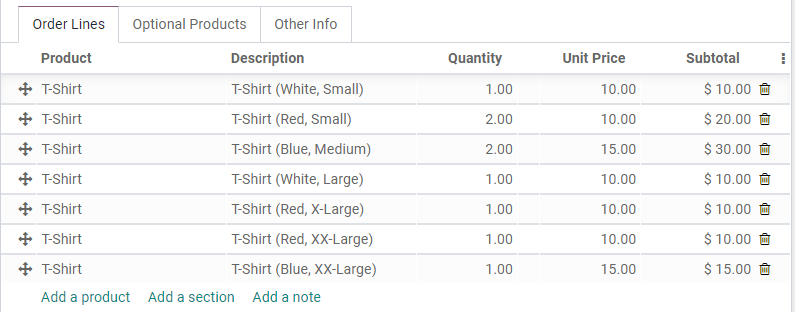Use product variants on quotations and sales orders¶
Product variants can be added to quotations and sales orders using the Product Configurator, Variant Grid Entry, or both.
Configuratie¶
To enable product variants on quotations and sales orders, go to and activate one or both of the Product Configurator and Variant Grid Entry settings. Finally, click Save to apply the settings.

After saving the settings, configure the product form. Head over to and select any product (or click Create to create a new one). On the product form, click Edit, and then click on the Variants tab. Under Sales Variant Selection, choose either Product Configurator or Order Grid Entry. This selection determines which method is used to add the product to quotations or sales orders. Finally, click Save to apply the setting.

Notitie
The product must have at least two variants (one attribute with two values) created in order for the Sales Variant Selection option to appear. Click Add a line under Attribute to add attributes and values to this product and create product variants.
Use the Product Configurator¶
The Product Configurator appears on a quotation or sales order when products are added that have both variants configured and the Product Configurator option selected.
The Product Configurator lets salespeople choose exactly which product variant to add to the quotation or sales order using a format similar to online shopping. Color options display any HTML color codes set up in the Color attribute. Features with an additional cost will display the additional cost next to their name. Once the desired product variant attributes are selected, click Add to add the product variant to the quotation or sales order.
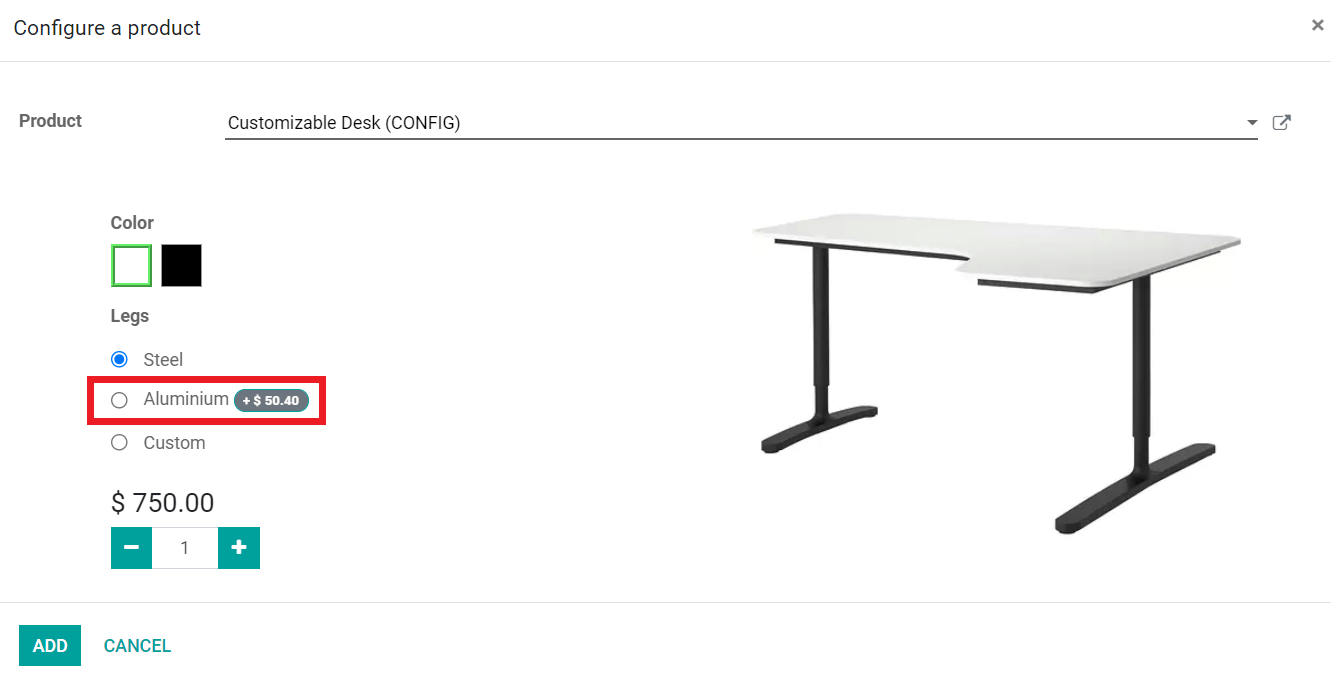
By default, the product variant attributes are displayed on the quotation or sales order in the Description column, but the Product Variant column can be added through the additional options menu (3 vertical dots icon).
Use Variant Grid Entries¶
Variant Grid Entries appear on a quotation or sales order when products are added that have both variants configured and the Order Grid Entry option selected. Grid entry can streamline the process of creating large, varied quotations by letting salespeople enter exact quantities of each product variant all at once.
Variant Grid Entry displays a grid of every variant available for the selected product. Choose the exact quantities of each product variant for a quotation or sales order by typing in the number or using the arrows. Not Available is displayed when a particular variant has been deactivated in the database. Once all the product variants and their quantities have been set, click Confirm to add them to the quotation or sales order.
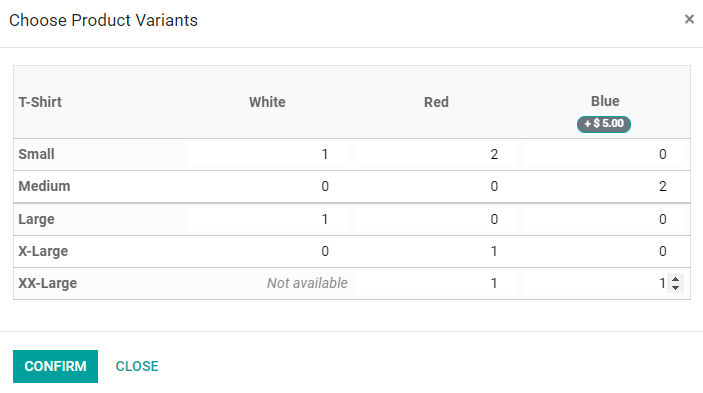
Each product variant appears as an individual line item on the quotation or sales order, because each of these items has its own stock.