E-mails verzenden en ontvangen in Odoo met een e-mailserver¶
Odoo Online of Odoo.sh gebruikers¶
Since Odoo sets up its own mail servers for the database, outgoing and incoming emails already work out-of-the-box. So for Odoo Online and Odoo.sh customers, nothing needs to be done!
Unless an external mail server is required to send large batches of mass mailing, simply use the standard online Odoo database normally since it has already been preconfigured for email.
Bereik van deze documentatie¶
This document is mainly dedicated to Odoo on-premise users who don’t benefit from an out-of-the-box solution to send and receive emails in Odoo, unlike Odoo Online and Odoo.sh.
De volgende secties bevatten informatie over hoe je een externe e-mailserver kunt integreren met Odoo.
Waarschuwing
If no one in the company is used to managing email servers, Odoo Online and Odoo.sh are strongly recommended. Those Odoo hosting types’ email systems work instantly and are monitored by professionals. Nevertheless, a company can use their own email server if they want to manage the email server’s reputation themselves.
Notitie
Office 365 email servers don’t easily allow the sending of external emails from hosts like Odoo. Refer to Microsoft’s documentation to make it work.
Uitgaande berichten beheren¶
As a system admin, go to in Odoo, and enable the External Email Servers option. Then, click Save. Next, click Outgoing Email Servers and click Create to create a new outgoing mail server record in Odoo. Reference the SMTP data of the external email server. Once all the information has been filled out, click Test Connection.
Here is a typical configuration for a G Suite server.
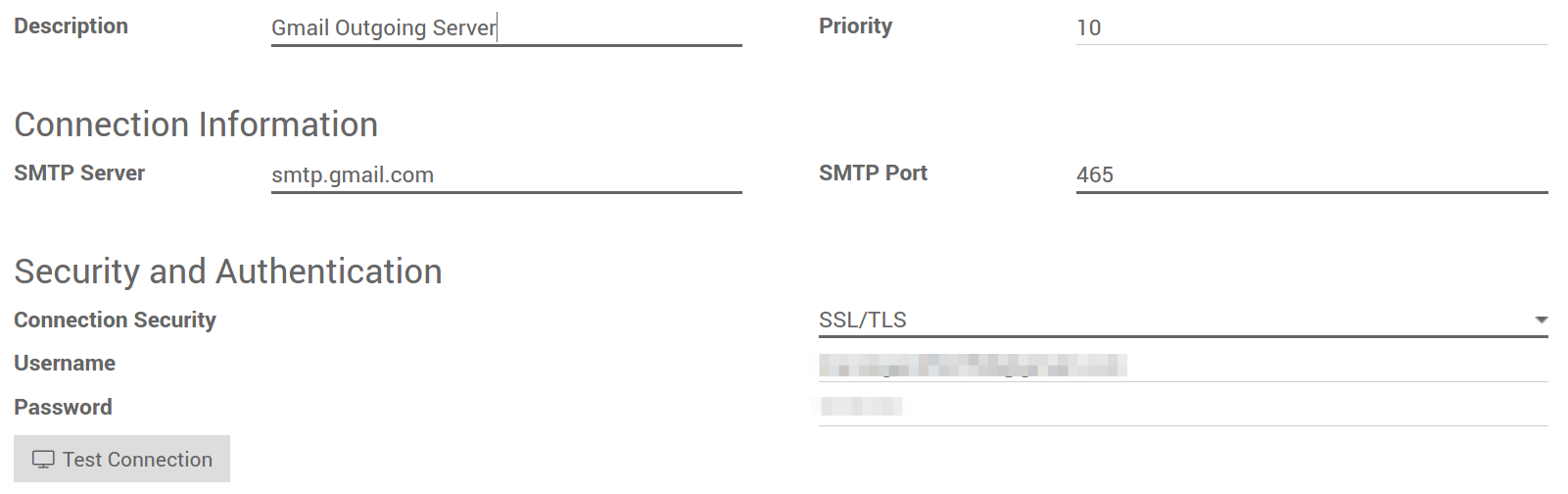
Then, go back to and set the email domain name in the Alias Domain name. Finally, click Save to finish setting up the email server.
Notitie
If an [AUTHENTICATION FAILED] Invalid credentials (Failure) warning appears when
Test Connection is clicked for a Gmail address, activate the Less secure
app access option. A direct link can be accessed here.
In addition to that, enable the IMAP setting on the Gmail account.
Use an Office 365 server¶
An Office 365 server can be used if the database’s hosting type is Odoo on-premise. Office 365 SMTP relays are not compatible with Odoo Online or Odoo.sh unless Odoo is configured to force the outgoing “From” address.
Please refer to Microsoft’s documentation to configure an SMTP relay for the Odoo database’s IP address.
Use a G Suite server¶
A G Suite server can be used for any Odoo hosting type. To do so, set up the SMTP relay service. The configuration steps are explained in Google documentation.
Restriction¶
Please note that port 25 is blocked for security reasons on Odoo Online and Odoo.sh platforms. Try using ports 465, 587, or 2525 instead.
Gebruik een standaard “Van” e-mailadres¶
Soms kan het “Van” (uitgaand) adres van een e-mail tot een ander domein behoren en kan dit een probleem zijn.
For example, if a customer with the email address mary@customer.example.com responds to a message, Odoo will try to redistribute that same email to the other subscribers in the thread. However, if the domain customer.example.com forbids that kind of usage for security, the email that Odoo is trying to redistribute would get rejected by some recipients’ email servers.
To avoid that problem, make sure all emails use a “From” address from the same authorized domain.
If the MTA supports SRS (Sender Rewriting Scheme), SRS can be enabled to handle these situations. However, that is more complex and requires more technical knowledge that is not meant to be covered by this documentation.
Instead, Odoo can be configured to do something similar by itself:
Set the Alias Domain name in the .

Turn on developer mode.
Go to .
Add one system parameter from the following list:
To use the same “From” address for all outgoing messages, use the key
mail.force.smtp.fromand set that address as value (such asoutgoing@mycompany.example.com).To keep the original “From” address for emails that use the same domain, but change it for emails that use a different domain, use the key
mail.dynamic.smtp.fromand set the value as the email address that should be used in those cases (such asoutgoing@mycompany.example.com).
Inkomende berichten beheren¶
Odoo vertrouwt op generieke e-mailaliassen op inkomende berichten op te halen.
Reply messages of messages sent from Odoo are routed to their original discussion thread (and to the inbox of all its followers) by the catchall alias (catchall@).
Bounced messages are routed to bounce@ in order to track them in Odoo. This is especially used in Odoo Email Marketing to opt-out invalid recipients.
Original messages: Several business objects have their own alias to create new records in Odoo from incoming emails:
Sales Channel (to create Leads or Opportunities in Odoo CRM),
Support Channel (to create Tickets in Odoo Helpdesk),
Projects (to create new Tasks in Odoo Project),
Job Positions (to create Applicants in Odoo Recruitment),
etc.
Afhankelijk van de e-mailserver kunnen er verschillende methoden zijn om e-mails op te halen. De makkelijkste en meeste aanbevolen methode is om één e-mailadres per Odoo alias in de e-mailserver te beheren.
Create the corresponding email addresses in the mail server (catchall@, bounce@, sales@, etc.).
Set the Alias Domain name in .
If the database’s hosting type is Odoo on-premise, create an Incoming Mail Server in Odoo for each alias. This can be done from the General Settings as well. Fill out the form according to the email provider’s settings. Leave the Actions to Perform on Incoming Mails field blank. Once all the information has been filled out, click on TEST & CONFIRM.
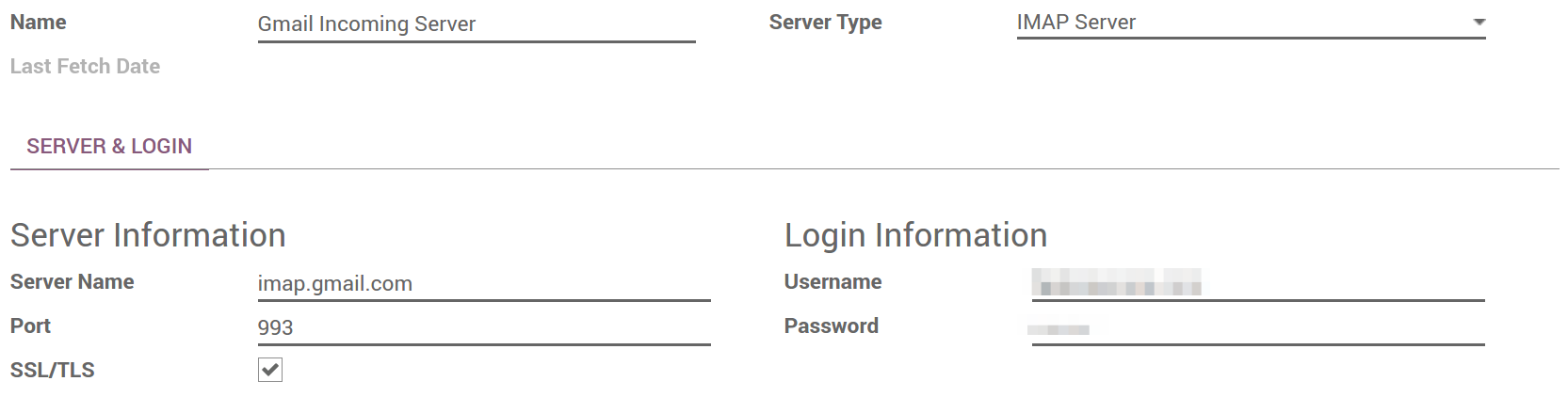
If the database’s hosting type is Odoo Online or Odoo.sh, redirecting incoming messages to Odoo’s domain name instead of the external email server is recommended. That way, incoming messages can be received without delay. Odoo Online only fetches incoming messages of external servers once every hour. Redirections for all email addresses should be set to Odoo’s domain name in the email server (e.g. catchall@mydomain.ext to catchall@mycompany.odoo.com).
All the aliases are customizable in Odoo. Object aliases can be edited from their respective configuration view.
Tip
To edit catchall and bounce aliases, first activate the developer mode. Then, go to to customize the aliases (mail.catchall.alias & mail.bounce.alias).
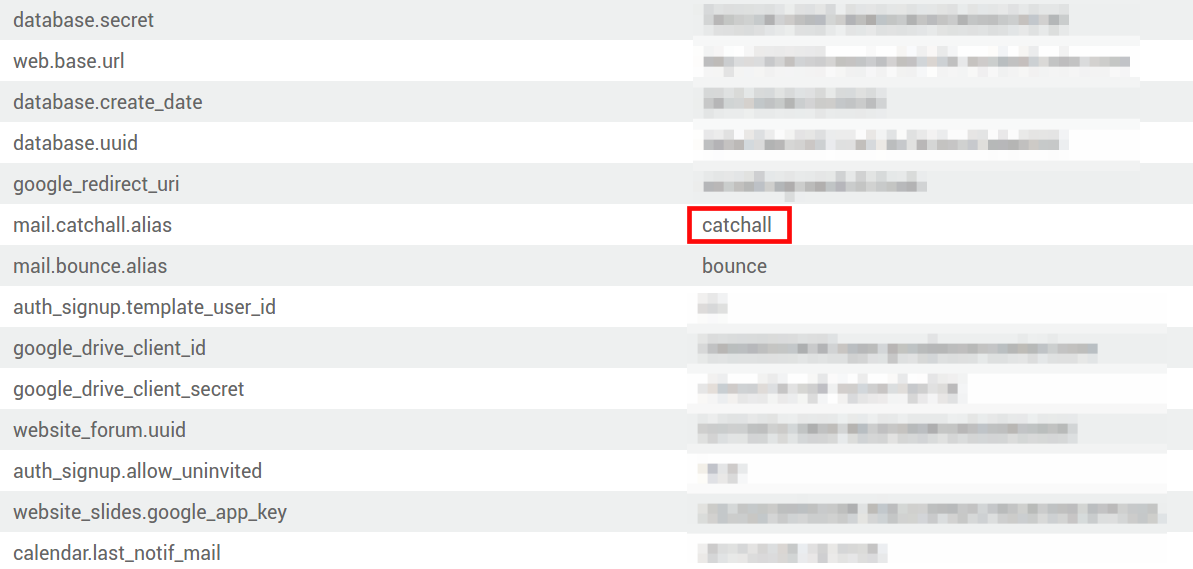
By default, inbound messages are fetched every 5 minutes in Odoo on-premise.
Notitie
Deze waarde kan worden gewijzigd in de ontwikkelaarsmodus. Ga naar en zoek naar Mail: Fetchmail Service.
Set up different dedicated servers for transactional and mass mails¶
In Odoo a separate Mail Transfer Agent (MTA) server can be used for transactional emails and mass mailings. Example: Use Postmark or SendinBlue for transactional emails, and Amazon SES, Mailgun or Sendgrid for mass mailings.
Tip
Een standaard uitgaande e-mailserver is reeds geconfigureerd. Maak geen alternatieve server aan tenzij een specifieke externe uitgaande e-mailserver nodig is om technische redenen.
To do this, first activate the developer mode, and then go to email servers. There, create two email MTA server settings; one for the transactional emails and one for the mass mailing server. Make sure to give priority to the transactional server over the mass mailing server by providing a lower priority number for the transactional MTA server.
Now, go to and enable Dedicated Server. With these settings, Odoo uses the server with the lower priority for transactional emails, and the server here selected for mass mails. Note that in this case, the domain’s Sender Policy Framework (SPF) records must be set to include both transactional and mass mail servers.