Alerts¶
In the Referrals application, it is possible to post a message, also referred to as an alert, at the top of the dashboard to share important information with users.
Alerts remain on the main Referrals dashboard for the specified amount of time configured on the individual alert.
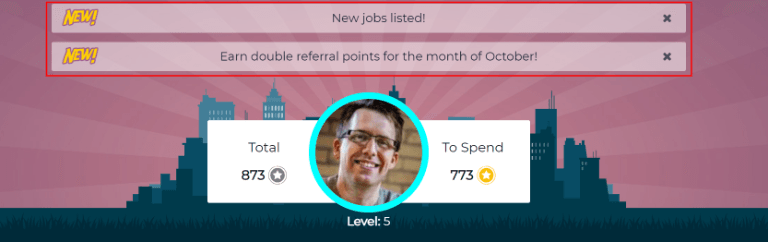
Create an alert¶
Only users with Administrator access rights for the Recruitment application can create alerts. To add a new alert, navigate to the .
Click New to open a blank alert form. Enter the following information on the form:
Date From: the date the alert starts. On this date, the alert is visible on the dashboard.
Date To: the date the alert ends. After this date, the alert is hidden from view.
Company: the current company populates this field, by default. To modify the company the alert should be displayed for, select the desired company from the drop-down menu in this field.
If this field remains blank, the alert is visible to everyone with access to the Referrals application.
If a company is specified, only users within that company (who also have access to the Referrals application) see the alert. This field only appears when in a multi-company database.
Alert: enter the text for the alert. This message appears inside the alert banner on the main Referrals dashboard.
On Click: there are three options for the alert. Click the radio button next to the desired selection. The options are:
Not Clickable: the alert only displays text, there is no link to click.
Go to All Jobs: the alert contains a link that, when clicked, navigates to the website with all the job positions that are currently posted.
Specify URL: the alert contains a link to a specific URL that, when clicked, navigates to that URL. When selected, a URL field appears below the On Click section. Enter the desired URL in that field.
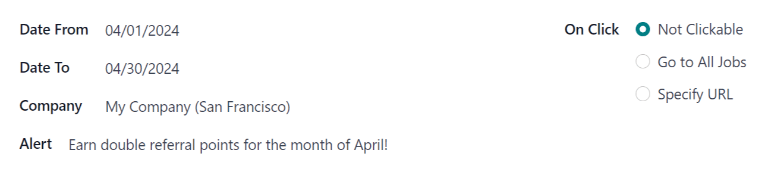
Dismiss an alert¶
It is possible to dismiss an alert, if a user does not wish to see a specific alert again.
To dismiss an alert, click the (remove) icon on the far-right side of the alert to remove the alert from the dashboard.
This prevents the alert from appearing again, even when opening the Referrals application for the first time in a new session.