Fleet¶
This document outlines the configurations and settings for the Fleet application, for both settings and manufacturers.
Settings¶
To access the settings menu, go to . Only two settings need configuration: End Date Contract Alert and New Vehicle Request.
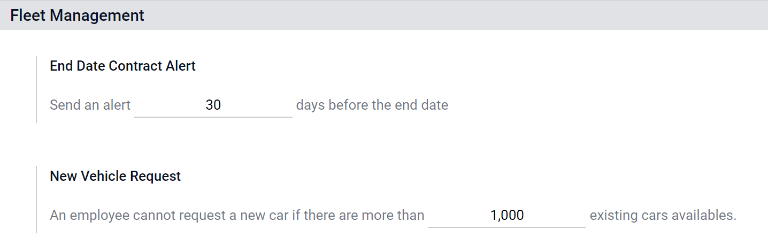
End Date Contract Alert¶
The End Date Contract Alert field how many days before the end of a vehicle contract an alert should be sent. The responsible people receive an email informing them a vehicle contract is about to expire in the number of days defined in this field.
Note
To determine who the responsible person is for a contract, open an individual contract. The person listed as Responsible under the Contract Information section of the contract is the person who will receive the alert.
To access all contracts, navigate to and all contracts appear in the list. Click on a Contract to view it.
An individual contract can also be found by navigating to and clicking on an individual vehicle. On the vehicle form, click the Contracts smart button at the top of the page. The contract(s) associated with this vehicle only appears in the list. Click on an individual contract to open it. The Responsible person is listed on the contract.
New Vehicle Request¶
The New Vehicle Request field sets a limit on how many new vehicles are requested based on fleet availability. An employee filling out the salary configurator form (after being offered a position), will not be able to request a new car if the number of existing cars is greater than the number specified in the New Vehicle Request field. Enter the specific number limit for existing available cars in this field.
Example
If the New Vehicle Request limit is set to 20 vehicles, and there are 25 vehicles available, an employee would not be able to request a new vehicle. If there are only 10 cars available, then the employee would be able to request a new vehicle.
Manufacturers¶
Odoo Fleet comes pre-configured with sixty-six commonly used car and bicycle manufacturers in the database, along with their logos. To view the pre-loaded manufacturers, go to .
The manufacturers appear in an alphabetical list. Each manufacturer’s card lists how many specific models are configured for each particular manufacturer. Odoo comes with forty-six preconfigured models from four major auto manufacturers, and one major bicycle manufacturer: Audi, BMW, Mercedes, Opel (cars), and Eddy Merckx (bicycle).

Add a manufacturer¶
To add a new manufacturer to the database, click Create. A manufacturer form will load. Only two pieces of information are needed, the Name of the manufacturer, and the logo. Type the name of the manufacturer in the name field, and select an image to upload for the logo. When the information is entered, click Save.
See also