How do I assign a cover image to the project in odoo17?
Odoo is the world's easiest all-in-one management software.
It includes hundreds of business apps:
- CRM
- e-Commerce
- Kế toán
- Tồn kho
- PoS
- Project
- MRP
Câu hỏi này đã bị gắn cờ
To display a cover image on a project task in Odoo:
- First, upload the image under the Attachments section of the task.
- Then, go to the Extra Info tab.
- In the Cover Image field, select the uploaded image from the list.
Once selected, the image will appear as the cover image for that task.
Hope this helps!
1. Upload the image first in the project task attachments.
2. After uploading, go to the 'Extra Info' tab > Select 'Cover Image' > Your uploaded image will be displayed.
Hi,
In Odoo 17, to assign a cover image to a Project, you can use the built-in image handling functionality provided by the project.project model. However, by default, Odoo does not show a "cover image" for projects unless Studio or custom development is used to add it.
You can add a cover image for the tasks.
1- Add an image in the attachment(cover image) of the task. Select the image on the 'Cover Image' field.
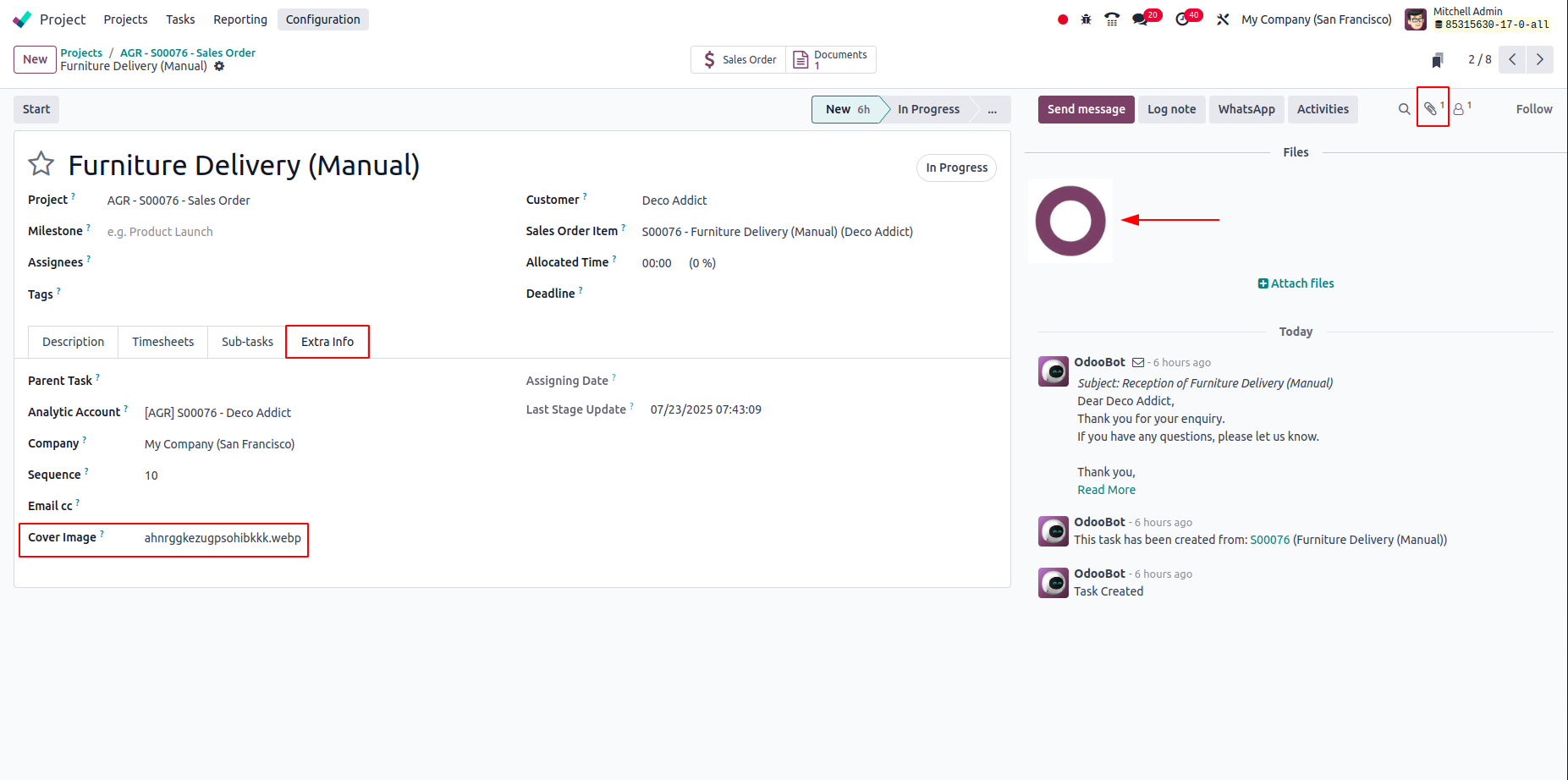
2- Cover image added for the project task.
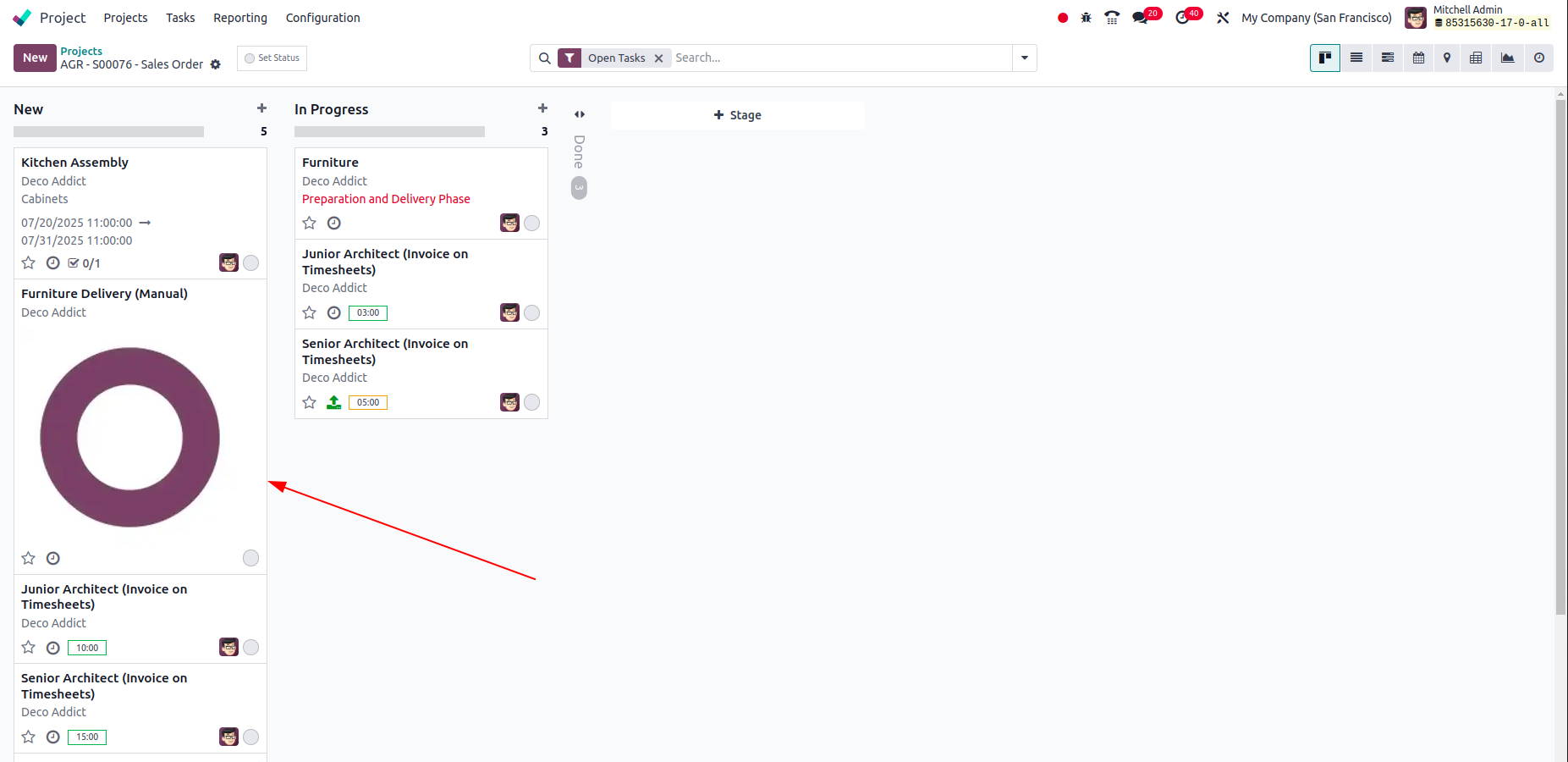
Hope it helps
Bạn có hứng thú với cuộc thảo luận không? Đừng chỉ đọc, hãy tham gia nhé!
Tạo tài khoản ngay hôm nay để tận hưởng các tính năng độc đáo và tham gia cộng đồng tuyệt vời của chúng tôi!
Đăng ký
