How do I assign a cover image to the project in odoo17?
Odoo is the world's easiest all-in-one management software.
It includes hundreds of business apps:
- ลูกค้าสัมพันธ์
- e-Commerce
- ระบบบัญชี
- สินค้าคงคลัง
- PoS
- Project
- MRP
คำถามนี้ถูกตั้งค่าสถานะ
To display a cover image on a project task in Odoo:
- First, upload the image under the Attachments section of the task.
- Then, go to the Extra Info tab.
- In the Cover Image field, select the uploaded image from the list.
Once selected, the image will appear as the cover image for that task.
Hope this helps!
1. Upload the image first in the project task attachments.
2. After uploading, go to the 'Extra Info' tab > Select 'Cover Image' > Your uploaded image will be displayed.
Hi,
In Odoo 17, to assign a cover image to a Project, you can use the built-in image handling functionality provided by the project.project model. However, by default, Odoo does not show a "cover image" for projects unless Studio or custom development is used to add it.
You can add a cover image for the tasks.
1- Add an image in the attachment(cover image) of the task. Select the image on the 'Cover Image' field.
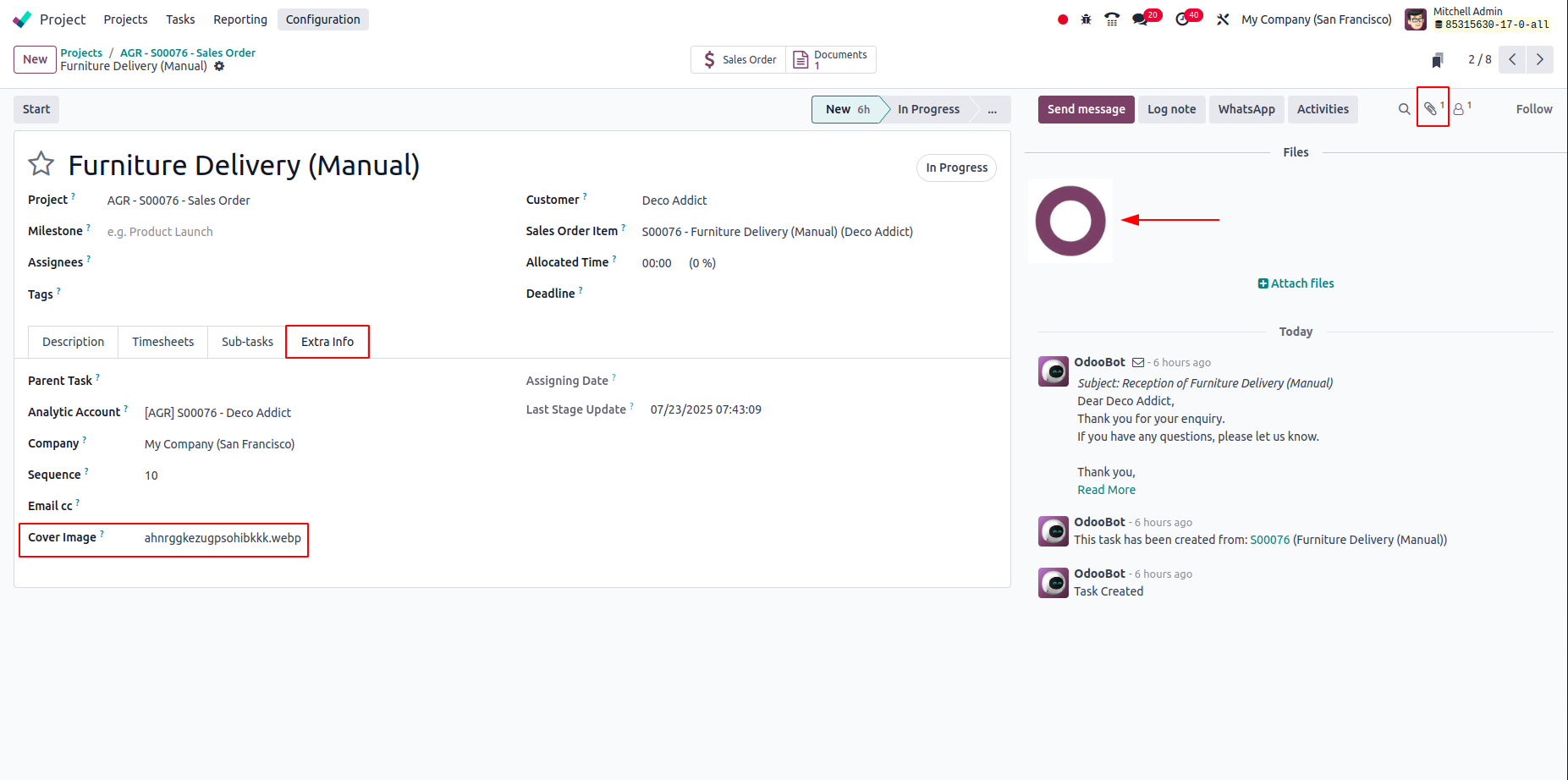
2- Cover image added for the project task.
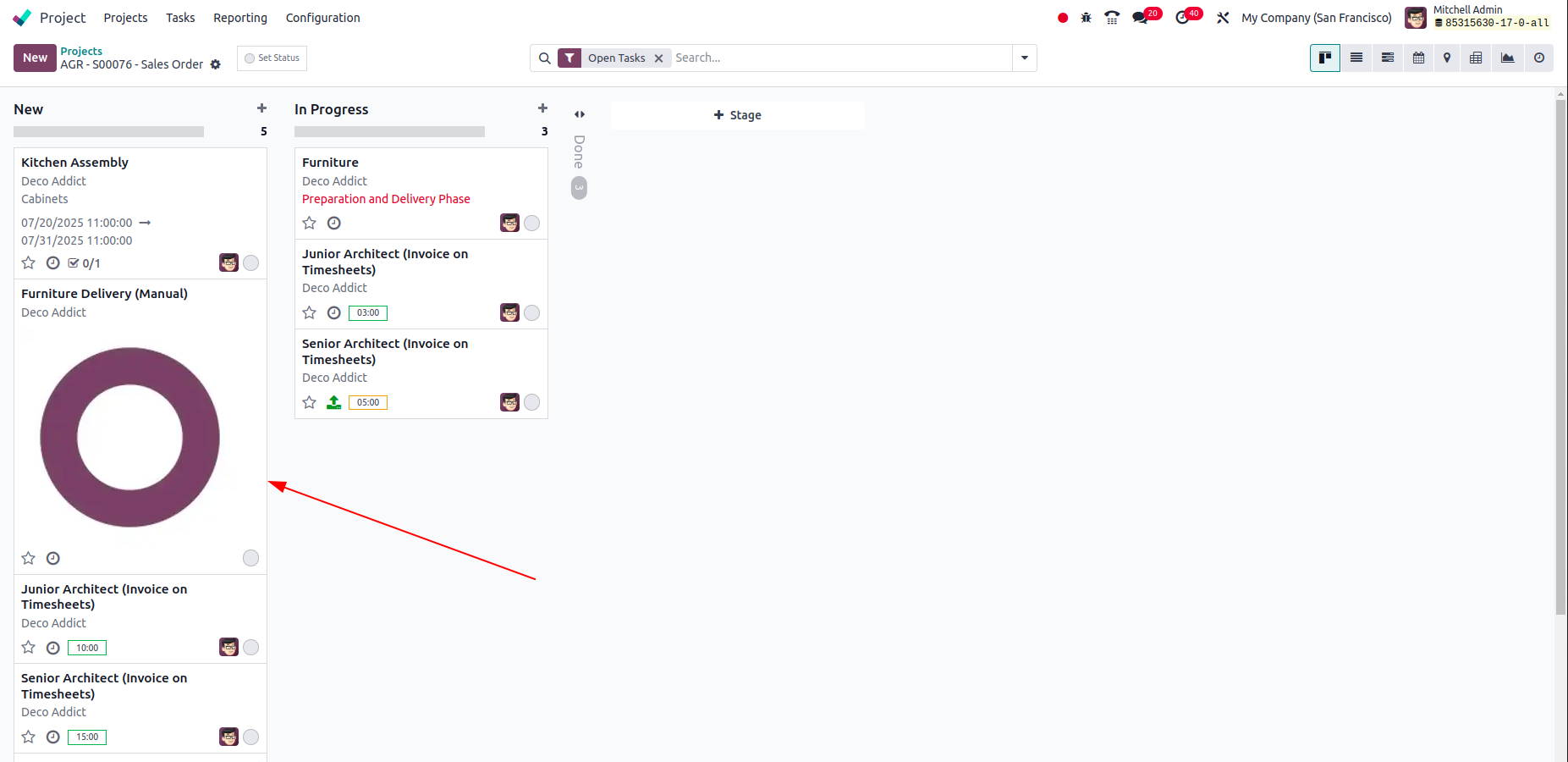
Hope it helps
สนุกกับการพูดคุยนี้ใช่ไหม? เข้าร่วมเลย!
สร้างบัญชีวันนี้เพื่อเพลิดเพลินไปกับฟีเจอร์พิเศษและมีส่วนร่วมกับคอมมูนิตี้ที่ยอดเยี่ยมของเรา!
ลงชื่อ
