Is it possible to send an email to an external address using 'Automation Rules'? I want to send an email to sales@mydomain.com when a website order is placed.
I am running Odoo17 Enterprise on premise.
Odoo is the world's easiest all-in-one management software.
It includes hundreds of business apps:
Is it possible to send an email to an external address using 'Automation Rules'? I want to send an email to sales@mydomain.com when a website order is placed.
I am running Odoo17 Enterprise on premise.
Hello Labtree ltd,
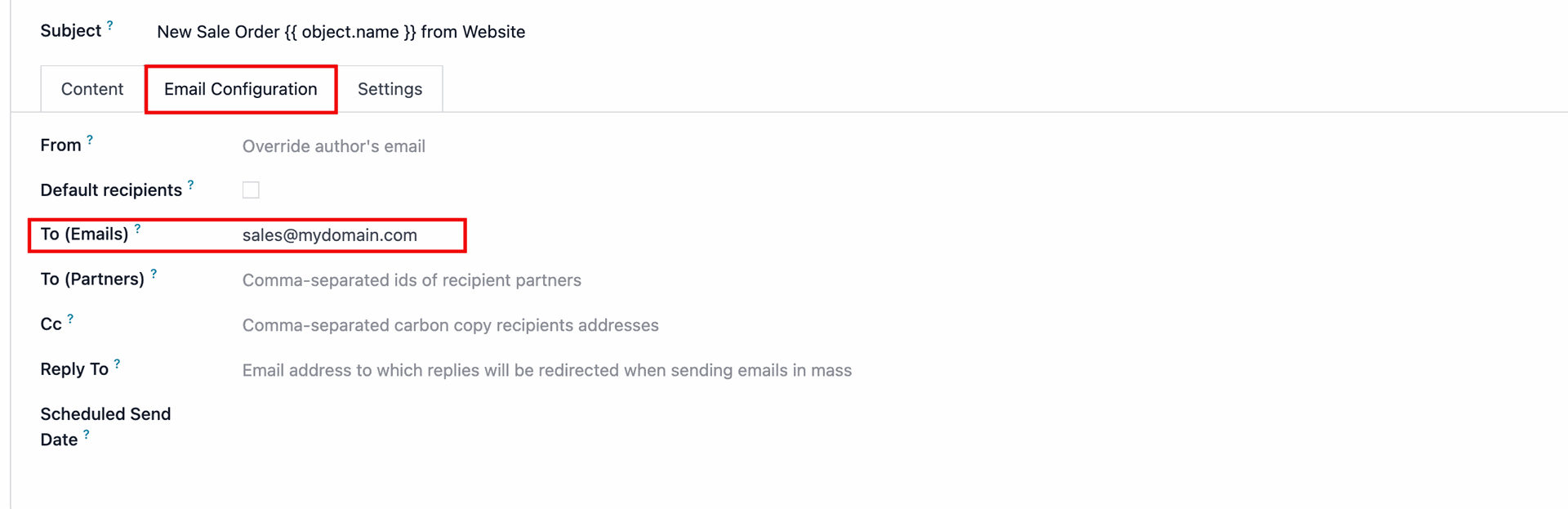
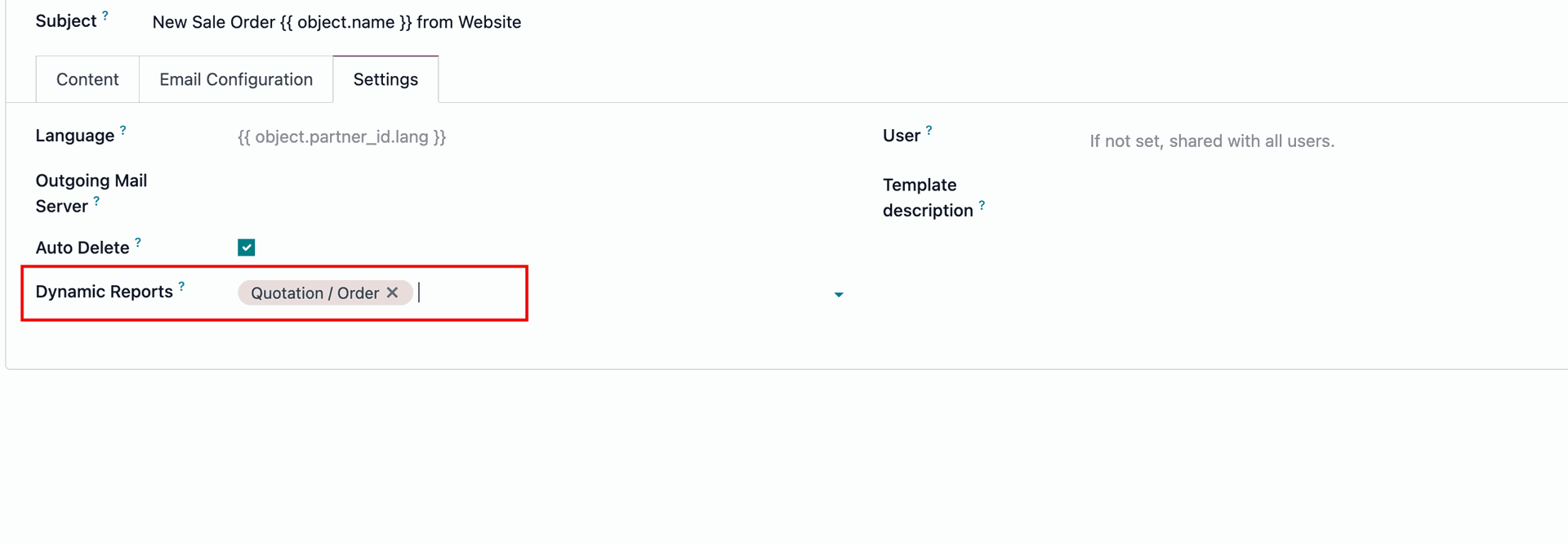
Let me know, if it helps.
Thanks to both of you for the information. I have now got this working. I cannot click on the upvotes or ticks as I don't have enough Karma? :/
You're welcome! I'm glad to hear it's working now. No worries about the upvotes or ticks, I appreciate the feedback!
Feel free to reach out if you need further assistance in the future. :)
Hi Labtree Ltd :)
yeah sure. You can get into the developer or debug mode and then access the "automated actions". There are countless good tutorials on YouTube and also here in the forum for several versions of Odoo. I try to sum some things up for you:
base_automation
These actions work based on certain triggers, like creating data like a contact or changing something of some data like setting a delivery order to "done".
If you google "Odoo automated action e-mail" you should find said tutorials.
For your case and since I have a similar automated action in my Odoo 14, here some infos for your to solve your problem:
["&",["state","=","sent"],["team_id","=","Website"]]. You can directly copy that into the black code editor and of cause adjust it, if you need to.I hope, this helps you and saves you some time.
Create an account today to enjoy exclusive features and engage with our awesome community!
Registrácia| Related Posts | Replies | Zobrazenia | Aktivita | |
|---|---|---|---|---|
|
0
feb 25
|
2266 | |||
|
1
okt 24
|
3687 | |||
|
1
sep 24
|
1304 | |||
|
2
jún 23
|
3231 | |||
|
0
júl 23
|
2041 |
1. Use the live chat to ask your questions.
2. The operator answers within a few minutes.
