I invoiced my customer two Invoices:
- Invoice 1 for $400
- Invoice 2 for $500.
I received a Customer Payment for $700.
They will be short paying each Invoice by $100, so $300 to pay down the first Invoice and the $400 left over to pay down the second Invoice.
What are my options for recording this in Odoo properly?
It seems like Odoo will always choose how to allocate the payment, leaving the first Invoice fully paid and the second Invoice open with a remaining balance of $300.
I was shown how to record two payments instead of one but my finance person is asking for another option as our Customers do not always tell us which Invoices they intend to pay until we follow up later and some orders are returned after a monthly payment is sent but before it is applied so splitting the payment into pieces when we don't know what those pieces will be until later won't work.



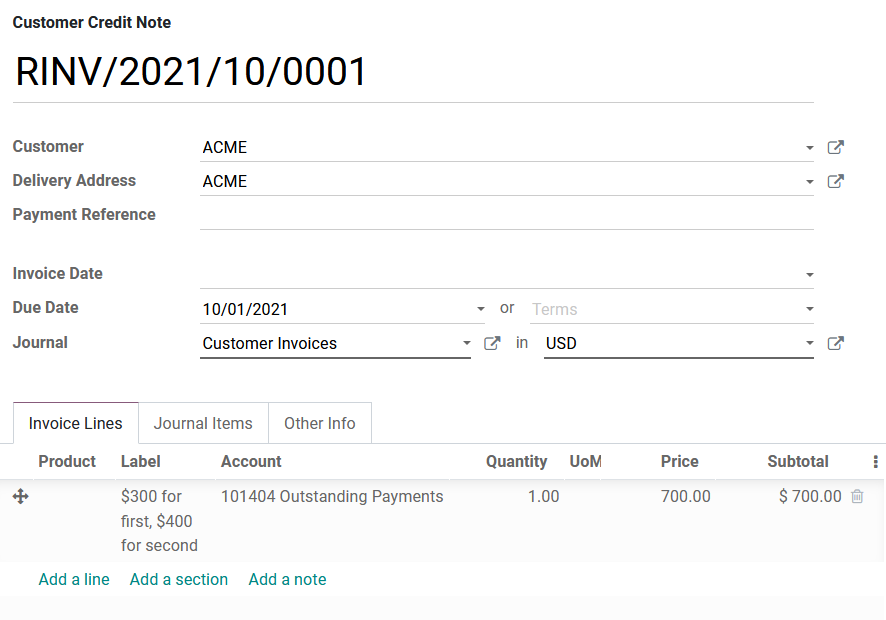
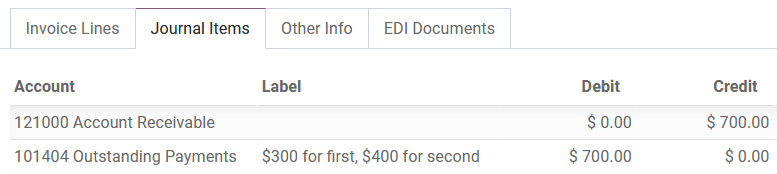


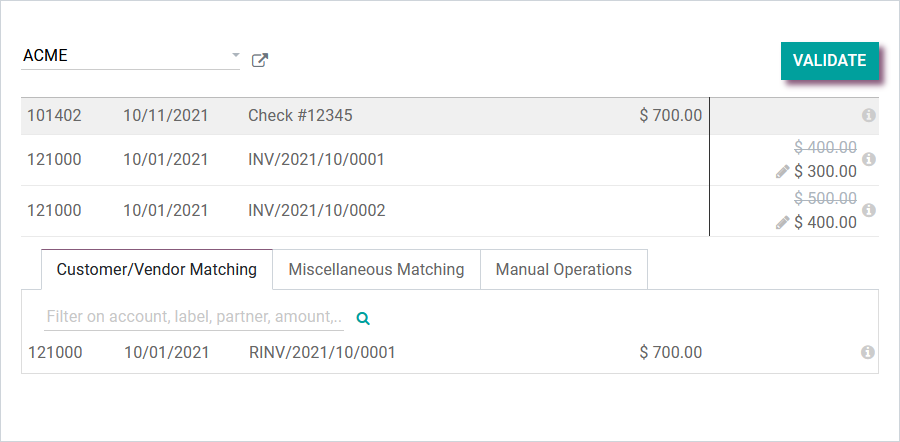
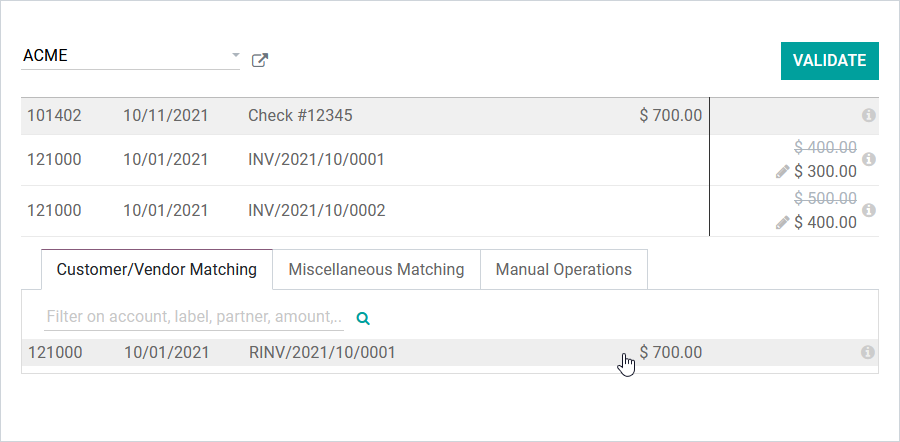
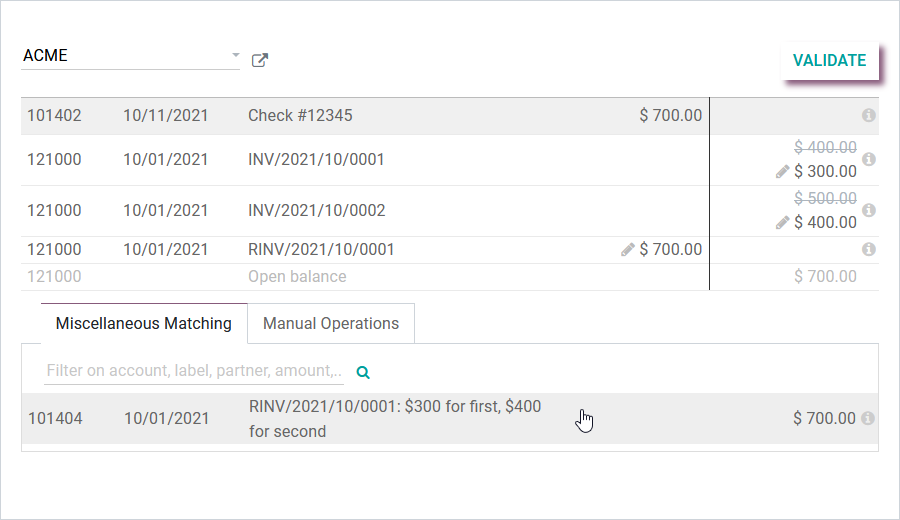
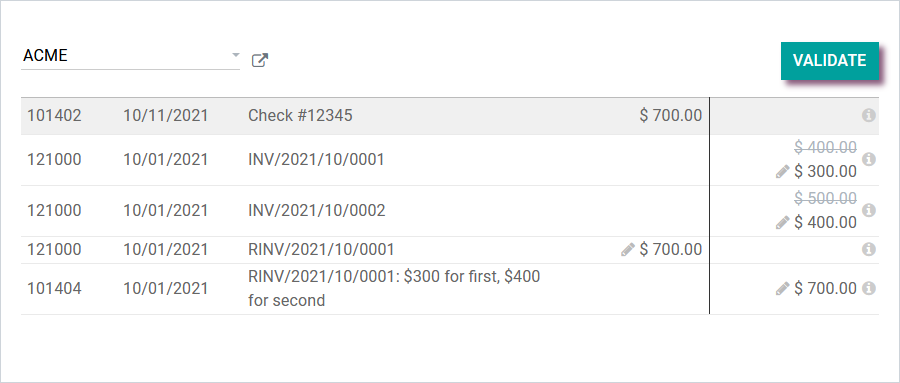

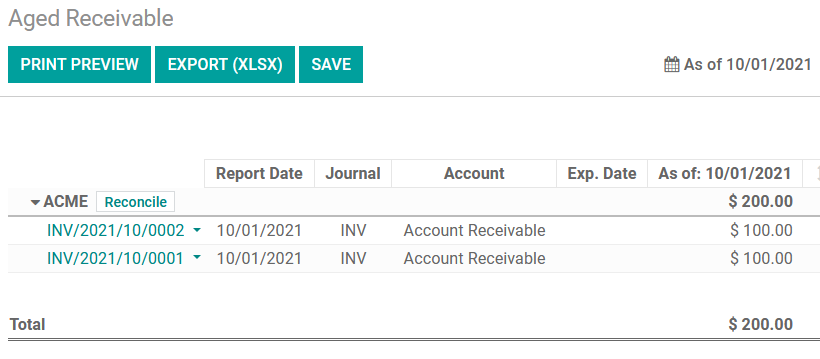


Odoo Accounting | Create Customer Invoice and Register Full Payment
Learn how to effectively use the Register Full Payment feature in Odoo for customer invoices. This step-by-step guide covers everything you need to know, including configuring journals, selecting payment methods, handling recipient bank accounts, setting payment dates, and more. Discover how to manage full payments with manual, batch deposit, and SEPA direct debit options for a streamlined accounting process.
https://youtu.be/xMXAbPUuejI
Odoo Accounting | How to Register Partial Payments in Odoo | Handling Payment Differences in Odoo
This video covers every step in detail, from adjusting payment amounts to managing payment differences effectively. Whether you're keeping invoices open for future payments or marking them as fully paid with write-offs, we've got you covered. Discover how to view payment details, update amounts due, and manage unreconciled payments seamlessly.
https://youtu.be/-6Hlb2LFEZQ
Odoo Accounting | Manual Invoice Payments and Payment Matching
Learn how to manually record invoice payments and match payments to multiple invoices in Odoo. In this step-by-step tutorial, we walk you through handling bulk payments, filling out payment forms, and distributing payments across invoices. Perfect for businesses managing customer payments efficiently in Odoo.
https://youtu.be/lyNbqwbAzUU