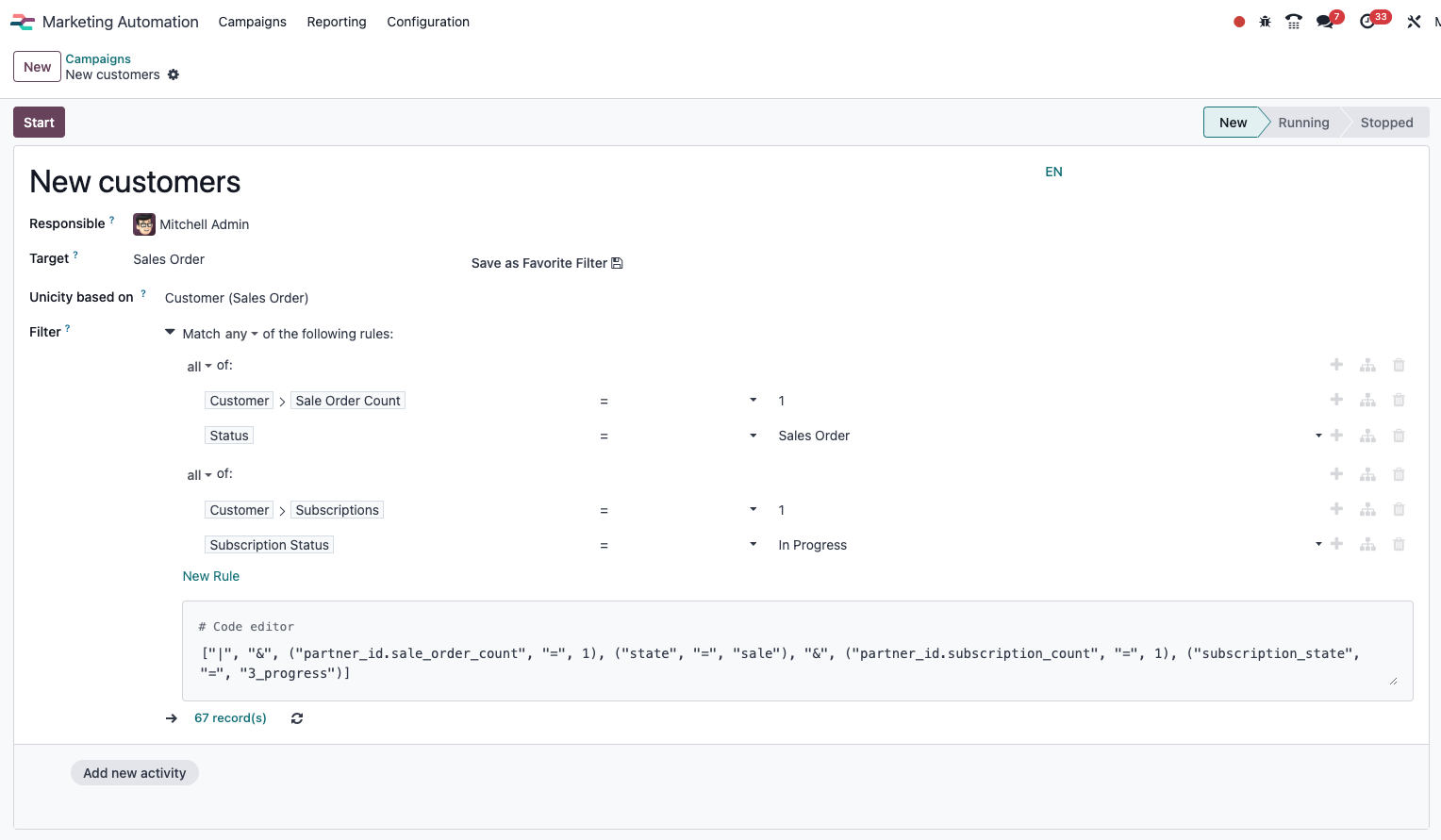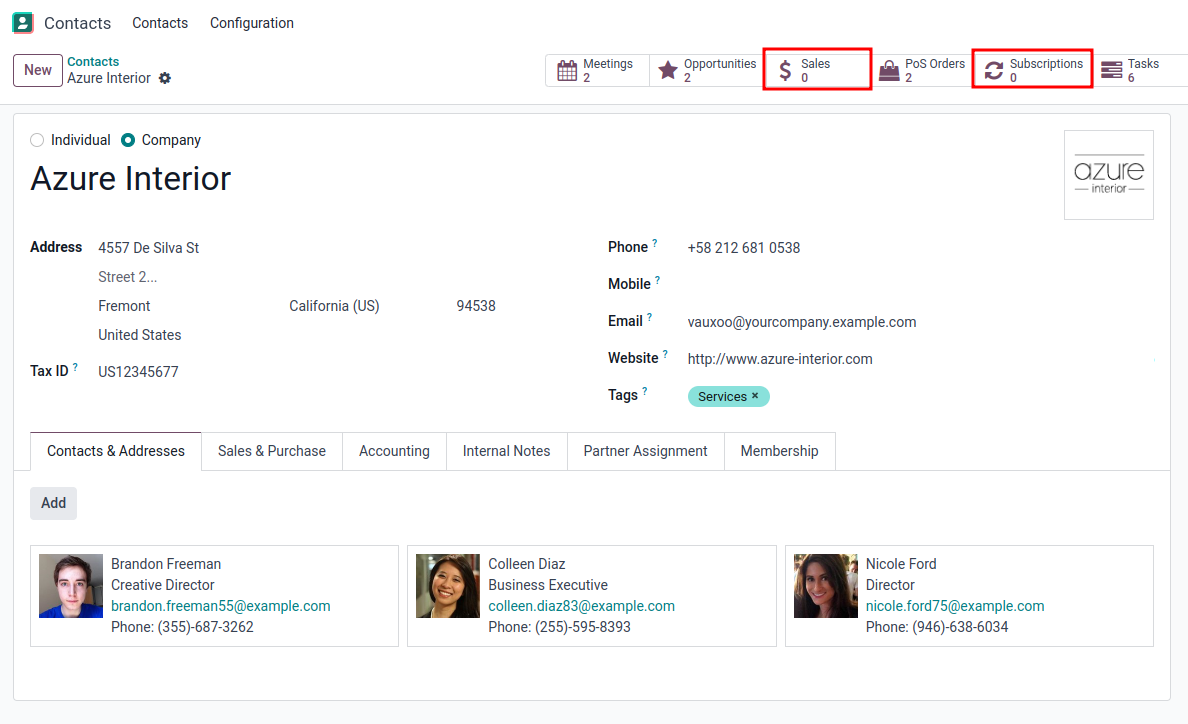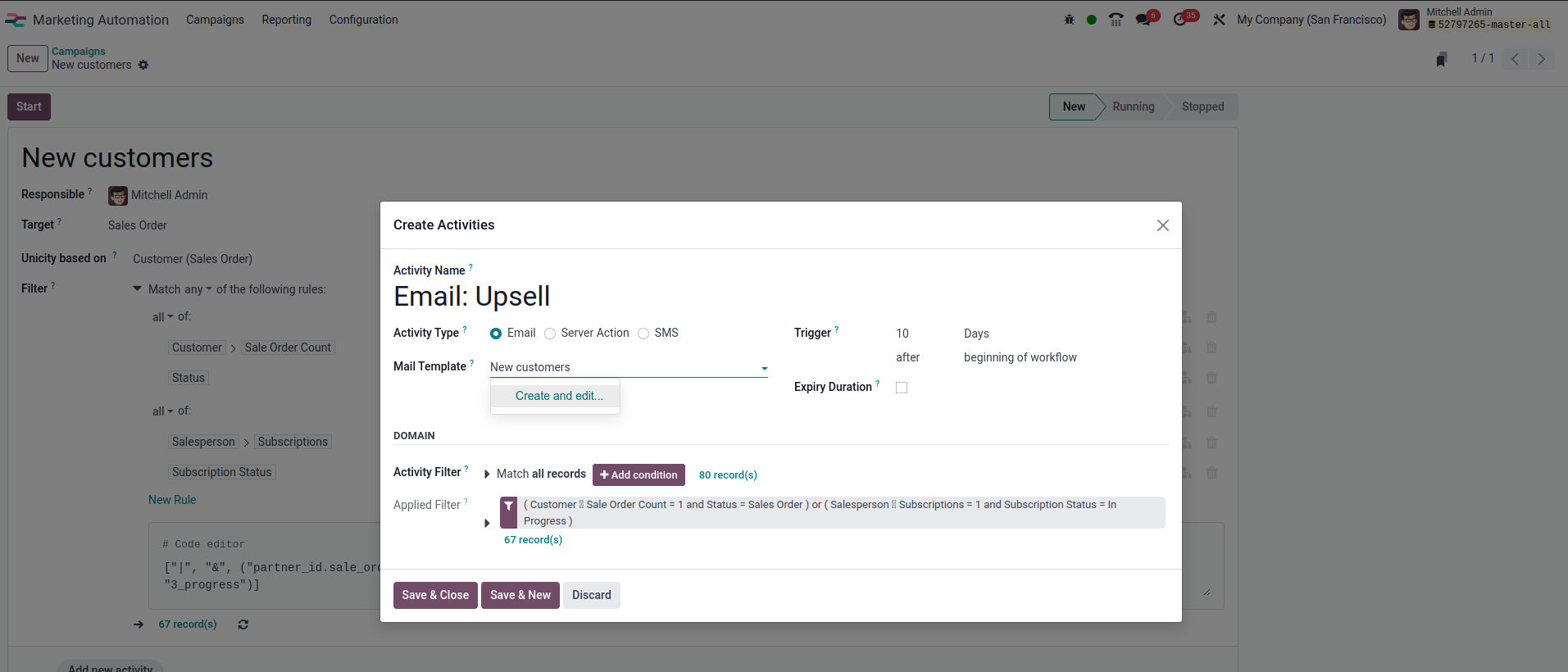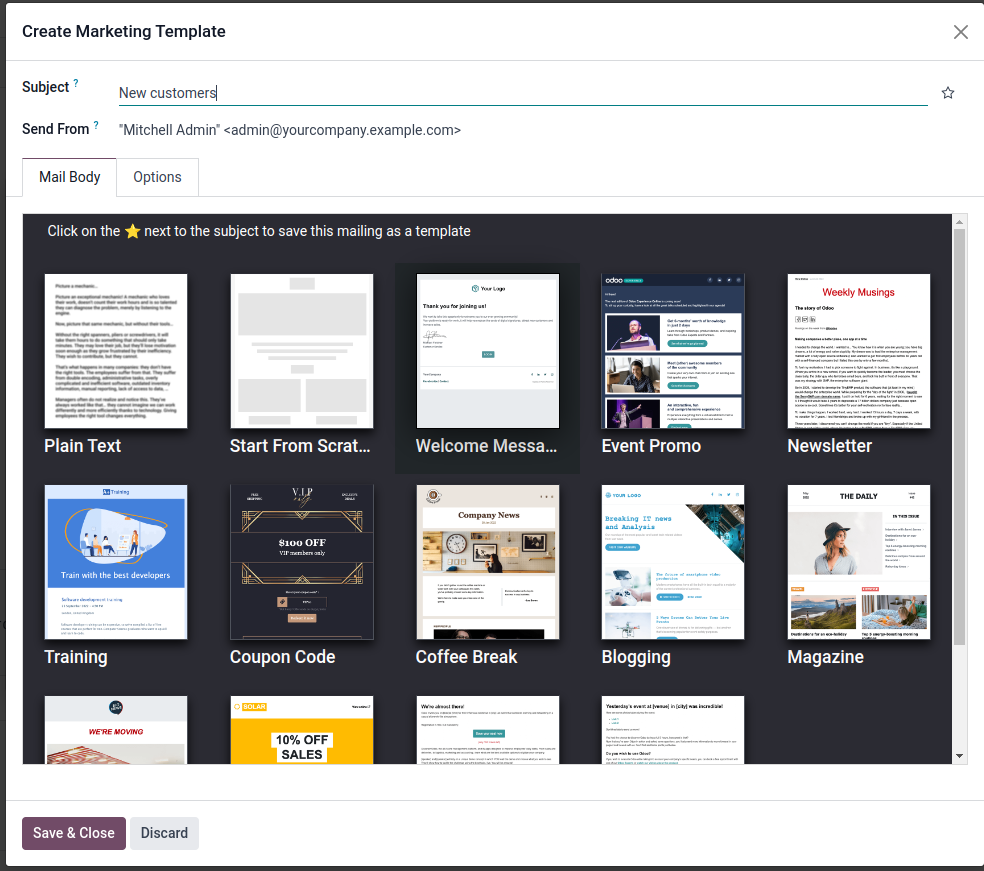Sending an automatic email to a new customer after their first purchase is a strategic move to introduce them to additional products or services they might find valuable. This personalized outreach creates an opportunity for upsells and cross-sales, maximizing revenue from the initial transaction and increasing customer lifetime value.
We will use the Marketing Automation app to answer it.