Portal access¶
Portal access is given to users who need the ability to view certain documents or information within an Odoo database.
Some common use cases for providing portal access include allowing customers to read/view any or all of the following in Odoo:
leads/opportunities
quotations/sales orders
purchase orders
invoices & bills
projects
tasks
timesheets
tickets
signatures
subscriptions
Note
Portal users only have read/view access, and will not be able to edit any documents in the database.
Provide portal access to customers¶
From the main Odoo dashboard, select the Contacts application. If the contact is not yet created in the database, click on the Create button, enter the details of the contact, and then click Save. Otherwise, choose an existing contact, and then click on the Action drop-down menu located at the top-center of the interface.
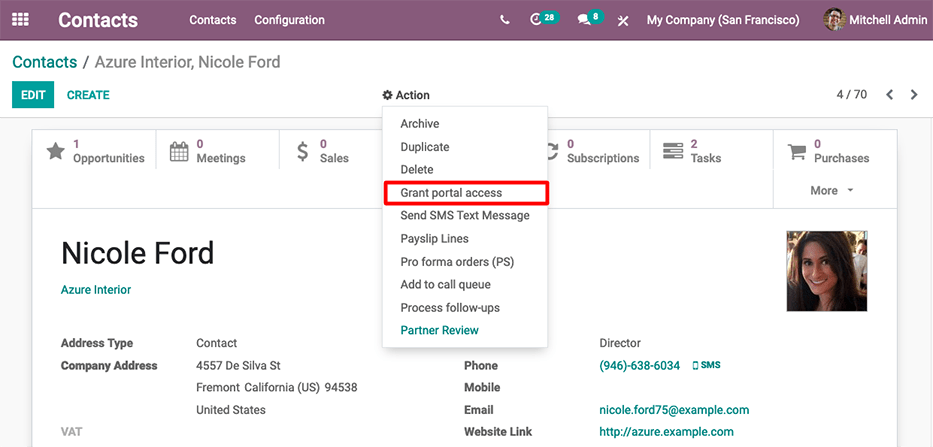
Then select Grant portal access. A pop-up window appears, listing three fields:
Contact: the recorded name of the contact in the Odoo database
Email: the contact’s email address that they will use to log into the portal
In Portal: whether or not the user has portal access
To grant portal access, first enter the contact’s Email they will use to log into the portal. Then, check the box under the In Portal column. Optionally, add text to the invitation message the contact will receive. Then click Apply to finish.
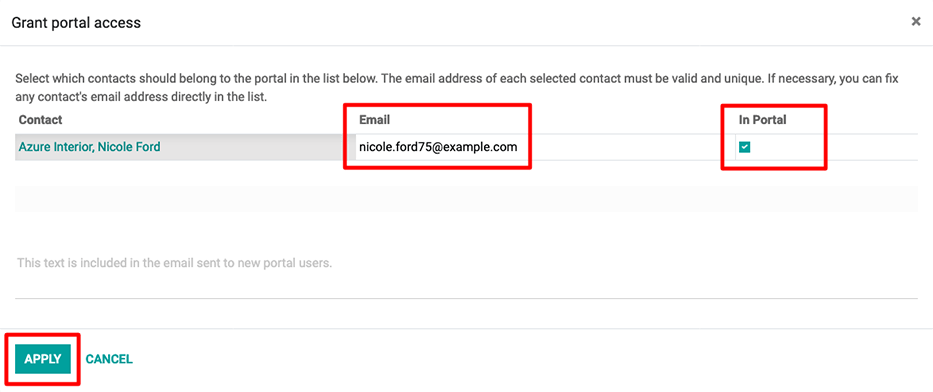
An email will be sent to the specified email address, indicating that the contact is now a portal user for that Odoo database.
Tip
To grant portal access to multiple users at once, navigate to a company contact, then click to view a list of all of the company’s related contacts. Check the box under the In Portal column for all the contacts that need portal access, then click Apply.
Note
At any time, portal access can be revoked by navigating to the contact, clicking , and then unselecting the checkbox under the In Portal column and clicking Apply.