Understanding metrics¶
Metrics are detailed statistics that measure the progress and success of marketing campaigns. When creating marketing activities in a workflow, Odoo visually displays various metrics related to the campaign with detailed graphs and in-depth data.
Example
A typical line graph in a marketing automation workflow showcasing the success rate of an email.

In this case, the Target of this campaign is set to Lead/Opportunity, and
was narrowed down to only focus on the leads (or opportunities) whose Tag Name
contains a value of product — and also have an email address set up in the database.
Beneath the filter nodes, Odoo displays how many records in the database fall into the previously-specified criteria filter.
Example
Below, there are 18 records in the database that match the criteria.

At the top of the marketing automation campaign form, there are a series of smart buttons. The Participations smart button in this example indicates that, out of those 18 records, 25 have become participants. In other words, they have matched the criteria, and have already interacted with the campaign in one way or another.
Note
Records represent a real-time number. Therefore, while the workflow is running, changes in opportunity records (deletions, additions, or adjustments) may occur.
This means there will be real-time updates to the number of Records, but such updates do not change the number of Participants, as the metric will not exclude opportunities that have already been set as Participants before — Odoo just adds new ones.
That’s why the number of Records can be different from the number of Participants from time to time.

Whenever the system runs, updating numbers and triggering actions, it will look at the Target model, and check if new Records have been added (or modified), which always keeps the flow up-to-date.
Note
The Filter here is applied to all activities. Leads that lose that specific tag
(product) in the meantime will be excluded from later activities.
Tip
Filters can also be applied to individual activities, in the Domain section of the Activity pop-up form. Use this feature to specify an individual filter that will only be performed if the records satisfy both filter criteria — the activity filter and its specific domain filter.
Example
When configuring an SMS activity, make sure a certain phone number is set, in order to avoid triggering a SMS that would never be sent.

Success represents the number of times that the searching for participants — who match the criteria filter(s) of that activity — was performed successfully, in relation to the total number of participants. If a participant does not match the conditions, it will be added to the Rejected number.
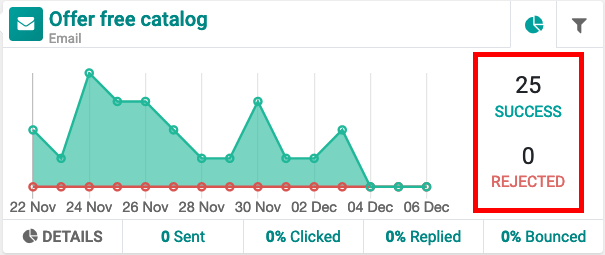
Hovering over the graph on an automation activity block, Odoo displays the number of successful and rejected participants, per day, over the last 15 days.
Note
Whenever a new record is added to the Target model, it’s automatically added to the workflow, and it will start the workflow from the beginning (Parent Action).