Outlook Extension¶
The Odoo CRM Extension is a connector that bridges your Outlook mailbox with your Odoo database. This extension allows you to:
Create leads from emails sent to your mailbox.
Centralize Prospects’ emails into a CRM.
Search and store insights on your contacts.
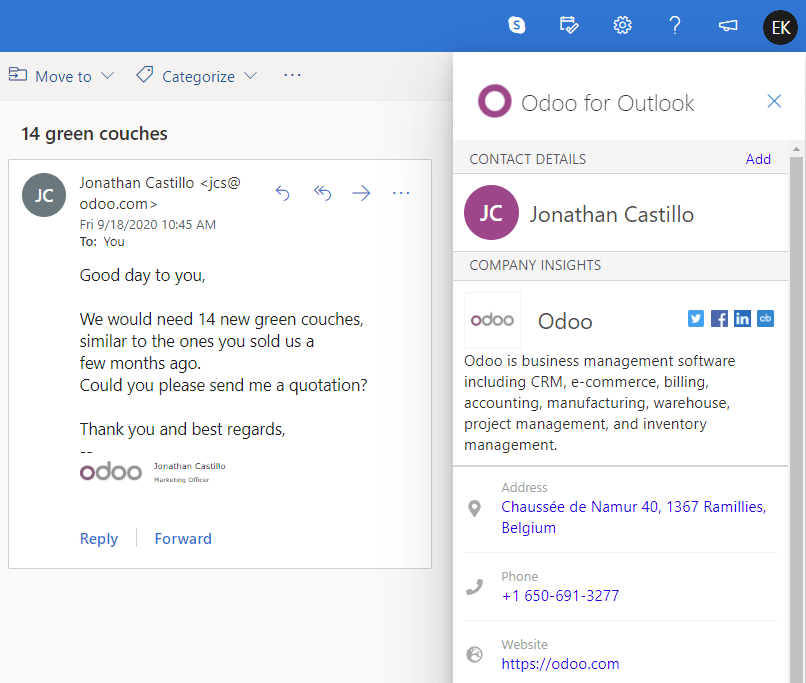
Note
This extension is compatible with the Web version of Outlook as well as the desktop apps.
Important
The Outlook Extension uses Partner Autocomplete IAP credits to search and store insights on your contacts. See the Pricing section below for more information.
Configuration¶
The Outlook Extension requires to be configured both in Odoo and in Outlook.
Enable the feature on your database¶
To enable this feature on your Odoo database, go to , enable Outlook CRM Extension, and click on Save.
Install the add-in on Outlook¶
You can install the Outlook Extension as a Custom Add-in. To do so, follow these steps:
Important
https://download.odoo.com/plugins/outlook/manifest.xmlConnect to your Outlook mailbox, open any email, and click on the More actions button, displayed as three little dots.

Click on Get add-ins.

In the new window, select the tab named My add-ins, click on + Add a custom add-in, and then on Add from URL…

- Outlook prompts you to enter the URL of the add-in’s manifest file. To do so, copy the following URL, paste it in the box, and click on OK.
https://download.odoo.com/plugins/outlook/manifest.xml
Outlook warns you that Microsoft hasn’t verified the add-in. Click on Install to complete the installation.
Note
The Odoo for Outlook add-in is not listed yet on Outlook’s add-ins list. This is why it is currently necessary to install it as a custom add-in.
Add a shortcut to open the extension¶
By default, you can open the Odoo for Outlook extension from the More actions menu. This section explains how to move the launcher next to the other default actions.

In your Outlook mailbox, click on Settings, then on View all Outlook settings.
Go to , select Odoo for Outlook, and click on Save.

Connect to your database¶
Open Odoo for Outlook from any email. This opens the extension as a panel on the right side of your screen.
Click on login at the bottom of the extension.
Insert your database’s URL then click on Login.
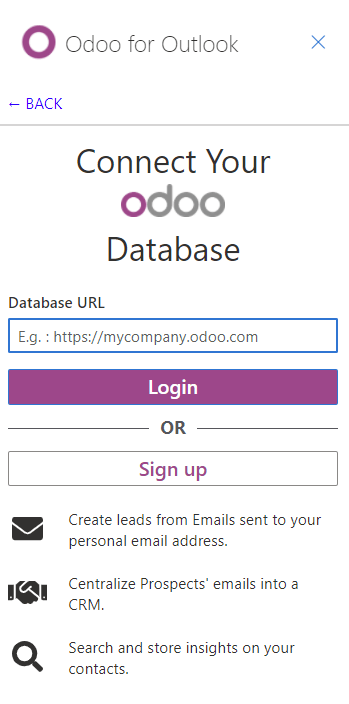
Log into your database by entering your credentials. Skip this step if you are already logged in with this browser.
A message asks you if you want to let Outlook access your Odoo database. Click on Allow to complete the connection.
Important
Make sure first to enable the feature on your database. Failing to do so would result in an error 404 message.
Note
The extension displays some information, even if you do not connect it to any Odoo database. Note that only a limited amount of contact enrichment requests are available as a trial, as this feature requires prepaid credits. See the Pricing section below for more information.
Pricing¶
The extension is free and doesn’t require any purchase to be installed and used.
However, this extension provides you with Lead Enrichment in the Company Insights section. This service is part of a paid service known as Lead Generation.
The extension allows you to test this service for free, whether you connect the extension to a database or not. After a while, the extension asks you to buy credits to keep using this additional service.
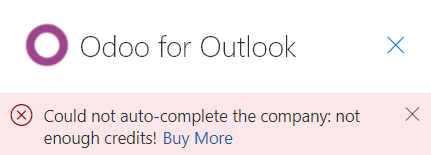
Tip
You can buy more Lead Generation credits to keep using this service or disregard this message and keep using the extension for free without Lead Enrichment.
In-App Purchase¶
Note
If you run out of credits, the only information populated when clicking on the suggested company is the website link and logo.
If you are on Odoo Online and have the Enterprise version, you benefit from free trial credits to test the feature.
Learn about our Privacy Policy here.