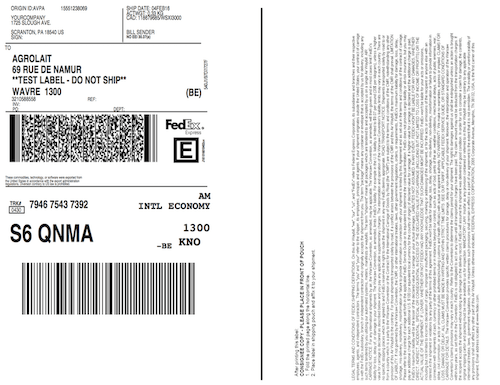Change shipping label size¶
Overview¶
In Odoo, there are a variety of different types of shipping labels that can be selected for delivery orders. Depending on the types of shipping packages used, different label sizes may be more appropriate, and can be configured to fit the package.
Configuration¶
In the module, go to Choose a delivery method and click Edit. For the following example, FedEx International will be used.
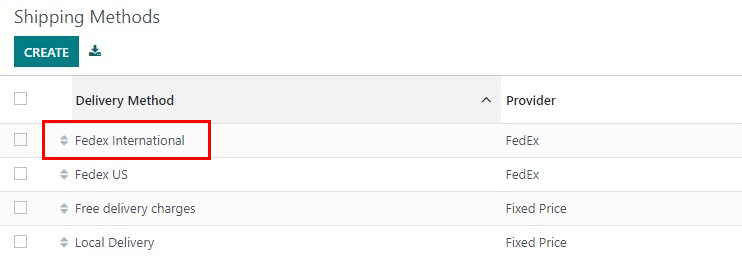
In the Configuration tab, under Label Type, choose one of the label types available. The availability will vary depending on the carrier. Save the changes.
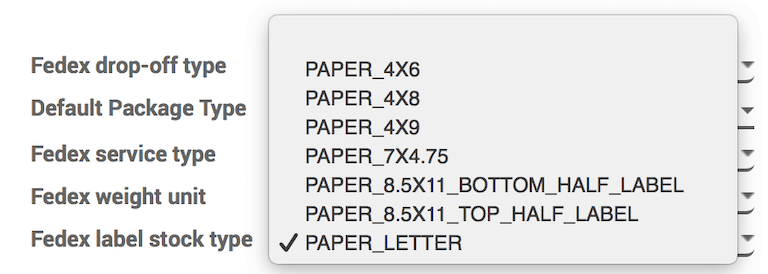
When a sales order with the corresponding shipping company is confirmed and a delivery order is validated, the shipping label will be automatically created as a PDF and appear in the Chatter.
Create a sales order¶
In the application, click Create and select an international customer. Click Add A Product and select an item. Click Add Shipping, select a shipping method, then click Get Rate, and finally, click Add.
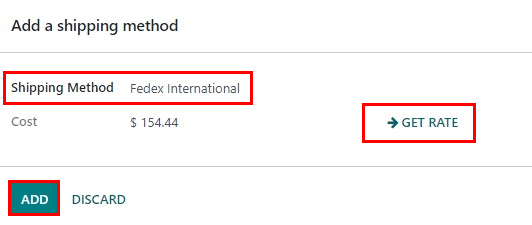
Once the quotation is confirmed by clicking Confirm, a Delivery smart button will appear.

Once the delivery order is validated by clicking Validate in the delivery order, the shipping documents appear in the Chatter.
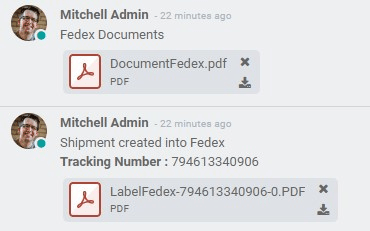
Example labels¶
The default Label Type is Paper Letter. An example of a FedEx letter sized label is:
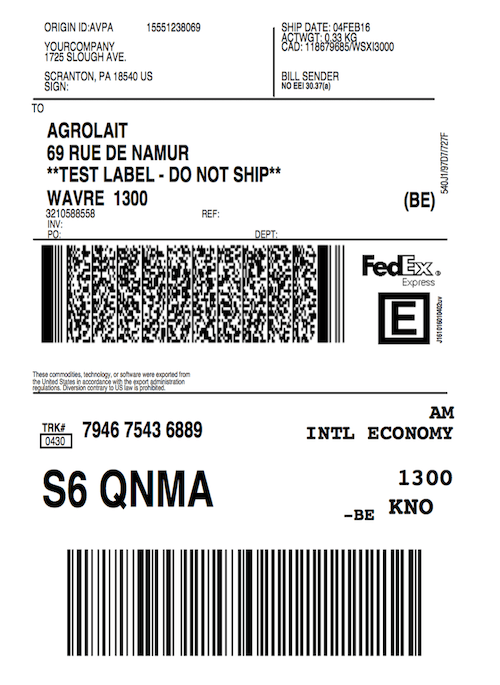
For comparison, an example of a FedEx bottom-half label is: