Online signatures for order confirmations¶
The Odoo Sales application provides customers with the ability to confirm orders via an online signature directly on the sales order. Once the sales order is electronically signed by the customer, the salesperson attached to the sales order is automatically notified that the order is confirmed.
Activate online signatures¶
To activate the online signature feature, go to , scroll to the Quotations & Orders heading, and activate the Online Signature feature by checking the box beside it. Then, click the Save button in the top-left corner.

Note
On quotation templates, the Online Signature feature is located under the Confirmation tab.
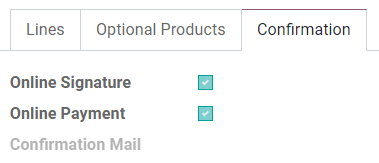
On standard quotations, the Online Signature feature is located under the Other Info tab.
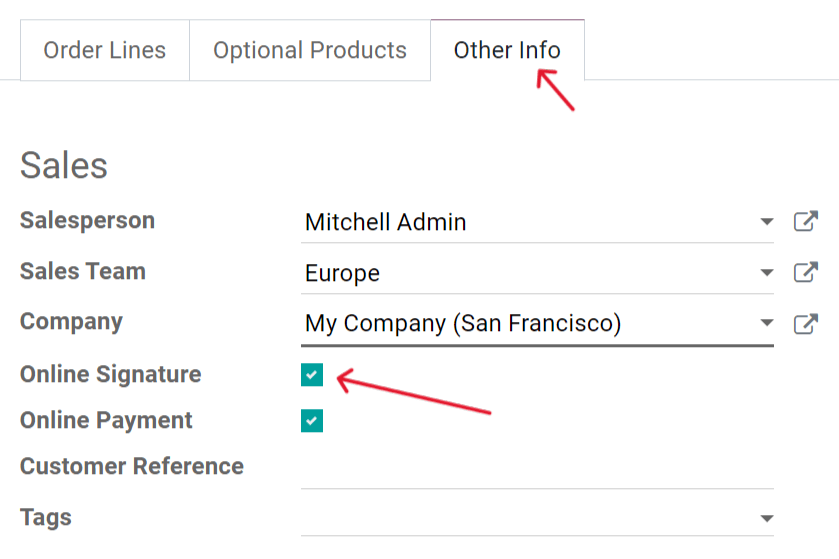
Order confirmations with online signatures¶
When quotations are sent to clients, there’s an option for them to Sign & Pay directly on the quotation in the online customer portal. When clicked, clients have the option to draw a signature, fill in the field with an automated signature, or load a file from their computer.
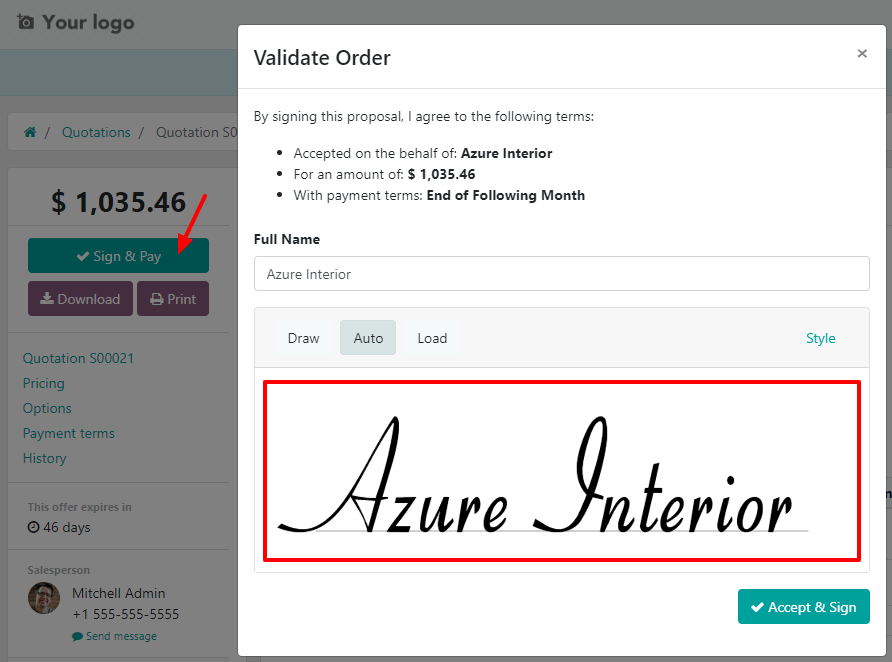
Once signed, the various payment method options become available. Then, when the quotation is paid and confirmed, a delivery order is automatically created (if the Odoo Inventory app is installed).
See also