I have created the Mug and the Amazon cards in the Referrals App, but I noticed that those products do not appear in my product list in sales, inventory, or purchase apps. Do you know why?
Referrals App:
Product list:
Odoo is the world's easiest all-in-one management software.
It includes hundreds of business apps:
I have created the Mug and the Amazon cards in the Referrals App, but I noticed that those products do not appear in my product list in sales, inventory, or purchase apps. Do you know why?
Referrals App:
Product list:
The reason why the "Mug" and the "Amazon Card" do not appear in the product list from Inventory, Sales or Purchase, is because the rewards belong to a different model in this case "hr.referral.reward" and the products that you see in the other apps could belong to "product.template" or "product.product".
But you might wonder why the rewards are categorized under different models.
It's because we aim to prevent any distractions for our logistics team. Instead of having them handle rewards like mugs or Amazon gift cards for our employees, we want them to focus solely on delivering the correct products, in the right quantities, to the right places, and on time for our company's clients.
If rewards shared the same model, Odoo would generate a delivery order to our logistics team each time someone requested their reward.
However, to streamline the responsibility for delivering rewards, you can assign a gift manager in the reward form view.
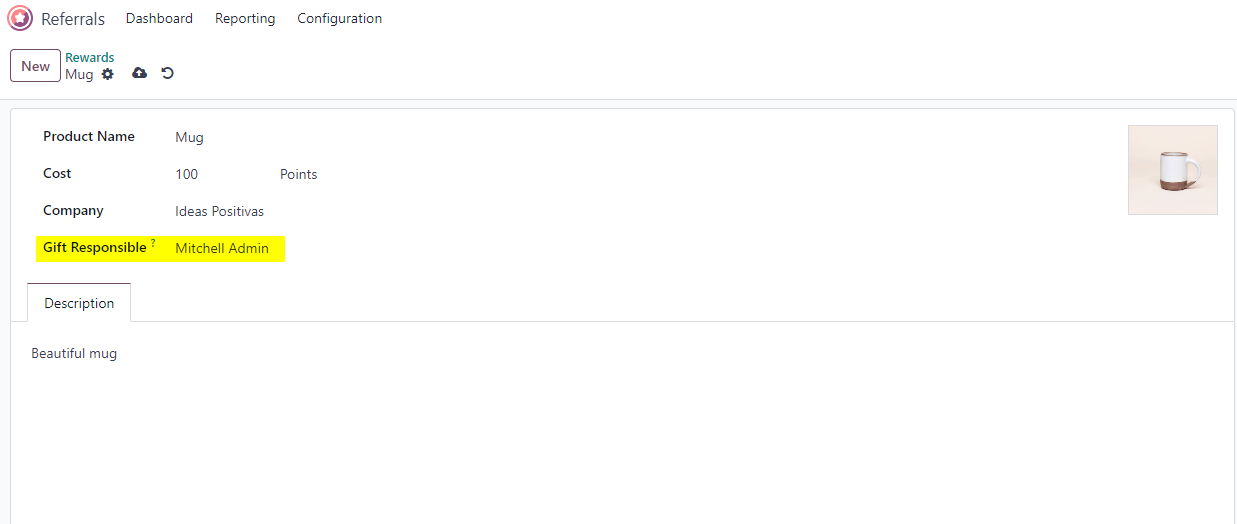
Odoo will schedule an activity to remind the responsible to deliver the reward each time a user requests it.
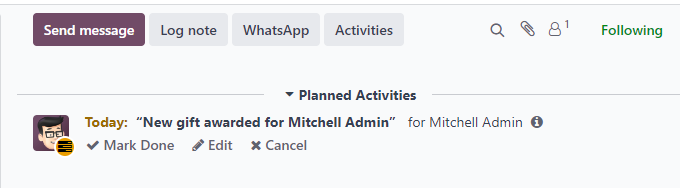
Disclaimer: This is not an official documentation.
Hi,
In the referral app, we can see the list of rewards we are offered, when we are creating records in hr_reward_referral, In the inventory app, The product models are product_template and product_product. For rewards, we don't bother about the accounts and inventory valuation.
In the referral reward model,
Product Name: Enter the name as it should appear for the reward.
Cost: Enter the amount of points required to redeem the reward.
Company: Using the drop-down menu, select the company the reward will appear for.
Gift Responsible: Select the person who will be responsible for procuring and delivering the reward to the recipient, using the drop-down menu.
Description: Type in the description for the reward. This will be visible on the reward card, beneath the title.
Photo: Add a photo of the reward, which appears on the rewards page.
Hope it helps,
Create an account today to enjoy exclusive features and engage with our awesome community!
Sign up| Related Posts | Replies | Views | Activity | |
|---|---|---|---|---|
|
1
May 24
|
2131 | |||
|
|
1
Apr 24
|
1916 | ||
|
1
Jul 24
|
3669 | |||
|
1
Mar 24
|
3021 | |||
|
1
Nov 23
|
1769 |
1. Use the live chat to ask your questions.
2. The operator answers within a few minutes.
