Hello team! I'm interested in understanding how to track employee tardiness effectively within Odoo. Our standard work hours are from 8:00 am to 5:00 pm, Monday through Friday, and I'd like to utilize Odoo to identify and manage instances of late arrival.
Odoo is the world's easiest all-in-one management software.
It includes hundreds of business apps:
- CRM
- e-Commerce
- Accounting
- Inventory
- PoS
- Project
- MRP
This question has been flagged
Hello!
I hope you are doing well,
It can be easily accomplished by combining Attendances and Spreadsheets within Odoo.
Below are the steps to follow:
Step 1:
Go to Attendances App > List View

Note: I filtered the records by the last 7 days for business case purposes.
Step 2:
Insert the records in a spreadsheet
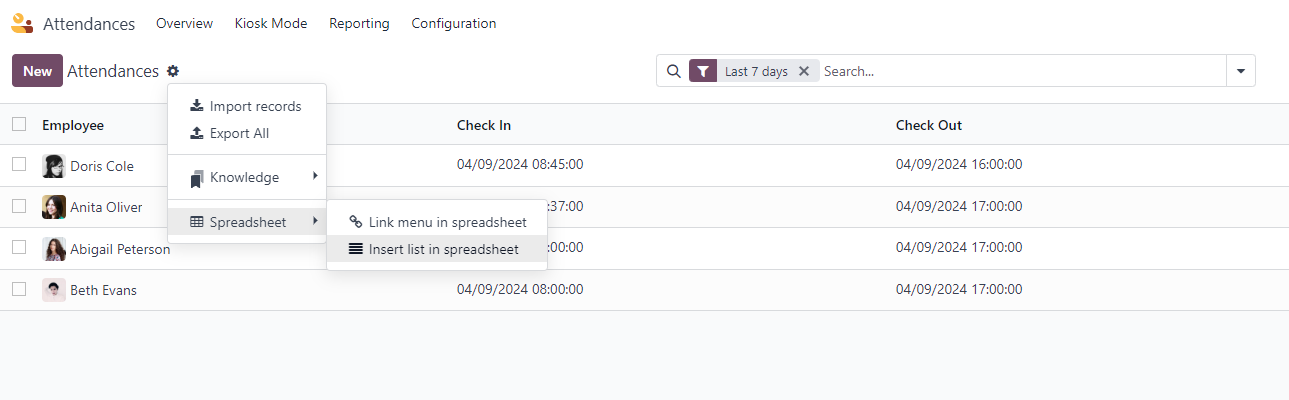
And select the spreadsheet you want to insert the records:
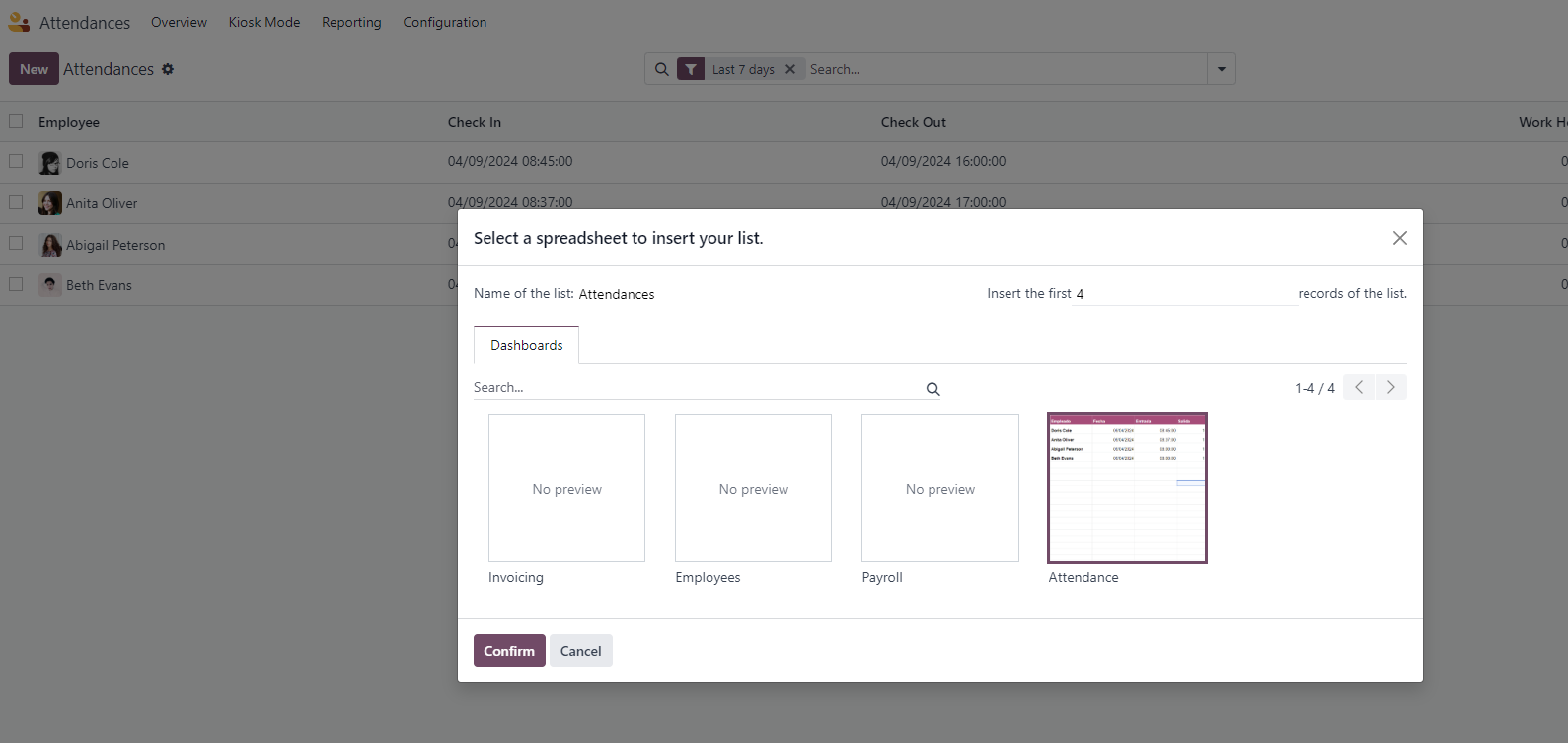
Note: In this scenario, I've labeled the sheet containing all attendance records as "Source". The idea behind this solution is to construct a spreadsheet that can serve as a foundation for promptly identifying tardiness.
Step 3: Once you have inserted the records into a spreadsheet, to meet the requirement, create another sheet within the same spreadsheet:
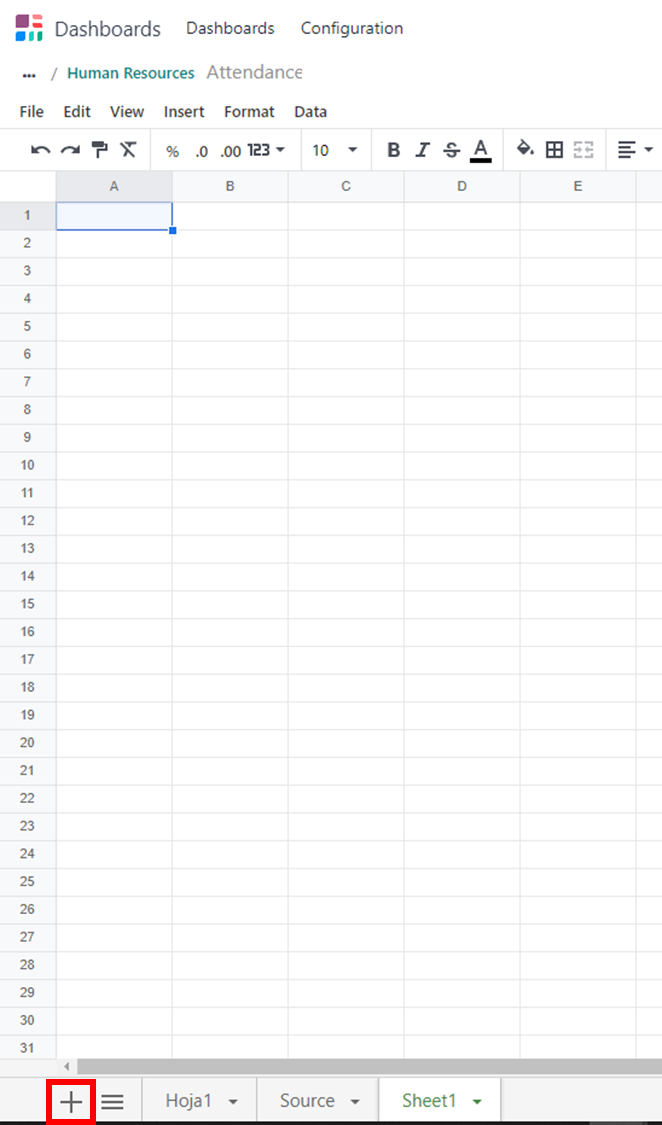
Then we will need to use the following formulas:
- Int() This formula will assist us in extracting the hours from cells containing both the date and time, allowing us to subsequently compare the time with our policies.
- If() This will help us to compare the check-in hour with our policies.
Use the equal to bring the basic information from the sheet called source such as column titles, employee names etc... except for check-in hours.

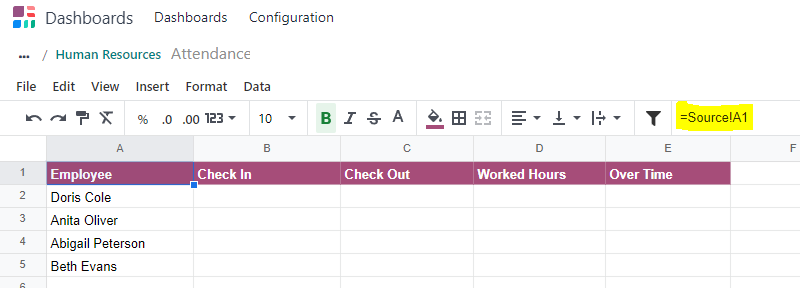
Step 4: Extract the hours from the check-in column:
The Check-in column is in date and time format, meaning this type of information consists of an integer part (date) and a decimal part (hours). In this case, we need to extract the decimal part by removing the integer part. To do this, we will use the function =int()
=Source!B2-int(Source!B2)
Once you have done it, change the format to Time
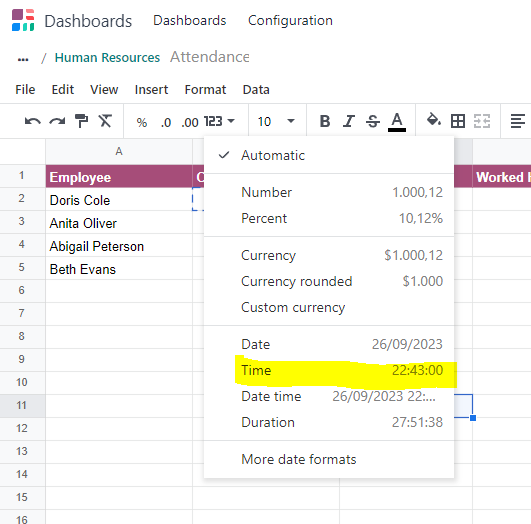
Note: drag the formula to fill the other cells.
Add a column where you can determine if the employee got delayed or not. Also, it's important to add your policies in the spreadsheet to make an easier comparison.
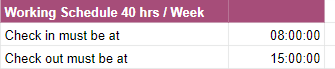
Step 5: Compare using if(): If the check-in hour its greater than the police "Delayed" if not "On Time".
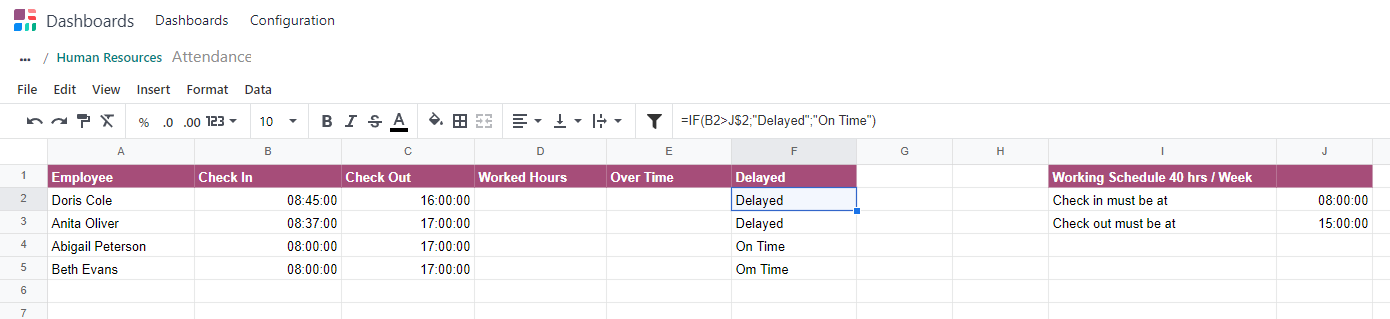
For further analysis, all you need to do is insert the new data into the "Source" sheet. The Attendances sheet, where you've already applied the necessary formulas, will then evaluate the data.
Enjoying the discussion? Don't just read, join in!
Create an account today to enjoy exclusive features and engage with our awesome community!
Sign up| Related Posts | Replies | Views | Activity | |
|---|---|---|---|---|
|
|
1
Feb 25
|
3315 | ||
|
|
2
Oct 24
|
2647 | ||
|
|
1
Apr 24
|
3351 | ||
|
|
2
Apr 24
|
2112 | ||
|
|
1
Dec 23
|
3186 |
