I sell to mexican clients and US clients, and the product names vary per language, right now it only shows the language that i did on my database on my reports, is there a way to massively import the translations of my products?
Odoo is the world's easiest all-in-one management software.
It includes hundreds of business apps:
- CRM
- e-Commerce
- Accounting
- Inventory
- PoS
- Project
- MRP
This question has been flagged
IMPORT PRODUCT TRANSLATIONS, but this also works for any type of translation that we wanna import***.
Step 1: Activate Languages
Path: Settings > General Information > Languages > activate the language you need.
Remember, we need to know the language name and its short code. To check it:
- Activate developer mode.
- Go to Languages > Manage Languages.
- Locate the language name and locale code.
Step 2: Export Translations
- Go to Settings > Translations > Export / Translation.
- Select the language you want to export.
⚠ Important: only one language can be selected at a time. - Choose the format: CSV or PO (instructions for PO are explained below).
- In Model to Export, select the relevant model.
- Click Export.
A CSV file will be downloaded, for example: en_us.csv.
Step 3: Edit the CSV File
- In the SRC column, the original product name in the default language will appear.
- In the Value column, add the translation for the new language.
- Save the CSV file once all translations are added.
Step 4: Import Translations to Odoo
Path: Settings > Translations > Import / Translations
- Enter the language name and code.
- Click Upload Your File and select the edited CSV file.
- The translations will be imported into Odoo.
Steps to Edit and Import Translations (.po method)
- Download Poedit
- Go to Poedit.
- Download and install the free version (available for Mac, Windows, Linux).
- Open the .po File
- Launch Poedit.
- Open the .po file you want to edit (exported from Odoo or provided).
- In the top half of the editor, you will see the original text.
- In the bottom half, enter the translation line by line.
- Save Changes
- Save your file in Poedit.
- Poedit will generate both .po and .mo files.
- Import Back into Odoo
- In Odoo, go to Settings > Translations > Import Translation.
- Upload the updated .po file. With the code for the language that you are editing
Repeat per Language
- Each language requires its own .po file.
- Repeat the process for every target language.
followed these instructions in v18 and get a validation error. used the csv method and updated a few records that did not have translations.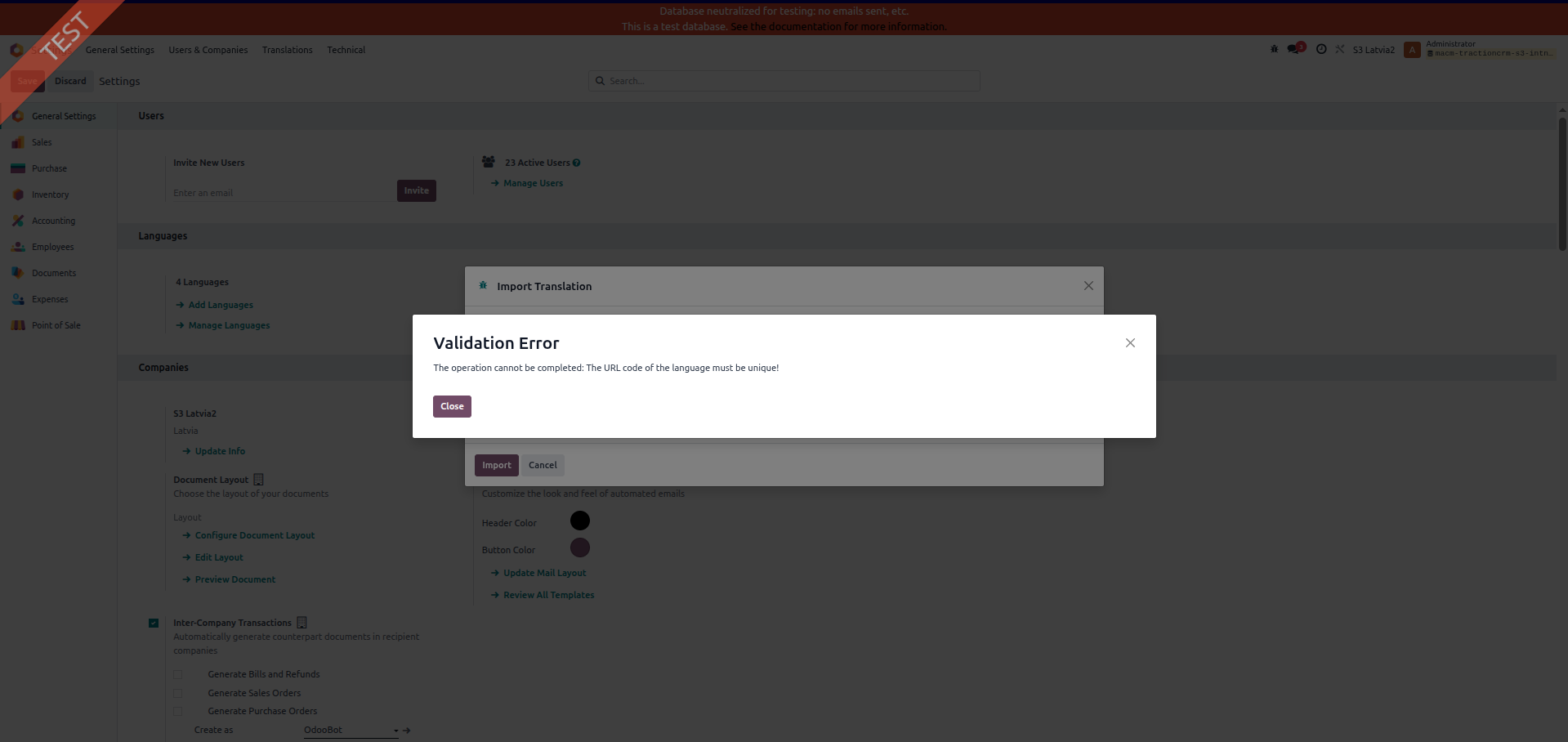
Enjoying the discussion? Don't just read, join in!
Create an account today to enjoy exclusive features and engage with our awesome community!
Sign up| Related Posts | Replies | Views | Activity | |
|---|---|---|---|---|
|
|
1
Sep 25
|
948 | ||
|
|
2
Sep 25
|
1189 | ||
|
|
1
Sep 24
|
3683 | ||
|
|
1
Nov 25
|
735 | ||
|
|
2
Jul 25
|
1991 |
