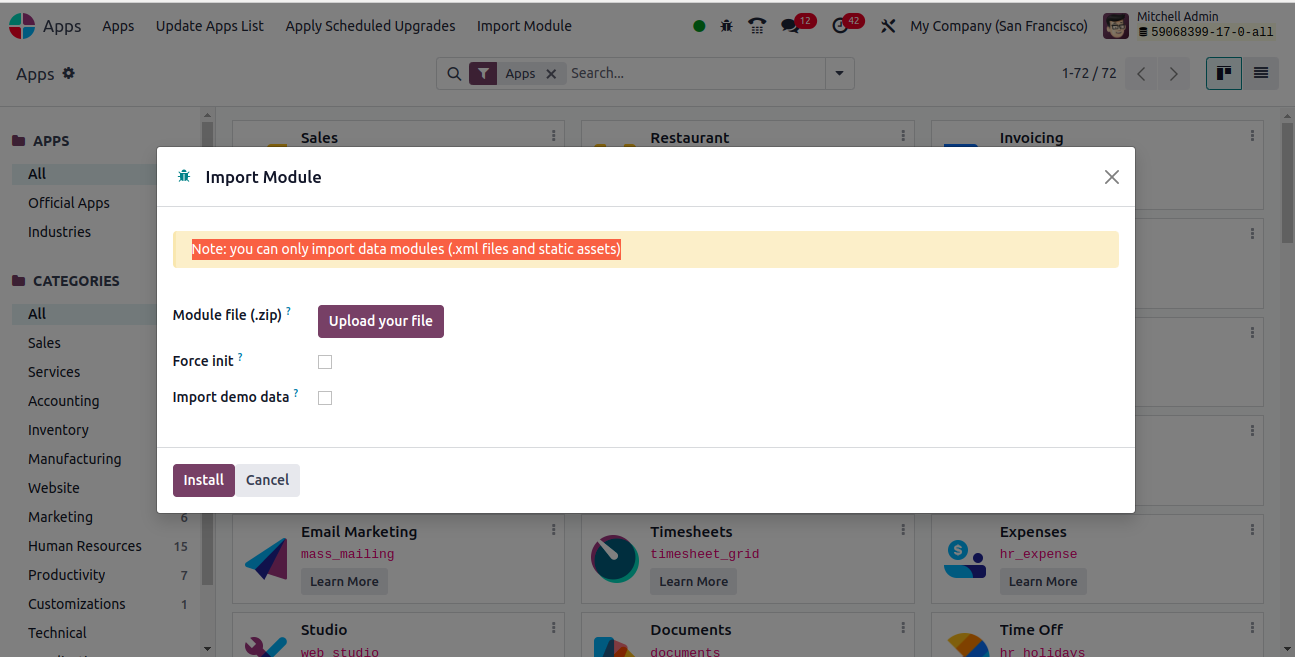- Develop or Obtain the Addon: First, you need to develop the custom addon or obtain it from a third-party developer.
- Prepare the Addon: Ensure that your addon follows Odoo's module structure and guidelines. It should have the necessary files such as __manifest__.py, views, models, security files, etc.
- Login to your Odoo.com Account: Access your Odoo.com account with your credentials.
- Access the Apps Menu: Once logged in, navigate to the Apps menu. You can typically find it in the top bar of the interface.
- Click on 'Upload App': In the Apps menu, look for an option like "Upload App" or "Upload Module". Click on it to initiate the process of uploading your custom addon.
- Upload the Addon Zip File: You'll be prompted to upload the zip file containing your custom addon.
- Install the Addon: After uploading, Odoo will process the addon. Once processed, you'll typically have the option to install it. Click on the "Install" button next to your addon.
- Configure and Use: Once installed, configure your addon settings as required. You can then start using the features provided by your custom addon.
- Testing: It's crucial to thoroughly test your addon to ensure it works as expected within your Odoo environment.
- Maintenance and Updates: Regularly maintain and update your custom addon to keep it compatible with the latest versions of Odoo and to address any issues that may arise.