I'm trying to set up a company that currently has 3 working shifts,
Shift 1: 0600-1400 hours
Shift 2: 1400-2200 hours
Shift 3: 2200-0600 hours
All shifts work 8 hours. A paid half hour lunch does not need to be identified as a break.
Currently Odoo by default only allows for a morning and afternoon shift, with another option for a break that I wont use. Only my morning and afternoon shifts, shifts 1 and 2, can be set up with templates. How do I account for the third shift? Is there a way to set up an evening shift either in base or in Studio that doesn't require I write some code? I can't be the only one that has a company that operates off of 24 hour operations.
Thanks
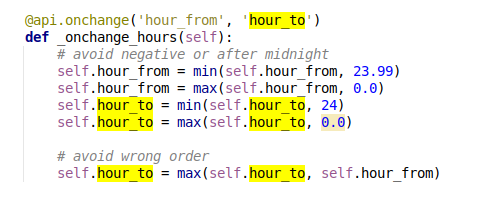

Maybe this app - https://apps.odoo.com/apps/modules/18.0/itlibertas_timesheet - will partially solve the challenge.
Thanks faOtools, but I am trying to do this in version 17. I appreciate the link! I'll keep it in mind for V18.