Payment Acquirers (Credit Cards, Online Payment)¶
Odoo embeds several payment acquirers that allow your customers to pay on their Customer Portals or your eCommerce website. They can pay Sales Orders, invoices, or subscriptions with recurring payments with their favorite payment methods such as Credit Cards.
Offering several payment methods increases the chances of getting paid in time, or even immediately, as you make it more convenient for your customers to pay with the payment method they prefer and trust.
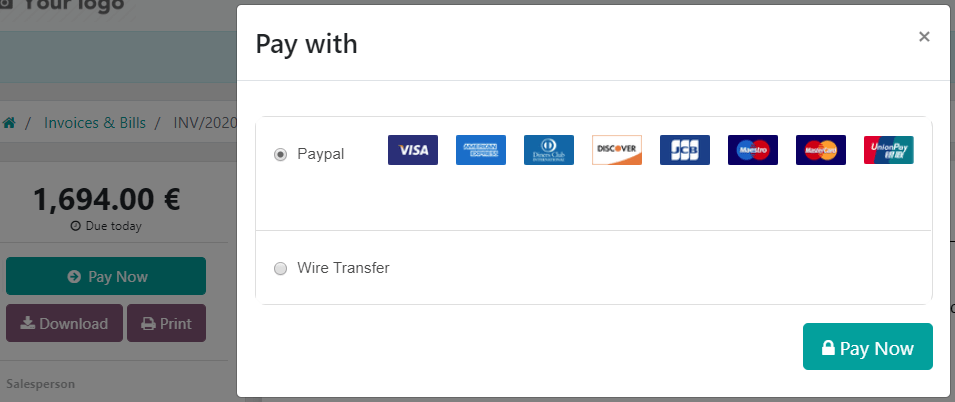
Примітка
Odoo apps delegate the handling of sensitive information to the certified payment acquirer so that you don’t ever have to worry about PCI compliance.
This means that no sensitive information (such as credit card numbers or credentials) is stored on Odoo servers or Odoo databases hosted elsewhere. Instead, Odoo apps use a unique reference number to the data stored safely in the payment acquirers“ systems.
Платіжні еквайєри¶
From an accounting perspective, we can distinguish two types of payment acquirers: the payments that go directly on the bank account and follow the usual reconciliation workflow, and the payment acquirers that are third-party services and require you to follow another accounting workflow.
Банківські платежі¶
- When selected, Odoo displays your payment information with a payment reference. You have to approve the payment manually once you have received it on your bank account.
- Прямий дебет SEPAYour customers can sign a SEPA Direct Debit mandate online and get their bank account charged directly. Click here for more information about this payment method.
Online Payment Providers¶
Перенаправлення на веб-сайт покупця |
Платіж з Odoo |
Зберегти картки |
Сума отримання вручну |
|
|---|---|---|---|---|
✔ |
||||
Alipay |
✔ |
|||
✔ |
✔ |
✔ |
✔ |
|
Buckaroo |
✔ |
|||
Ingenico |
✔ |
✔ |
✔ |
|
✔ |
||||
PayUMoney |
✔ |
|||
SIPS |
✔ |
|||
Stripe |
✔ |
✔ |
✔ |
Примітка
Some of these Online Payment Providers can also be added as Bank Accounts, but this is not the same process as adding them as Payment Acquirers. Payment Acquirers allow customers to pay online, and Bank Accounts are added and configured on your Accounting app to do a bank reconciliation, which is an accounting control process.
Налаштування¶
Some of the features described in this section are available only with some Payment Acquirers. Refer to the table above for more details.
Add a new Payment Acquirer¶
To add a new Payment acquirer and make it available to your customers, go to , look for your payment acquirer, install the related module, and activate it. To do so, open the payment acquirer and change its state from Disabled to Enabled.
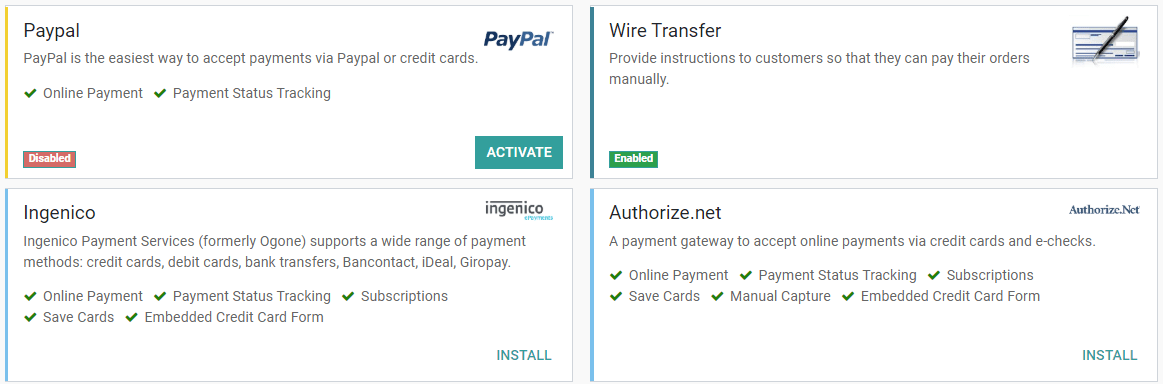
Попередження
We recommend using the Test Mode on a duplicated database or a test database. The Test Mode is meant to be used with your test/sandbox credentials, but Odoo generates Sales Orders and Invoices as usual. It isn’t always possible to cancel an invoice, and this could create some issues with your invoices numbering if you were to test your payment acquirers on your main database.
Credentials tab¶
If not done yet, go to the Online Payment Provider’s website, create an account, and make sure to have the credentials required for third-party use. Odoo requires these credentials to communicate with the Payment Acquirer and get the confirmation of the payment authentication.
The form in this section is specific to the Payment Acquirer you are configuring. Please refer to the related documentation for more information.
Configuration tab¶
You can change the Payment Acquirer front-end appearance by modifying its name under the Displayed as field and which credit card icons to display under the Supported Payment Icons field.
Save and reuse Credit Cards¶
With the Save Cards feature, Odoo can store Payment Tokens in your database, which can be used for subsequent payments, without having to reenter the payment details. This is particularly useful for subscriptions“ recurring payments.
Place a hold on a card¶
If the Capture Amount Manually field is enabled, the funds are reserved for a few days on the customer’s card, but not charged yet. You must then go to the related Sales Order and manually capture the funds before its automatic cancellation, or void the transaction to unlock the funds from the customer’s card.
Процес оплати¶
Choose in the Payment Flow field if to redirect the user to the payment acquirer’s portal to authenticate the payment, or if to stay on the current page and authenticate the payment from Odoo.
Примітка
Some features are available only if you select Redirection to the acquirer website.
Попередження
When configuring a payment acquirer with the payment flow Payment from Odoo, the payment acquirer is visible only to people who have an account and are logged in on the related database. To add a payment acquirer visible to everyone, the payment flow has to be set to Redirection to the acquirer website.
Країни¶
Restrict the use of the Payment Acquirer to a selection of countries. Leave this field blank to make the Payment Acquirer available to all countries.
Журнал оплати¶
The Payment Journal selected for your Payment Acquirer must be a Bank journal.
Важливо
In many cases, Odoo automatically creates a new Journal and a new Account when you activate a new Payment Acquirer. Both of them are preset to work out-of-the-box, but we strongly recommend you to make sure these fields are correctly set according to your accounting needs, and adapt them if necessary.
Messages tab¶
Change here the messages displayed by Odoo after a payment’s confirmation or failure.
Accounting perspective¶
The Bank Payments that go directly to one of your bank accounts follow their usual reconciliation workflows. However, payments recorded with Online Payment Providers require you to consider how you want to record your payments“ journal entries. We recommend you to ask your accountant for advice.
Odoo default method is to record the payments on a Current Assets Account, on a dedicated Bank Journal, once the Payment Authentication is confirmed. At some point, you transfer the funds from the Payment Acquirer to your Bank Account.
Here are the requirements for this to work:
Банківський журнал
The Journal’s type must be Bank Journal.
Select the right Default Debit Account and Default Credit Account.
- Under the Advanced Settings tab, make sure that Posting is set as Post At Payment Validation.This implies that the Journal Entry is recorded directly when your Odoo database receives the confirmation of the Payment Authentication from the Online Payment Provider.
Current Asset Account
The Account’s type is Current Assets
The Account must Allow Reconciliation
Примітка
In many cases, Odoo automatically creates a new Journal and a new Current Asset Account when you activate a new Payment Acquirer. You can modify them if necessary.