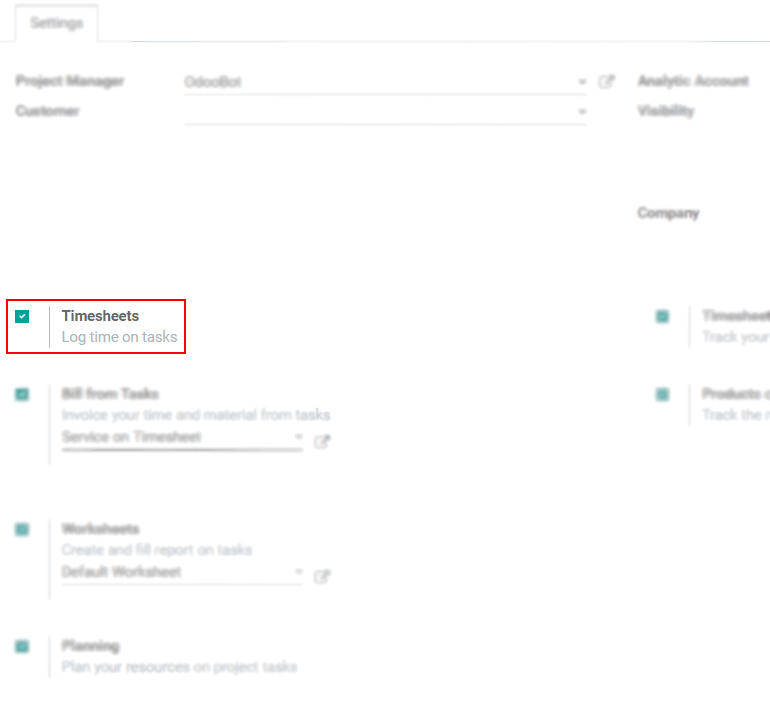Forecast Resources Across Projects¶
Allocate the needed time for specific tasks under a planned shift. Once that is done, analyse Key Performance Indicators (KPIs), so you can evaluate your employees’ performance and workload, besides the progress of your projects/tasks when comparing the planned and effective hours.
Allocate times under shifts¶
When planning a shift, in the Planning application, create a project and a task on the fly, or simply select the one you want.
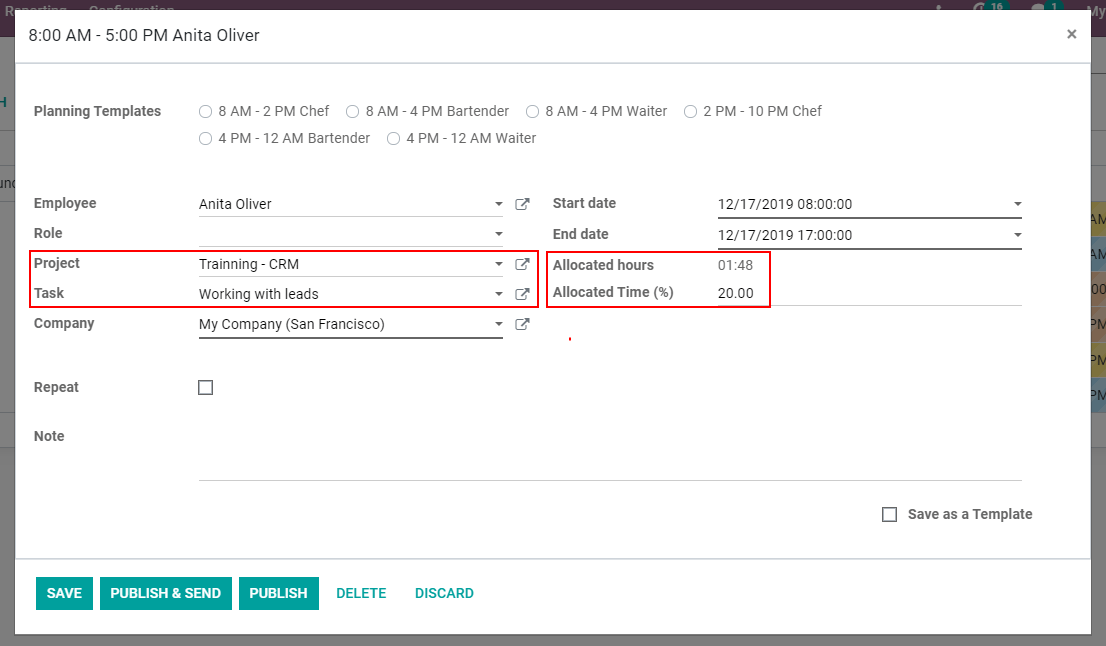
Allocated Time (%) allows you to define the percentage of time you would like your employee to
work on that specific task during his shift. See that information in hours on Allocated hours.
The calculation shows you how many hours out of the total shift time (End date - Start date)
are spent by the employee on that task.
On , immediately see the total number of
employees allocated per project.
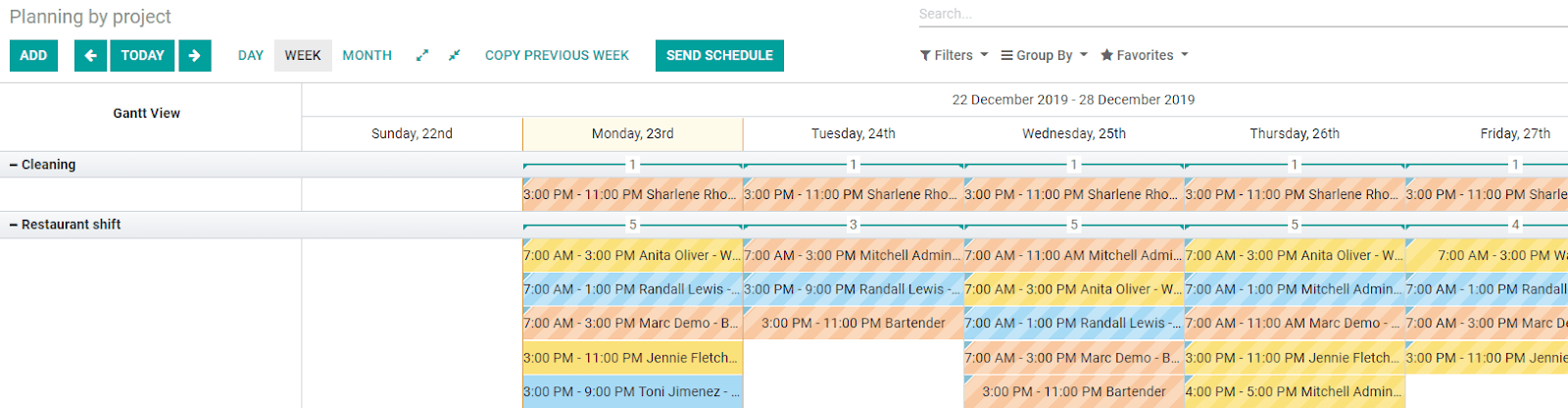
Compare forecast hours with the effective ones¶
Now, once the employee has timesheeted his hours in the task, go to Project and with the View list, under All Tasks, conveniently see the Planned Hours compared to the Remaining Hours, and a calculation of the Progress.
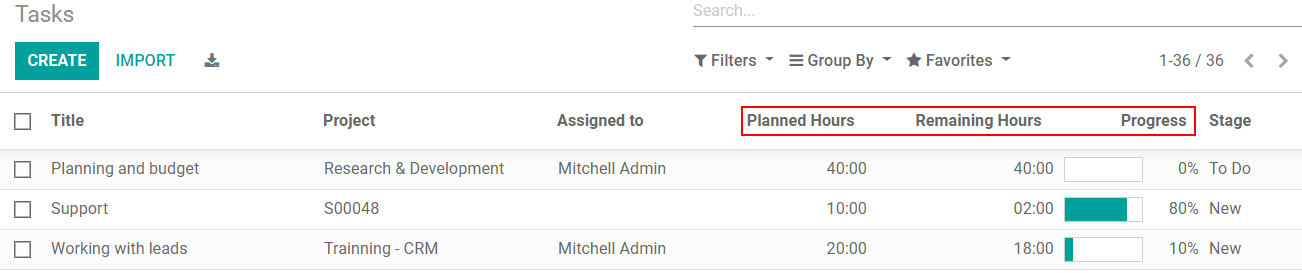
Важливо
Reminder: the option Timesheets has to be enabled on your project.