Manage users¶
Odoo defines a user as someone who has access to a database to perform daily tasks. You can add as many users as you need and, in order to restrict the type of information each user can access, rules can be applied. Users and access rights can be added and changed at any point.
Дивись також
Додайте окремих користувачів¶
Go to and click on Create.
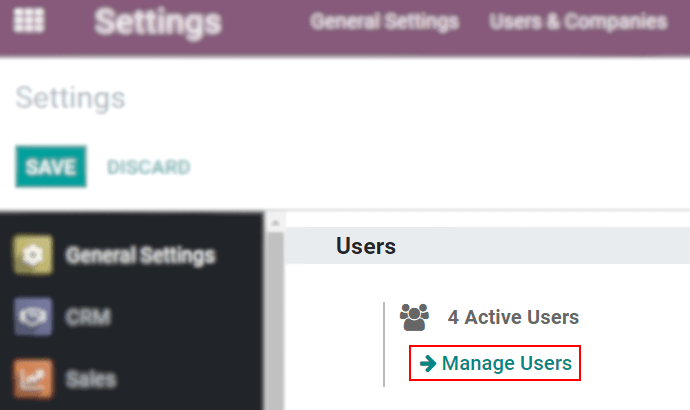
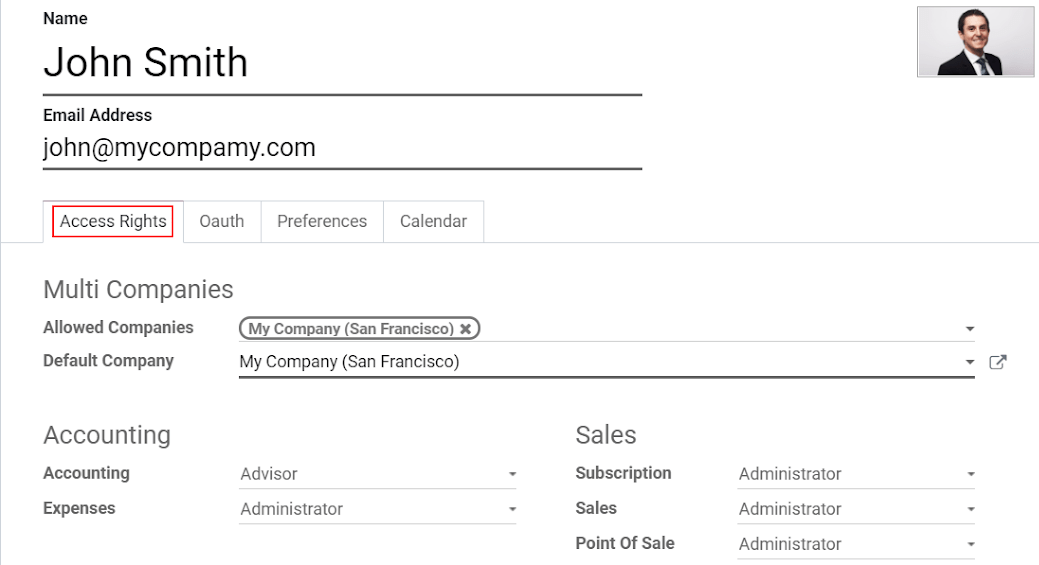
When you are done editing the page and have Saved it, an invitation email is automatically sent to the user. The user must click on it to accept the invitation and create a login.
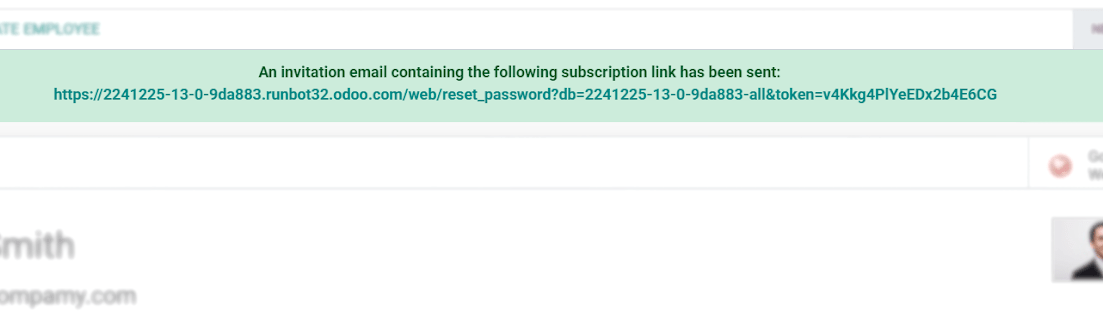
Примітка
Remember that subscription prices follow the number of users. Refer to our pricing page for more information.
With the developer mode activated, User Types can be selected.
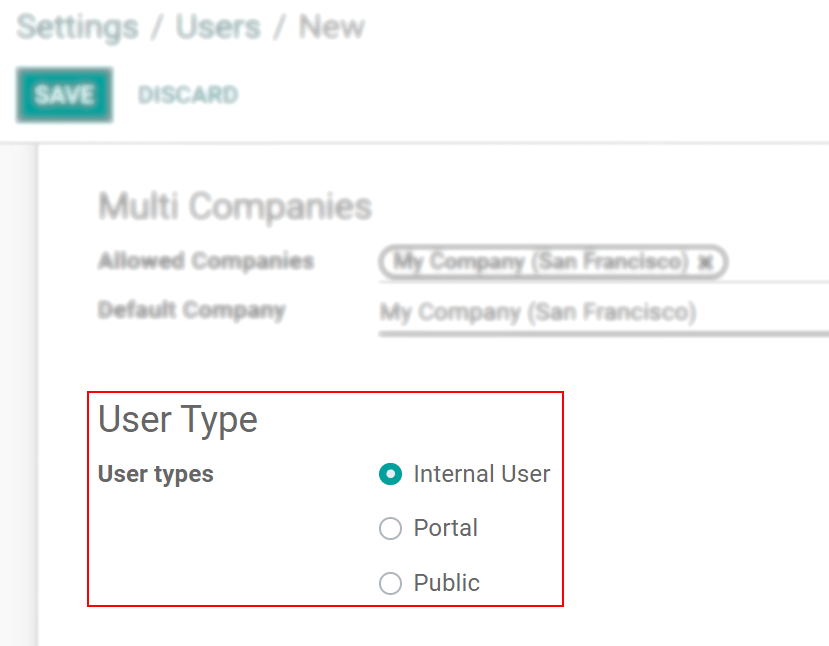
The Portal and Public options do not allow you to choose access rights. Members have specific ones (such as record rules and restricted menus) and usually do not belong to the usual Odoo groups.
Deactivate users¶
Go to , open the user you want to deactivate, click on Action, and then on Archive.
Небезпека
Never deactivate the main user (admin).
Passwords management¶
Reset passwords¶
Enable password resets from login page¶
It is possible to enable password resets directly from the login page.
To do so, go to , activate Password Reset and Save.
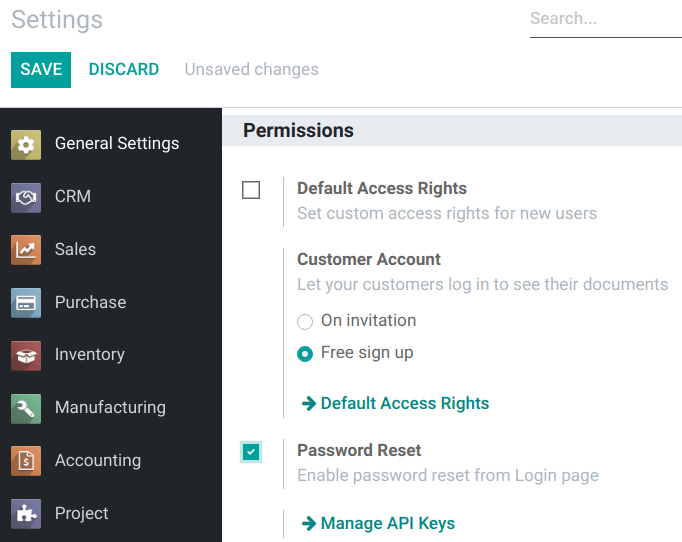
Send reset instructions to users¶
Go to , select the user out of the list and click on Send Password Reset Instructions on its user form. An email is automatically sent to them.
Примітка
The Send Password Reset Instructions button only appears if the Odoo invitation email has already been confirmed by the user.
This email contains all the instructions needed to reset the password, along with a link redirecting the user to an Odoo login page.
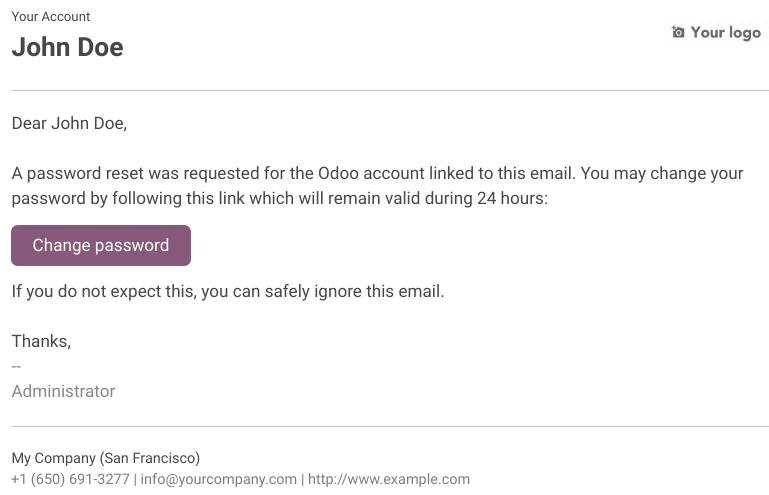
Change users’ passwords¶
Go to and select a user to access its form. Click on the Action button and select Change Password.
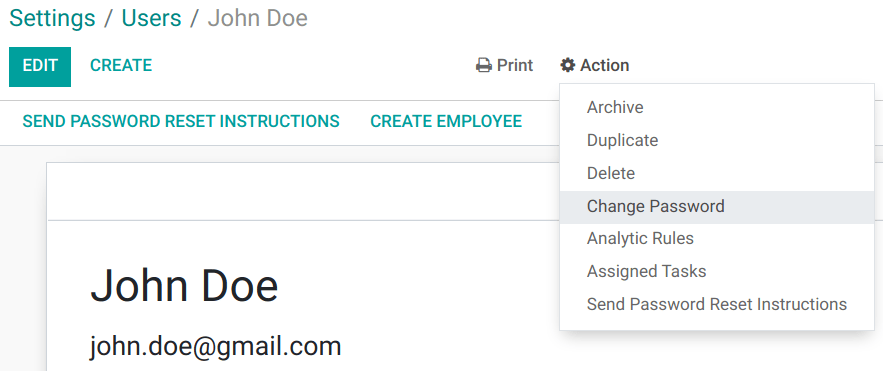
Enter a new password and confirm by clicking on Change Password.
Примітка
This operation only modifies the password of the users locally and does not affect their odoo.com account. If you want to change the odoo.com password, you can send the password reset instructions.
Click on Change Password one more time. You are then redirected to an Odoo login page where you can reaccess your database using your new password.
Мультикомпанії¶
The Multi Companies field allows you to set to which of the multiple companies database you hold the user can have access.
Примітка
Note that if not handled correctly, it may be the source of a lot of inconsistent multi-company behaviors. Therefore, a good knowledge of Odoo is required. For technical explanations refer to this documentation.
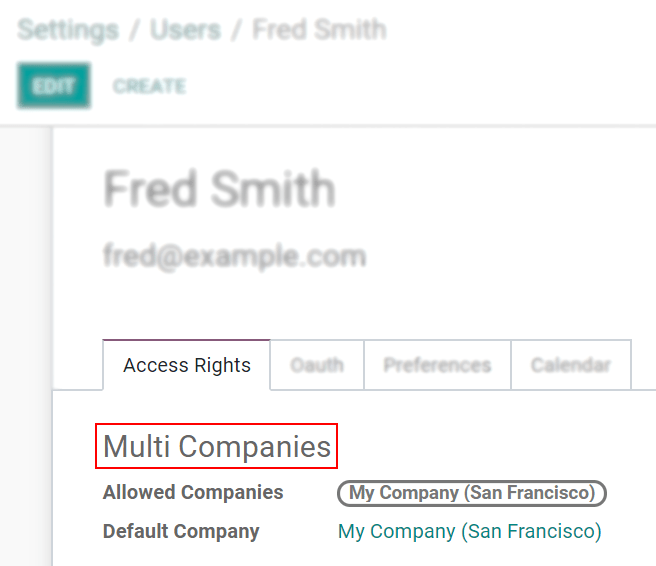
Дивись також