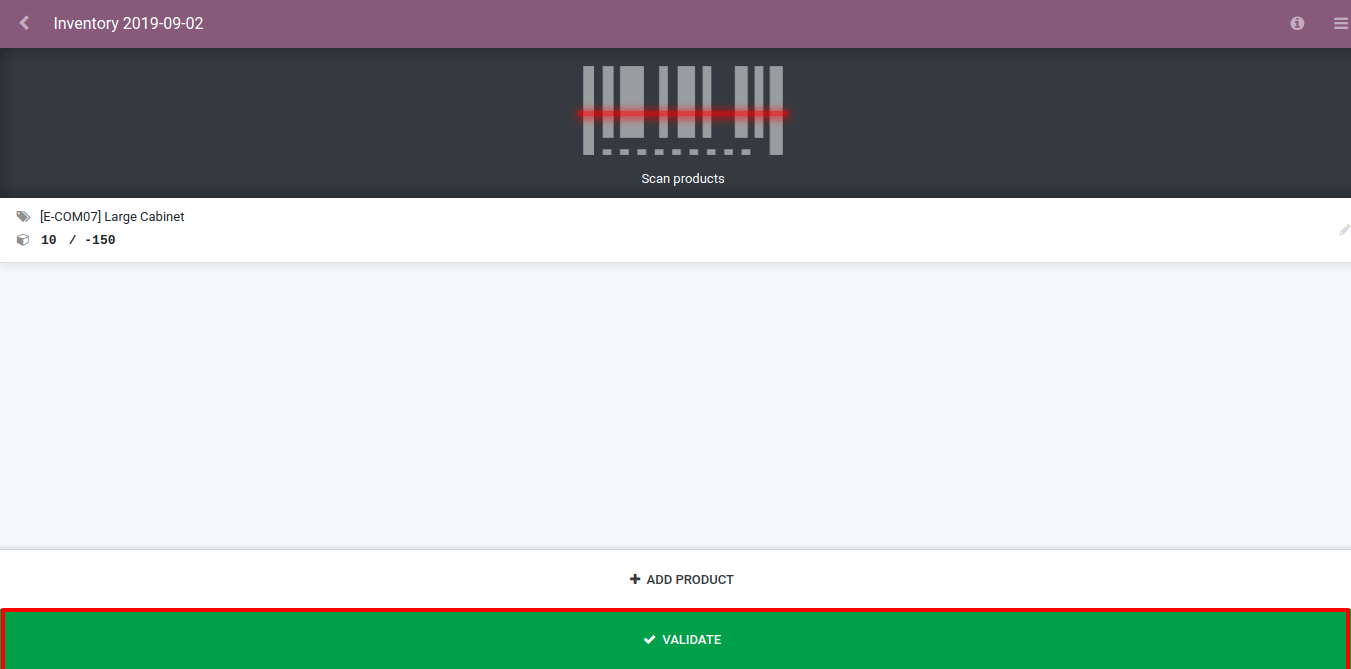Process to an Inventory Adjustment with Barcodes¶
To process an inventory adjustment by using barcodes, you first need to open the Barcode app. Then, from the application, click on Inventory Adjustments.
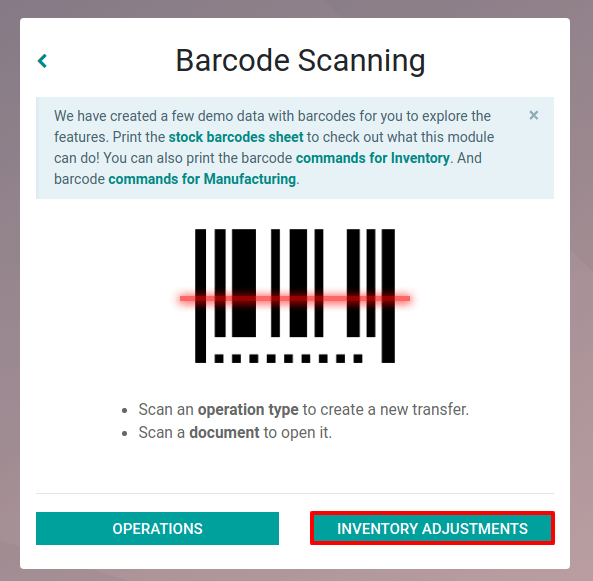
Примітка
If you want to fully work with barcodes, you can download the sheet Commands for Inventory.
Once you have clicked on Inventory Adjustments, Odoo will automatically create one. Note that, if you work with multi-location, you first need to specify in which location the inventory adjustment takes place.
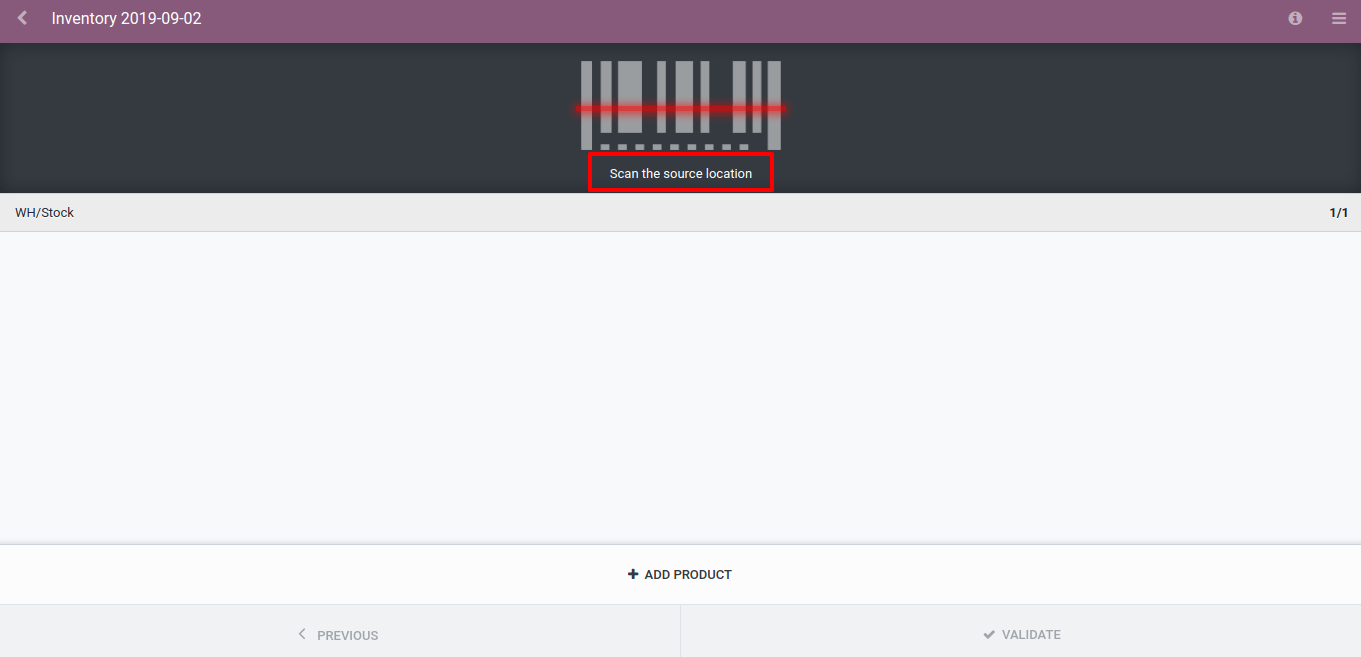
If you don’t work with multi-location, you will be able to scan the different products you want to include in the inventory adjustment.
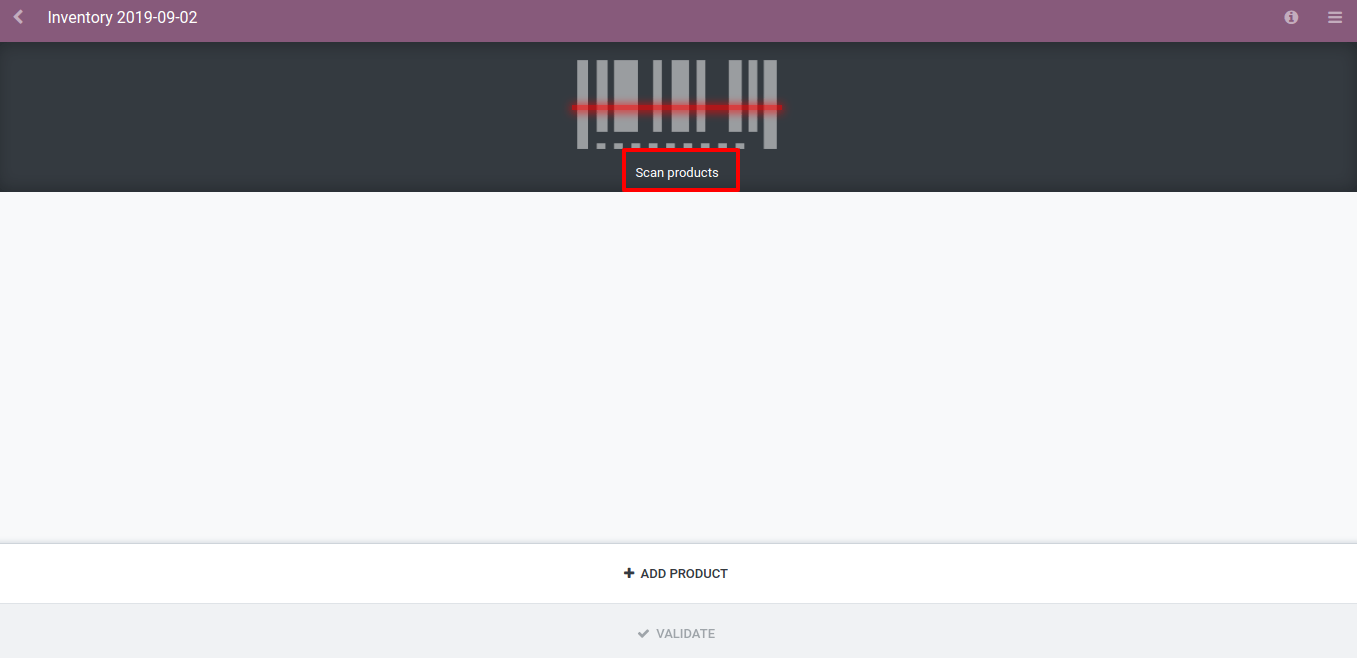
Примітка
If you have 5 identical articles, scan it 5 times or use the keyboard to set the quantity.
Besides using the barcode scanner, you can also manually add a product if necessary. To do so, click on Add Product and fill the information in manually.
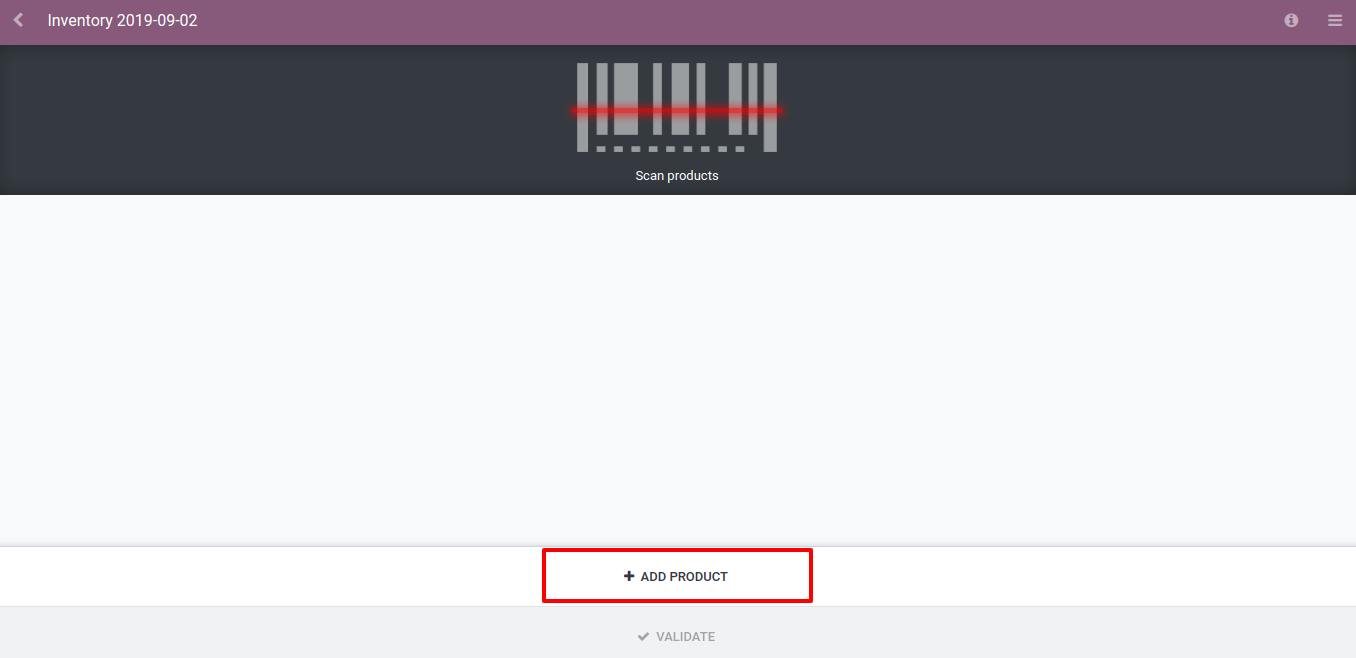
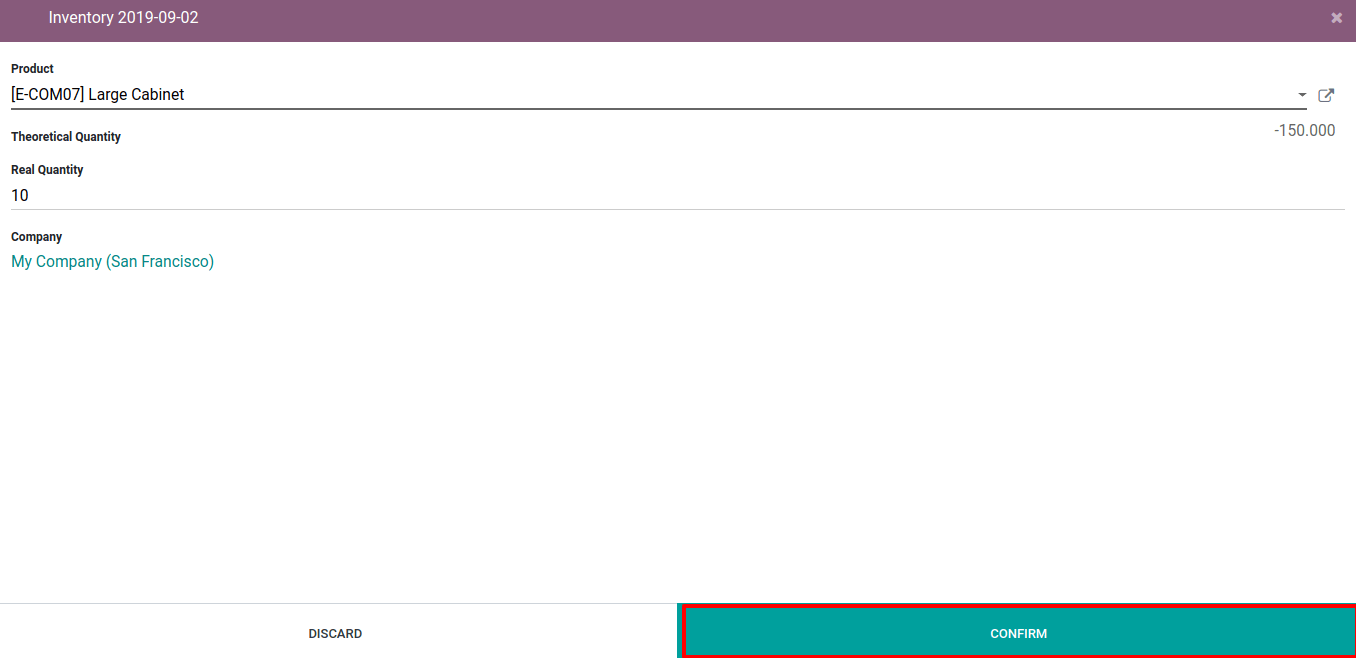
When you have scanned all the items of the location, validate the inventory manually or scan the Validate barcode.