Even after making the adjustment to the decimal precision of the Product Unit of Measure, setting it to 3, I'm still running into the issue where the weight on the POS UI shows 3 decimal places but continues to be rounded to only 2 decimal places, basically adding an extra 0 on the third decimal place.
For instance, if the input is 0.236, the user interface will display 0.240 kg.
Any ideas on how to fix this?
Edit: I found the rounding precision field on the unit of measure config :)
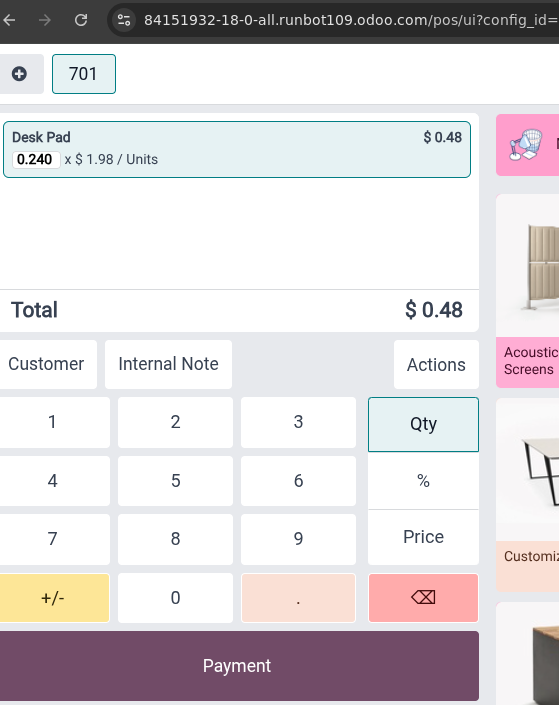
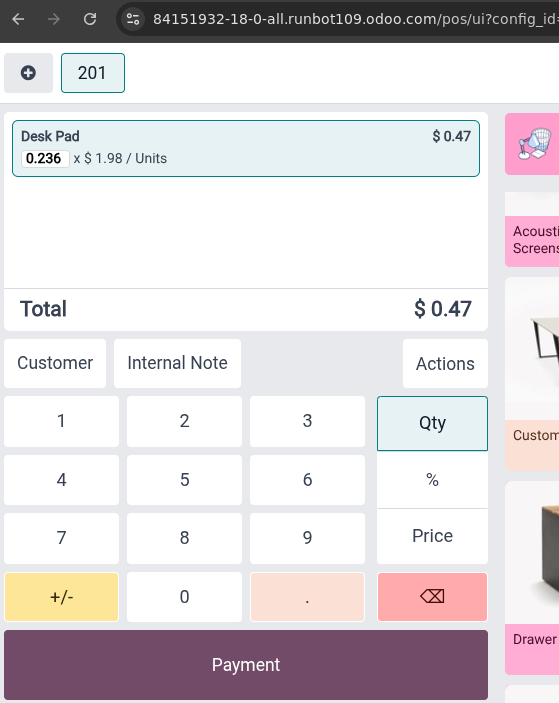
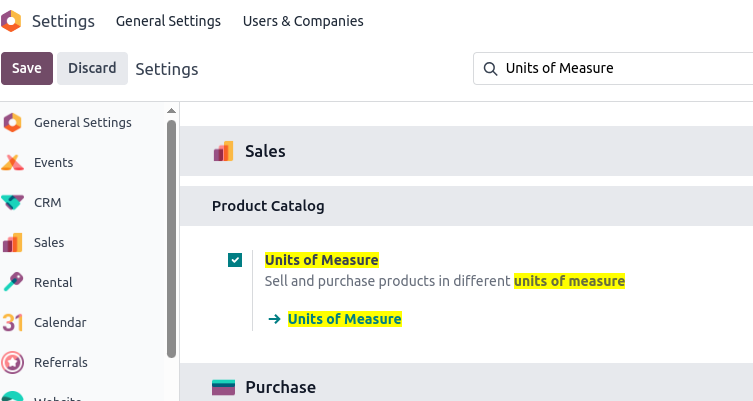
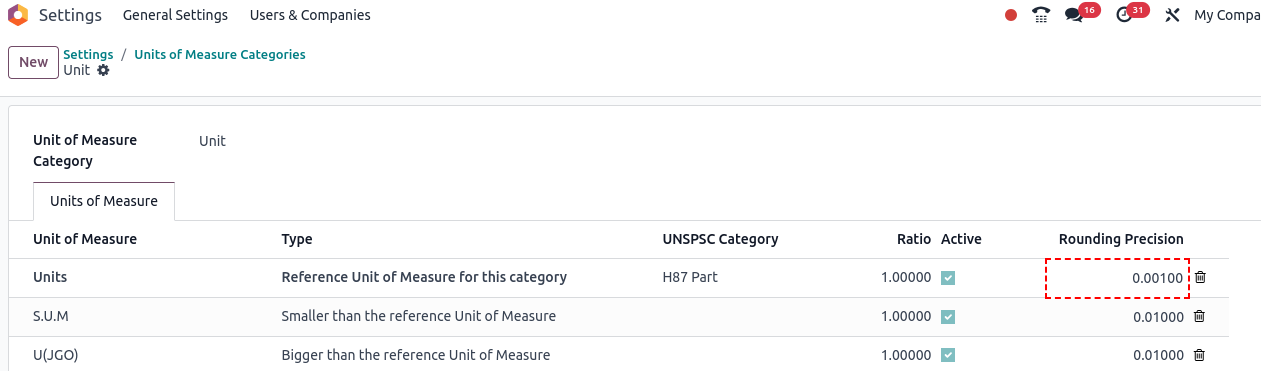

I'm trying to do the same thing. Please let me know exactly how you got this to work.