How do I see what customers have on their Wishlist?
Odoo is the world's easiest all-in-one management software.
It includes hundreds of business apps:
- CRM
- e-Commerce
- Accounting
- Inventory
- PoS
- Project
- MRP
This question has been flagged
Hi,
Please try with our below app, It may help to see all the wishlist products of the customers in the backend
Hope it helps
The Wishlist feature can be enabled from Website application -> Configurations -> Settings -> and enabling the Wishlist option under the Shop section of the settings.
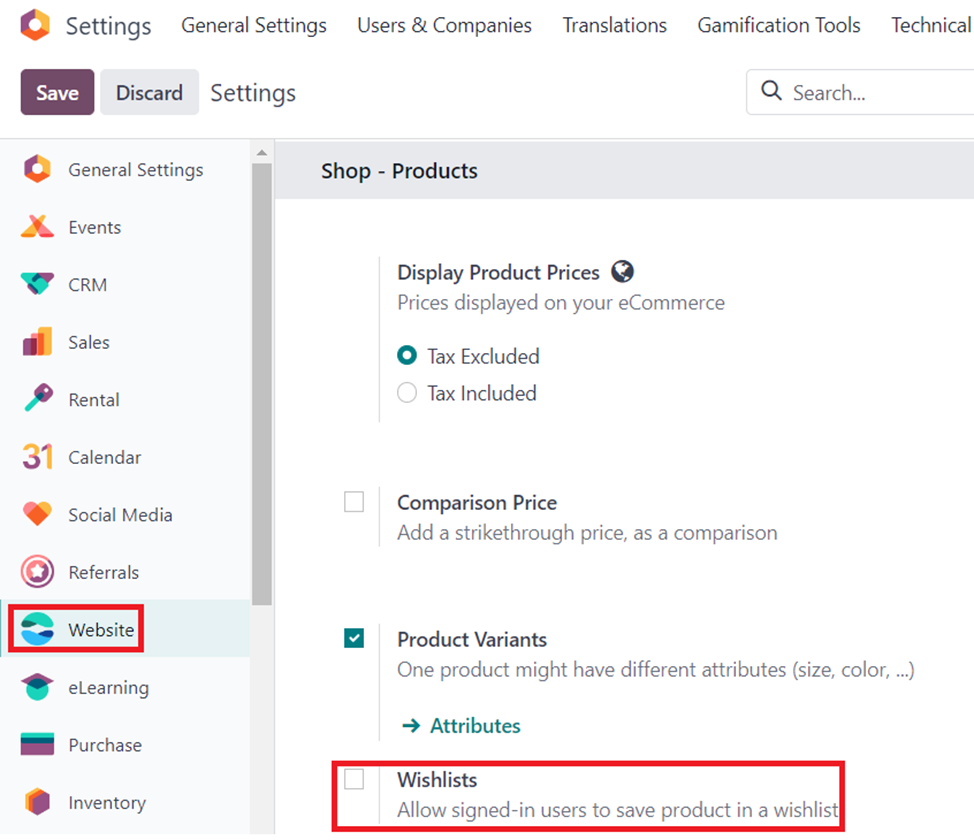
Once enabled, the ability to add products to Wishlist will be available on both the Shop and the product page.
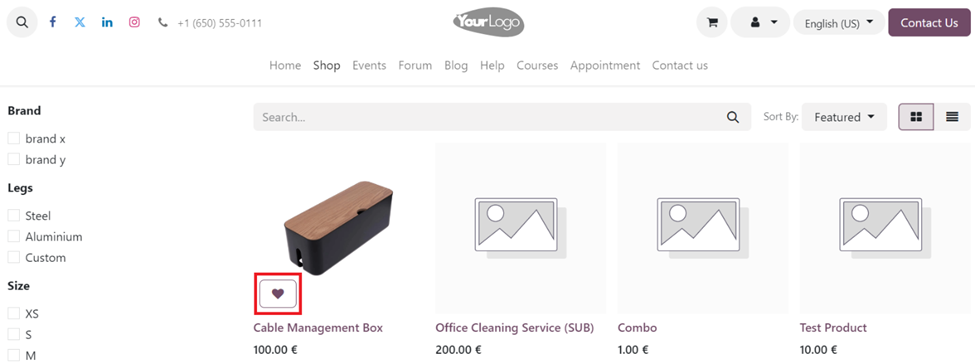
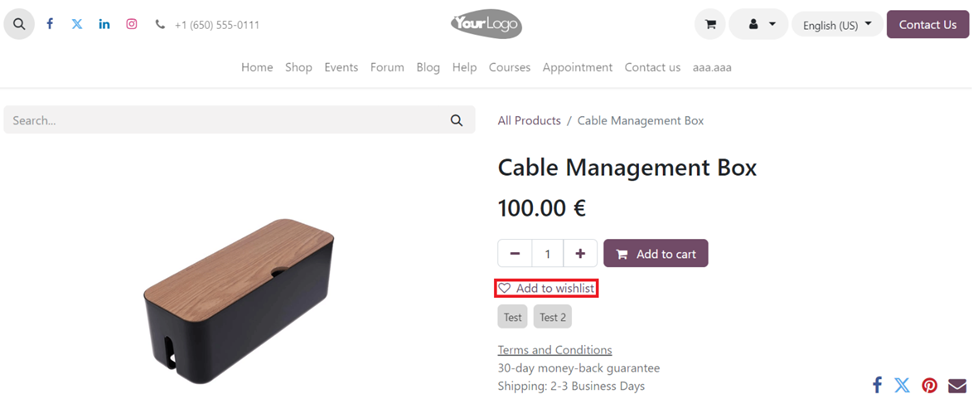
This information is captured in Odoo and is kept with the contact record (res.partner model). Even though the field exists it is not part of the out of the box view. Which makes it difficult to see the wishlist pertaining to contacts on the backend for users.
To visually see the list you should add the field into the view.
You will need the studio app to bring the field into view
Go to the Contacts application and select Studio
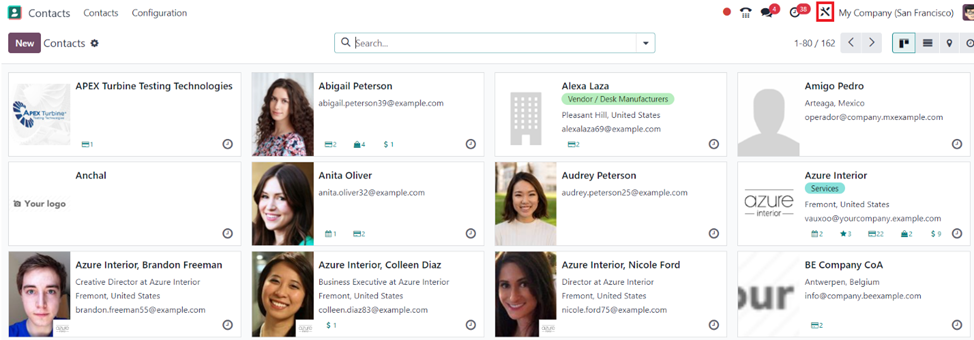
Select the Form view.

Select the existing fields option from the “+Add” section at the left.
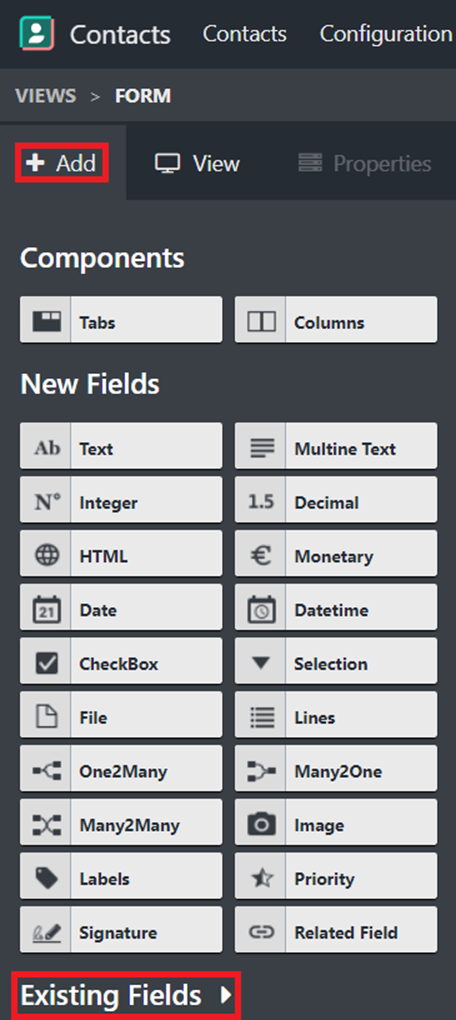
Drag and drop the field Wishlist field into the view.
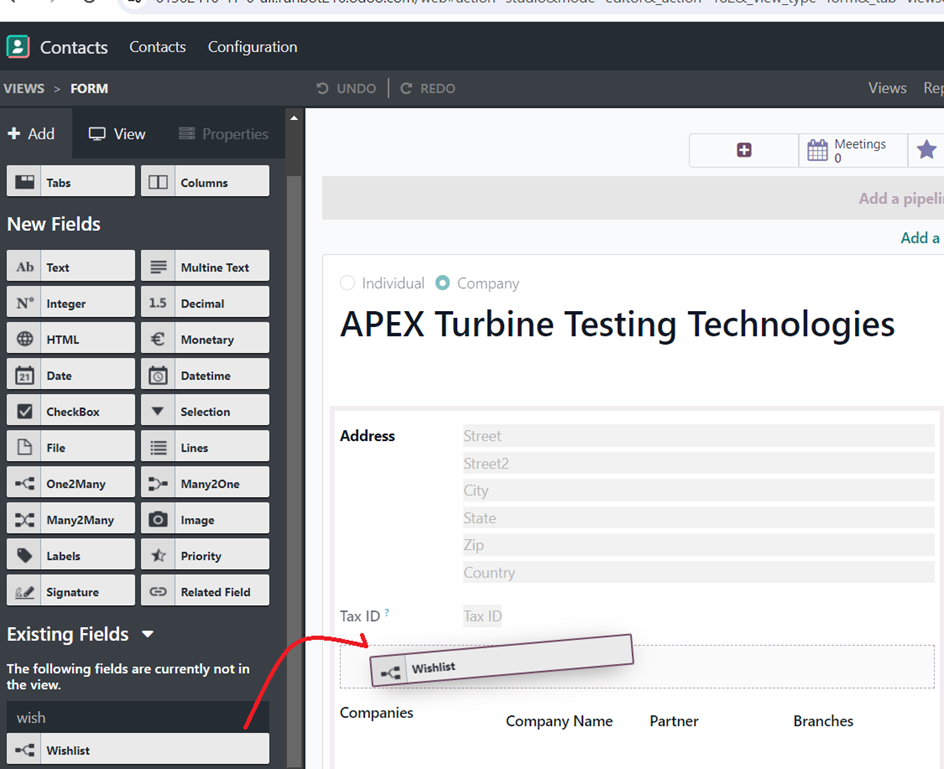
The One 2 many field by default only shows the ID value. Select the Wishlist field and select the Edit list view option.
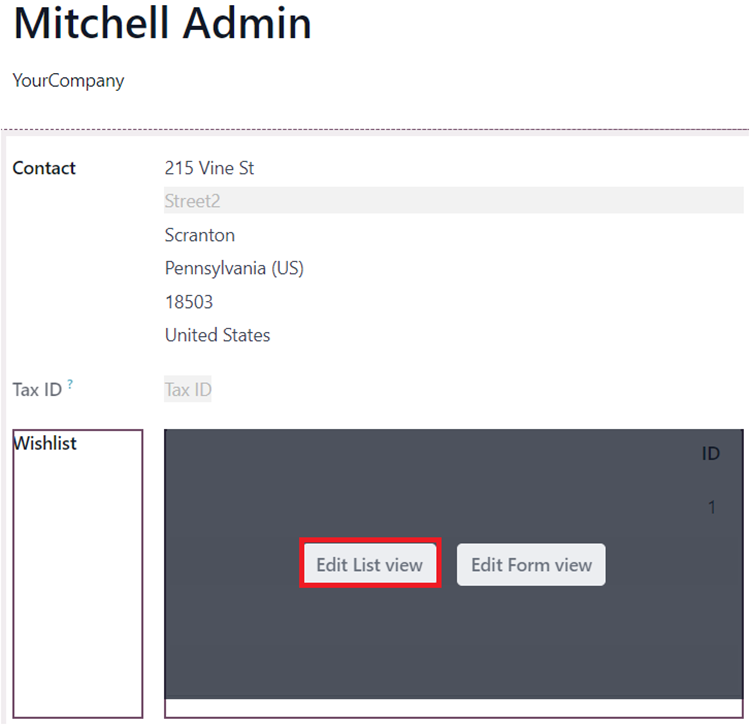
Add the product existing field into the list view.
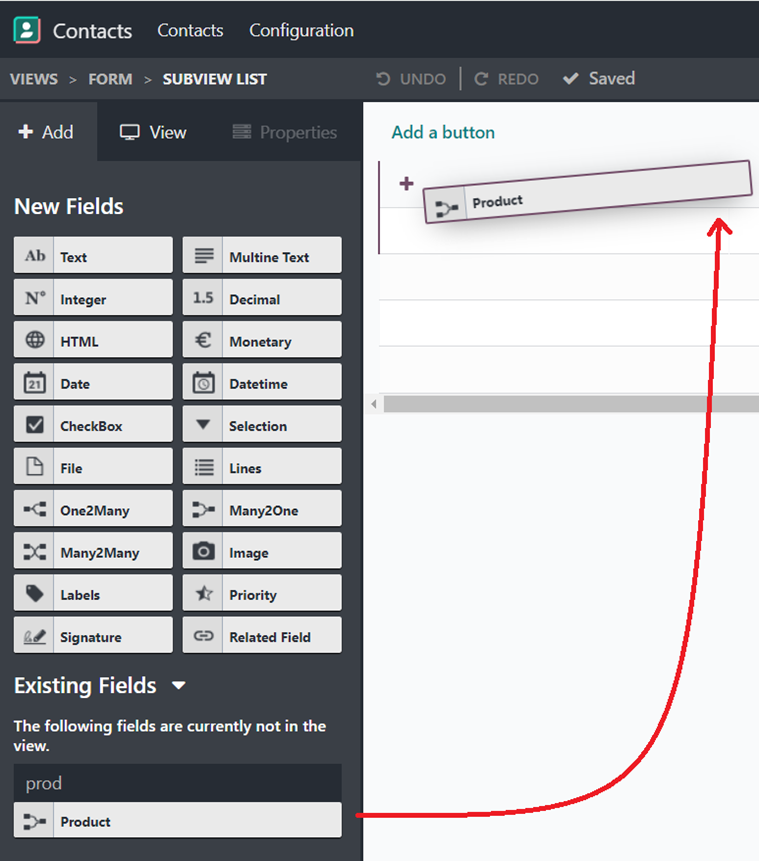
Once the field is added clos studio and the Wishlist field will display all the products that the contact has on their Wishlist at that instance.
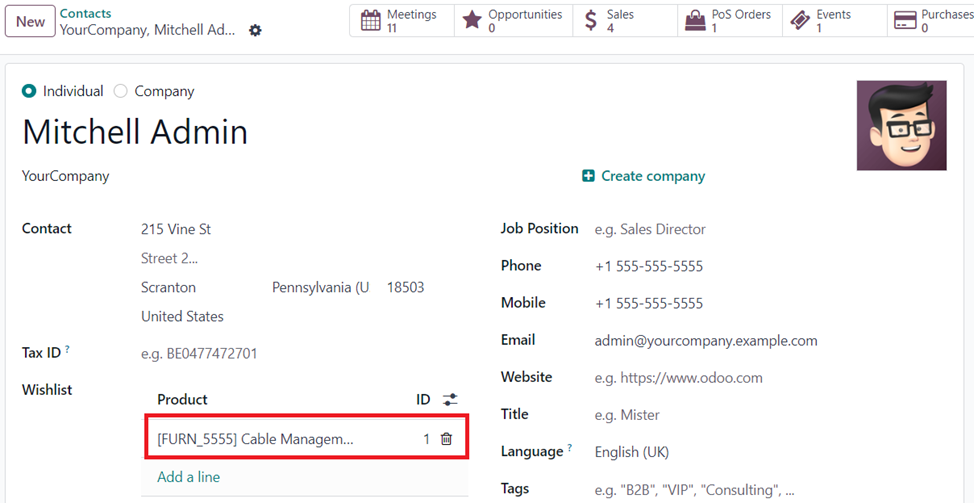
You can also change the code of the base view to bring the field into view. The code will differ depending on where you would like to add the fields.
Note: This option can be disabled on shop and product pages.
In the Shop Page, select the edit menu -> Customize and disable the Wishlist option to remove it from the shop page.
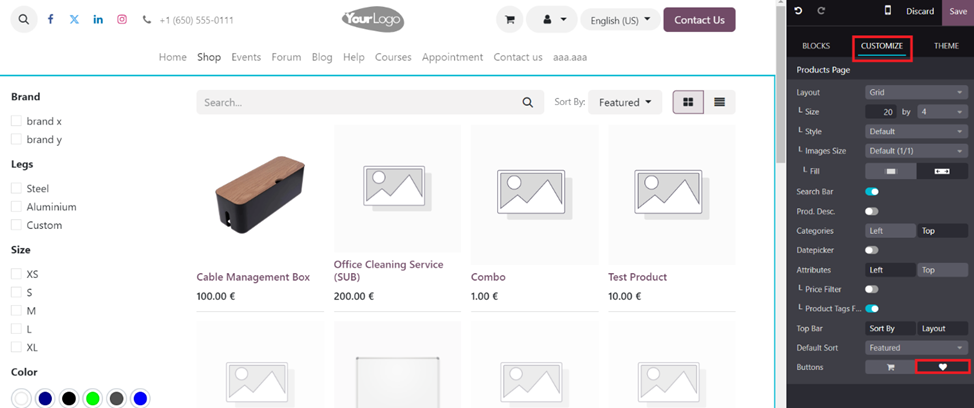
In the Product Page, select the edit menu -> Customize and disable the Wishlist option to remove it from the product page.
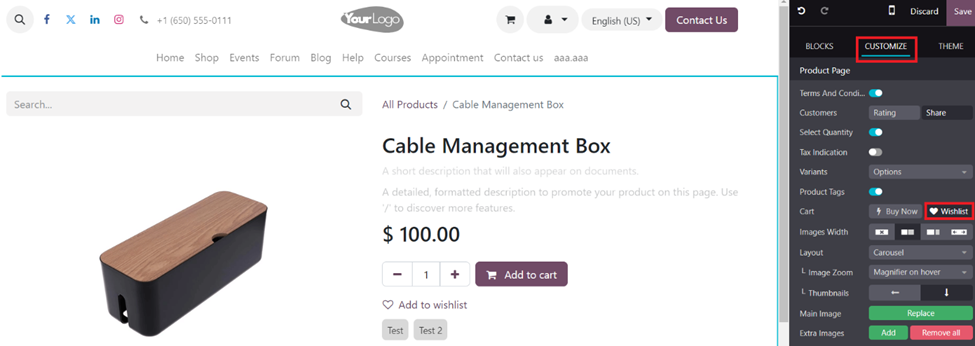
If you would want to see the Wishlist products of all customers in one place. A new menu Item for the Wishlist model can be created.
To create a new model for Wishlist. Go to the contacts application and select studio button.
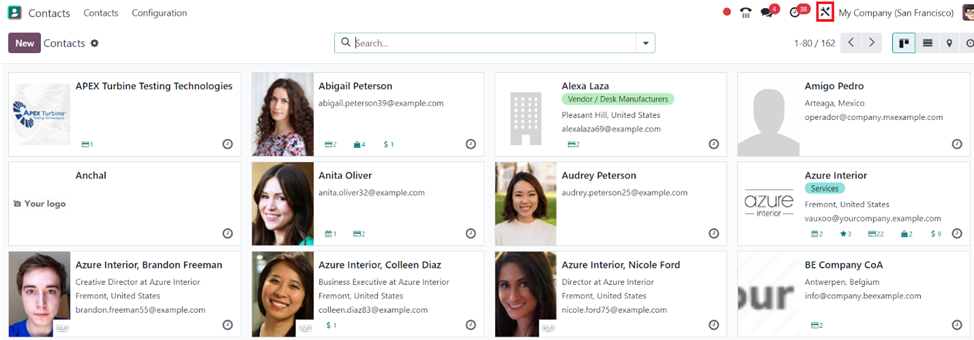
Press Edit menu on the top right corner.
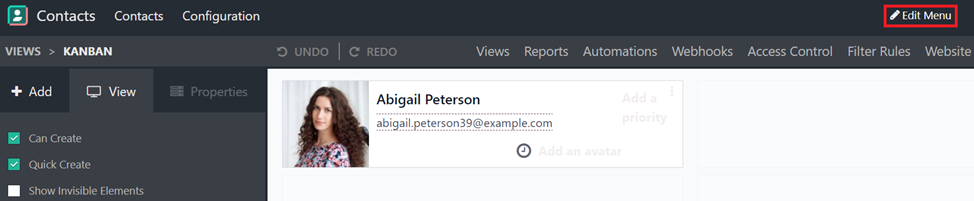
A pop-up menu dialog box appears and the +New Menu should be selected.
Select Existing Model
Set the model as Product Wishlist and type in a name as Wishlist for creating the Wishlist menu item.
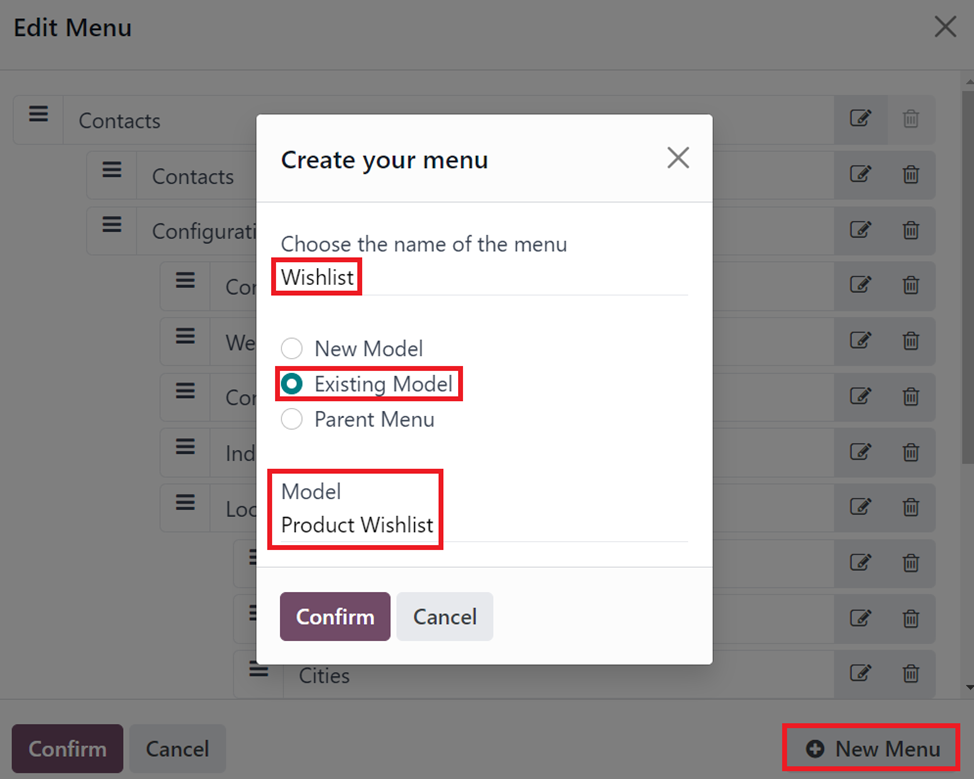
By default, the only field that exists in the Wishlist menu would be the ID field.
Select the existing fields option from the “+Add” section at the left.
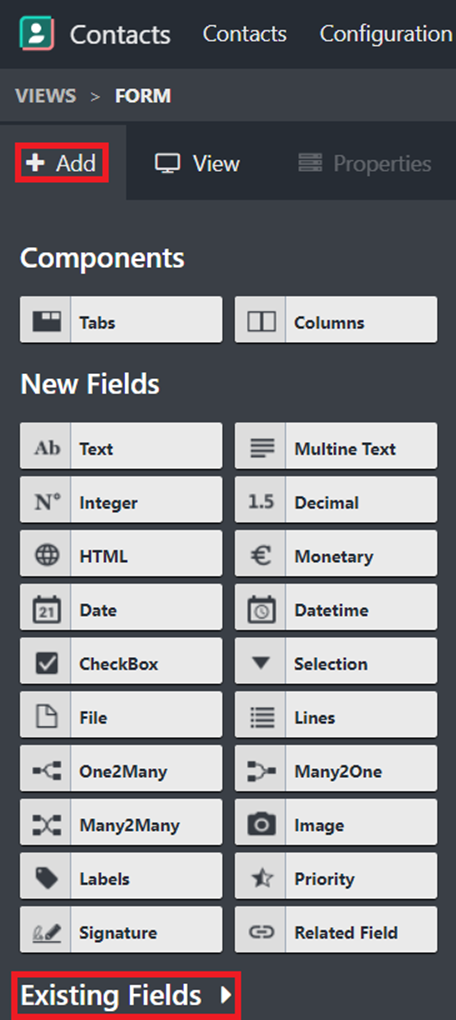
Bring the Owner, Product and the Website fields from the existing field into the view by dragging and dropping them.
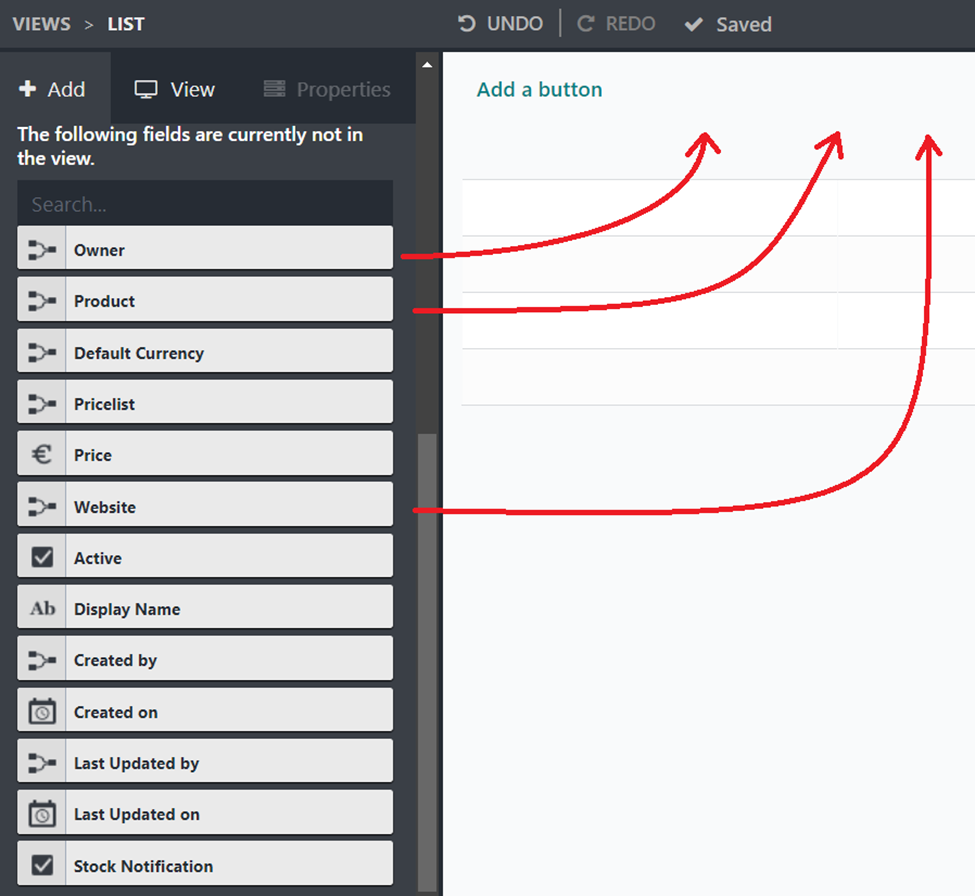
Below is what the Wishlist menu would look like.
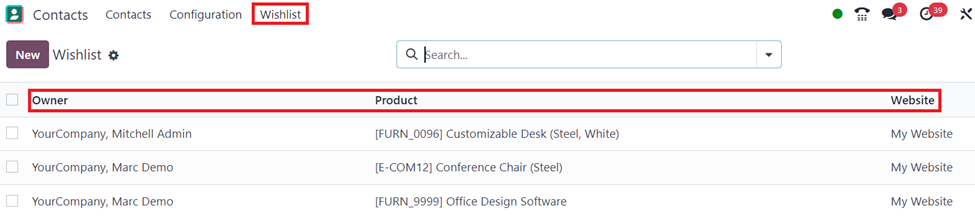
Furthermore, custom filter and group by options can be used to get better reporting on Wishlists.
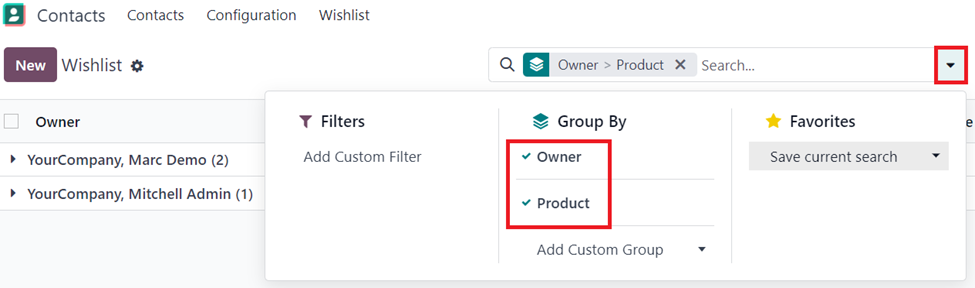
Enjoying the discussion? Don't just read, join in!
Create an account today to enjoy exclusive features and engage with our awesome community!
Sign up| Related Posts | Replies | Views | Activity | |
|---|---|---|---|---|
|
|
2
Dec 24
|
4534 | ||
|
|
1
Sep 24
|
5308 | ||
|
|
2
May 25
|
6702 | ||
|
|
1
Apr 25
|
2449 | ||
|
|
3
Mar 25
|
4962 |
