Hey,
Is there a way to connect to the user portal and see what our customers are seeing on the user portal?
Isn't there a feature to impersonate the user as an admin?
Thanks
Morgan
Odoo is the world's easiest all-in-one management software.
It includes hundreds of business apps:
- CRM
- e-Commerce
- Accounting
- Inventory
- PoS
- Project
- MRP
This question has been flagged
This feature is available only with Odoo.sh or third party Apps:
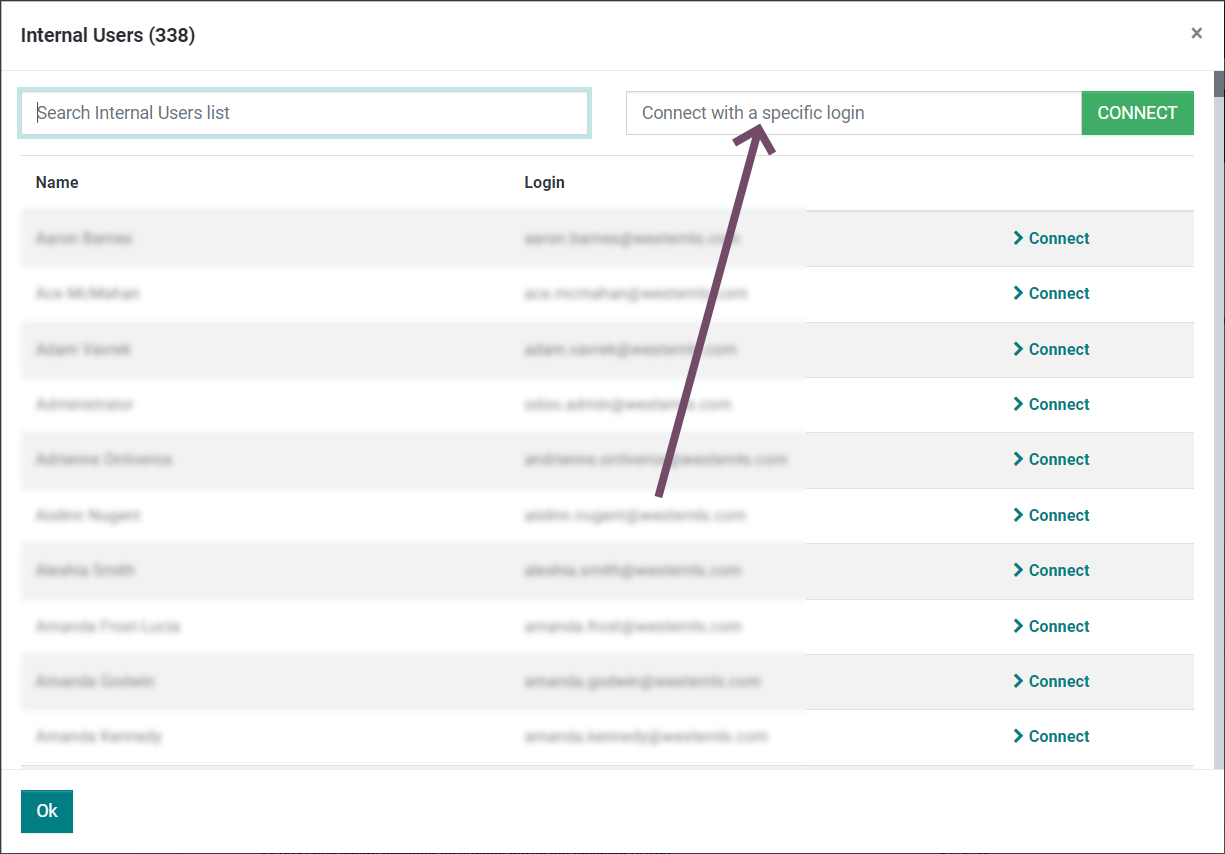
Enter the email address of the Portal User to connect as them
Hi Ray, from what I know in Odoo.sh you can connect as an internal user, but how to connect as a portal user?
Thanks
I edited my post and added a screenshot
nice, thanks!
Hi,
By default, odoo doesn't allow you this feature. The
best you could do without customisation or using 3rd party apps is to
create a new portal user and access the account from that.
If you can use 3rd party apps, you can use this app mentioned below, which lets you login as any user.
https://apps.odoo.com/apps/modules/16.0/login_as_any_user/
Here's a blog that describes how the module works:
https://www.cybrosys.com/blog/how-to-login-as-any-user-in-odoo-16
Hope it helps
thanks!
There some external modules to do impersonate:
- For general impersonate: auth_impersonate_use on odoo apps store
- To impersonate as admin: auth_admin_passkey from oca
I dont know if those modules works well in portal, so you can try it to see
Hi !
Thanks for your reply !
Do you have a screenshot of this menu?
In last version I am not able to find the "Impersonate" menu in the user's form view ...
Which version do you have ?
In Odoo, there is a feature called "Portal User" that allows users to access a dedicated portal to view and interact with specific information related to their account, such as orders, invoices, support tickets, and more. As an admin, you can impersonate a user to see what they see on the user portal. Here's how you can do it:
1. Go to the "Settings" module in Odoo.
2. Under the "Users & Companies" section, click on "Users" to open the user management interface.
3. Find and select the user you want to impersonate.
4. In the user's form view, click on the "More" button in the top-right corner.
5. From the drop-down menu, select "Impersonate" to impersonate the selected user.
Once you've impersonated the user, you can access the user portal by navigating to the portal URL or by clicking on the "Portal" link in the top-right corner of the Odoo interface. You will see the user portal as if you were logged in as the selected user.
While impersonating a user, you can navigate through the user portal, view the pages, interact with the available features, and see the information and options that are accessible to the user. This can help you understand and troubleshoot any issues the users may be facing and provide them with the necessary assistance.
It's important to note that when impersonating a user, you should exercise caution and avoid making any unintended changes or actions that may affect the user's data or settings. Always ensure that you have the necessary permissions and follow best practices when using this feature.
Enjoying the discussion? Don't just read, join in!
Create an account today to enjoy exclusive features and engage with our awesome community!
Sign up| Related Posts | Replies | Views | Activity | |
|---|---|---|---|---|
|
|
3
Aug 25
|
2748 | ||
|
|
1
May 25
|
2702 | ||
|
|
1
Apr 25
|
3690 | ||
|
|
1
Apr 25
|
4550 | ||
|
|
1
Apr 25
|
2004 |

