how to add a QR code in my invoice on odoo19?
Odoo is the world's easiest all-in-one management software.
It includes hundreds of business apps:
- CRM
- e-Commerce
- Accounting
- Inventory
- PoS
- Project
- MRP
This question has been flagged
Hi Hashem,
I hope you are doing well
Odoo19 deafult comnfigurations you need to use
if community version then Go to Invoicing app -> configuration -> settings
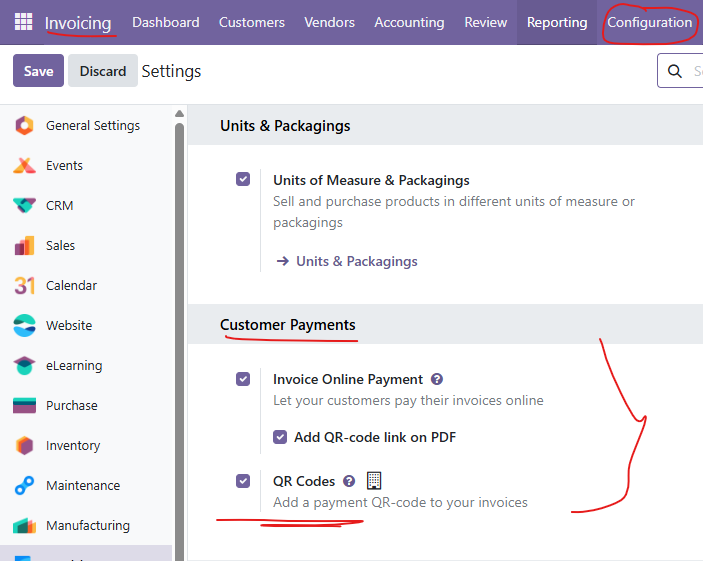
Enable both option same if you are using Enterprise version Odoo19.
No need customisation
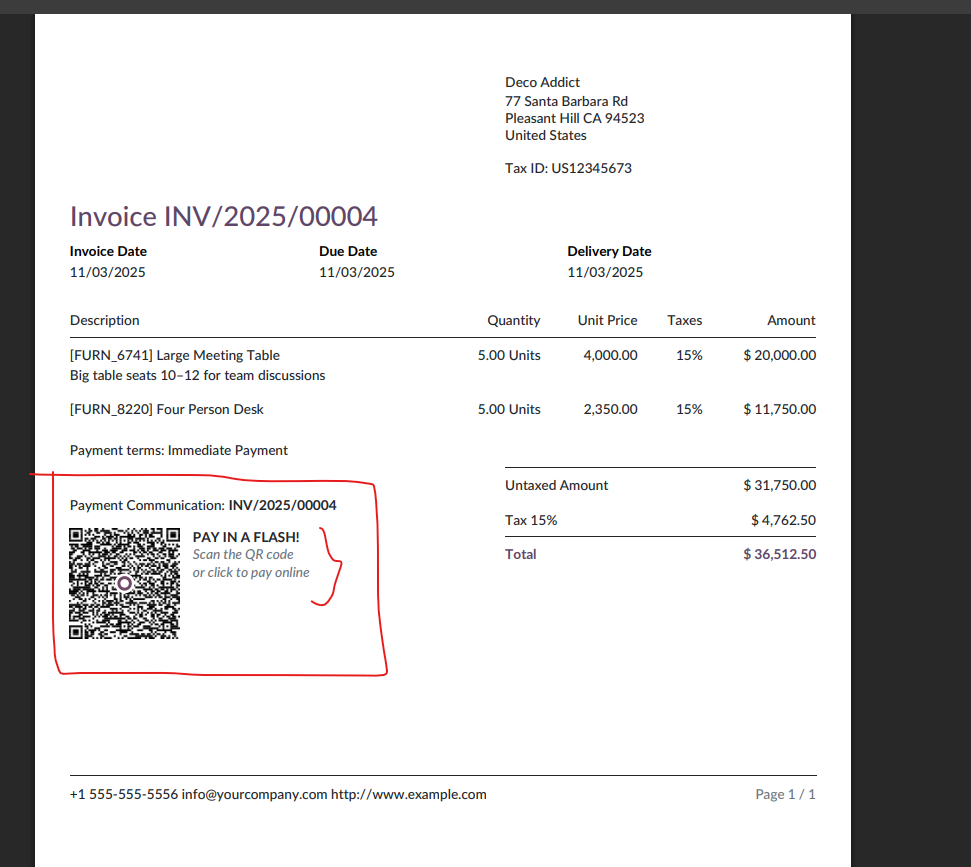
https://www.cybrosys.com/blog/how-to-add-a-payment-qr-code-to-invoices-in-odoo-17-accounting
Thanks you.
Odoo 19 allows QR codes in reports using QWeb. To add a QR code to your invoice:
Activate Developer Mode.
Go to Settings → Technical → User Interface → Views.
Search for invoice report (account.report_invoice_document).
In the QWeb template, insert something like:
<img t-att-src="'/report/barcode/?type=QR&value=%s' % invoice.name" width="120" height="120"/>
You can change invoice.name to the data you want encoded (payment link, invoice URL, IBAN, etc.).
Save, upgrade cache, and print your invoice.
This will automatically generate a QR code on your invoice.
Enjoying the discussion? Don't just read, join in!
Create an account today to enjoy exclusive features and engage with our awesome community!
Sign up