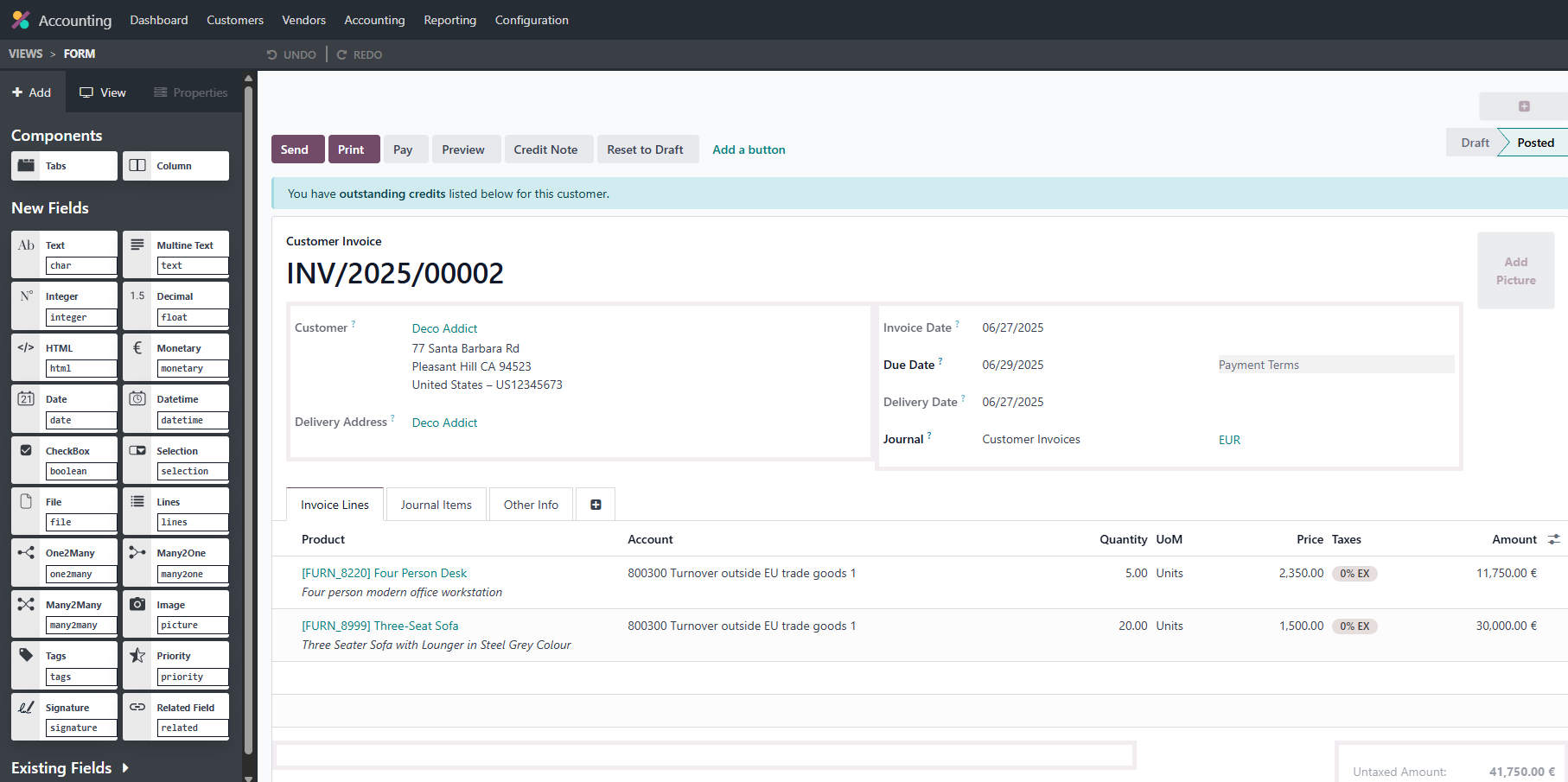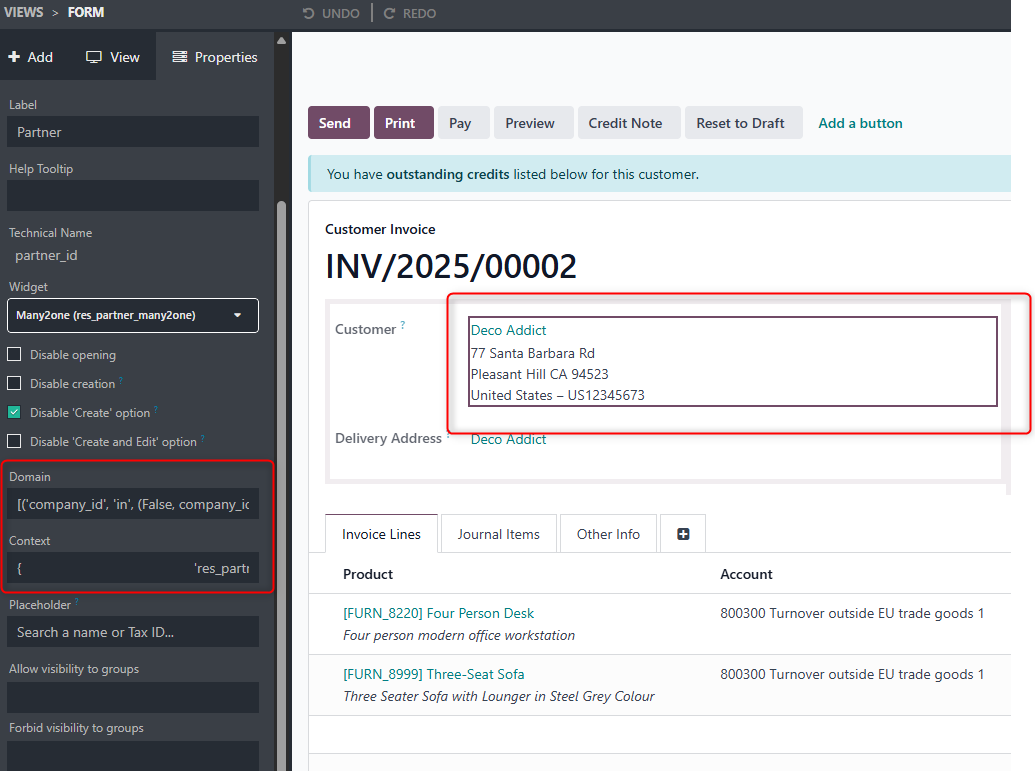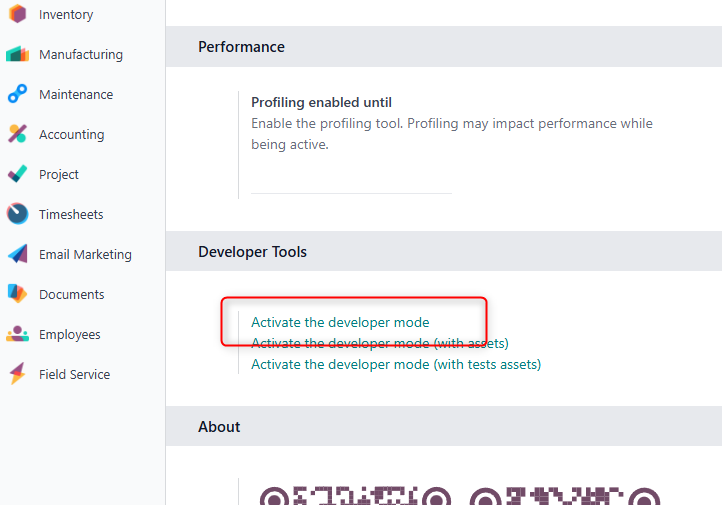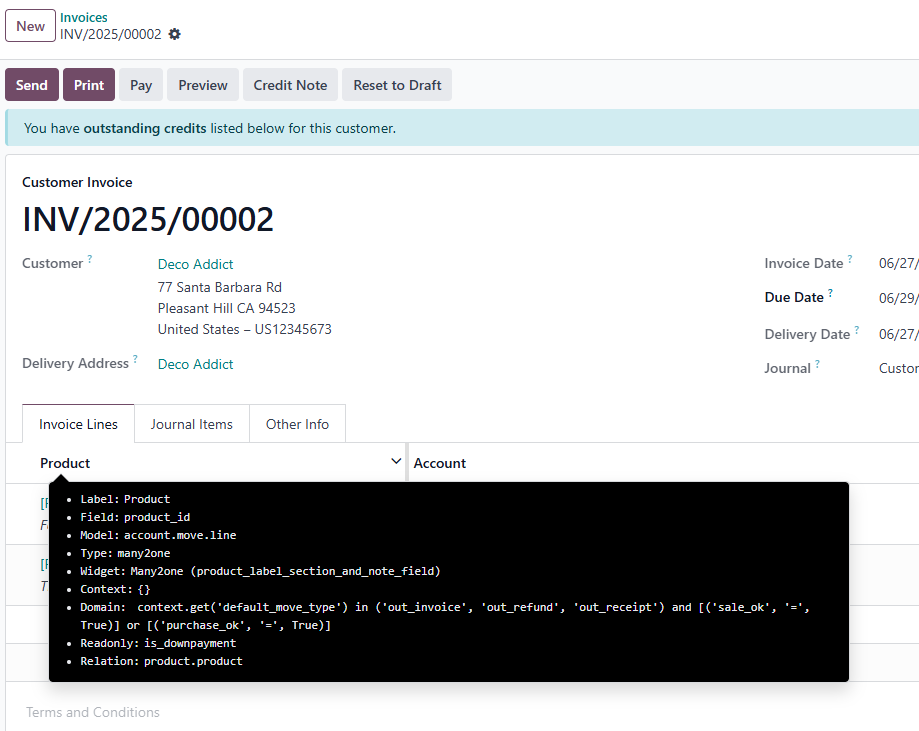Hi,
In Odoo 18, the "Transaction Type" field, which appears as "Delivery of Goods" on the printed invoice, can be changed by first resetting the invoice to draft, manually editing the "Transaction Type" field, and then printing the invoice again with the updated value. However, if you want to remove this field entirely from the printed invoice, you will need to modify the invoice report template. This can be done either by using Odoo Studio (if the field is exposed in the report view) or by inheriting and customizing the QWeb report template (account.report_invoice_document) in a custom module. By removing or commenting out the corresponding XML code block that renders the transaction type, you can ensure it no longer appears in the printed document. This approach is useful for businesses that only sell services and want cleaner, more relevant invoice layouts.
1. Reset to draft

If you click the "Reset to Draft" button, you will be able to edit the field.

Result in report:

2. Remove the field Transaction Type
- Open studio

- Open the reports available in the invoice by clicking the "Reports"

Select report template

Click the Edit Sources to edit the code

Remove or comment the code which you want to remove

Result:

Hope it helps.