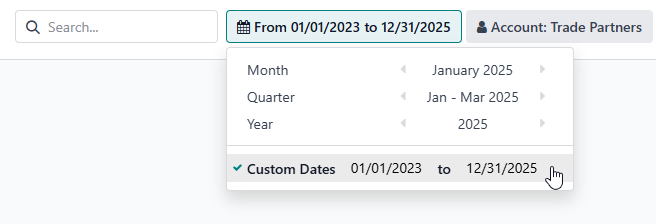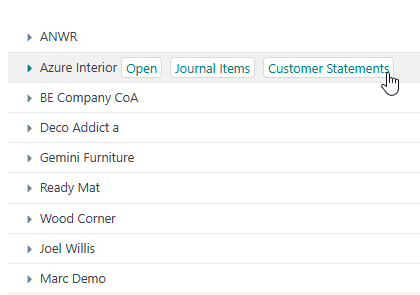Customer Account Statements must be activated by activating the module "Accounting Customer Statements" (l10n_account_customer_statements) in the Apps. Some localizations have them by default, such as the United Kingdom, Australia and New Zealand.
Then, as expected, a customer statement can be printed from the action button on the customer: Action > Print Customer Statements"
The PDF includes a table with:
- date
- Activity (invoices / credit notes / payments )
- Due date
- Amount
- Balance
The report is created from the start of current month until the day of printing the report. The date range is included at the top of the report.
In Odoo 17.1 and higher, the statement can be automatically send to customers by setting this up in the Accounting tab on the Contact:
If you need an audit trail make sure to uncheck the "auto delete" checkbox on the email template "Customer Statement"
To create statements for multiple contacts at once, go to list (tree) view and check the customers you want to include. Then click the Action gear icon and run the report. You could use Tags on the customers to create a filtered list easily, should that be a requirement.
So, excellent work done by Odoo!
HOW can I run a report for more than just the CURRENT MONTH?