Hello, I'm new to Odoo. For my association, I installed Odoo Community on our OVH server. I can't see the chart of accounts. Could you please explain how to access it?
Odoo is the world's easiest all-in-one management software.
It includes hundreds of business apps:
- CRM
- e-Commerce
- Accounting
- Inventory
- PoS
- Project
- MRP
This question has been flagged
The Chart of Accounts (CoA) is usually automatically installed once you have the following set up:
- A Country is set on the Company record (Settings -> Users & Companies -> Companies --> *Company in question*)
- Invoicing (technical name account) is installed
See also https://www.odoo.com/slides/slide/6834
You may however change the Chart of Accounts under Settings -> Invoicing -> Fiscal Localization (as long as you haven't posted the Journals):
The visibility of the menu item to mange the Chart of Accounts however depends on a specific Group configuration:
First, enable the Developer mode (https://www.odoo.com/documentation/19.0/applications/general/developer_mode.html). Then, navigate to Settings -> Users & Companies -> Groups and search for Show Accounting Features - Readonly. In that record, under the Users-tab, add the User you want to be able to manage the Chart of Accounts.
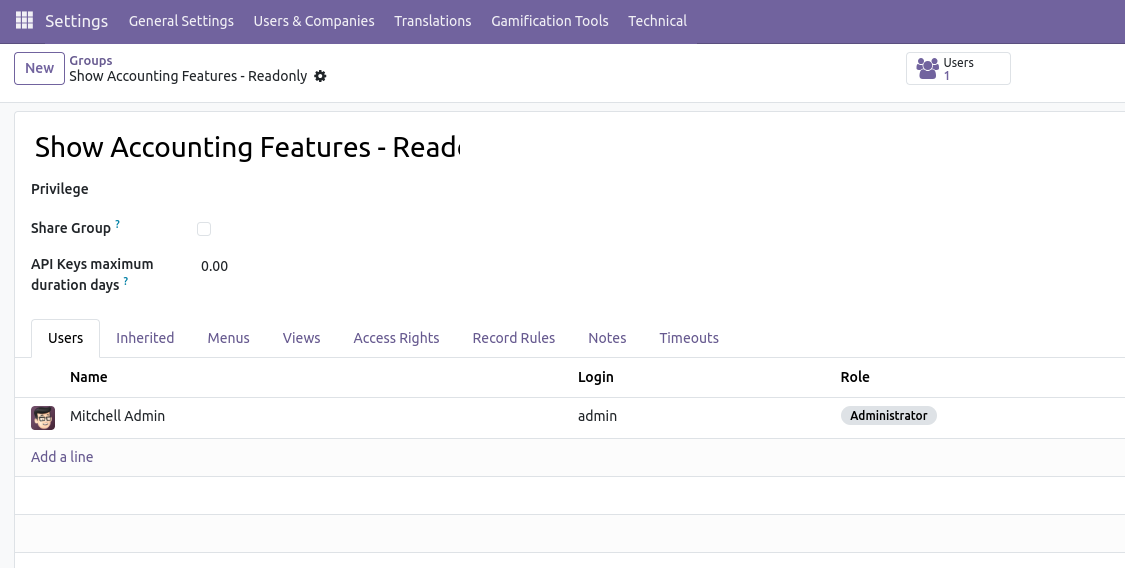
Once saved, you may need to refresh ([Ctrl] + [r], [F5], etc.) to see the option under Invoicing -> Configuration --> Accounting -> Chart of Accounts.
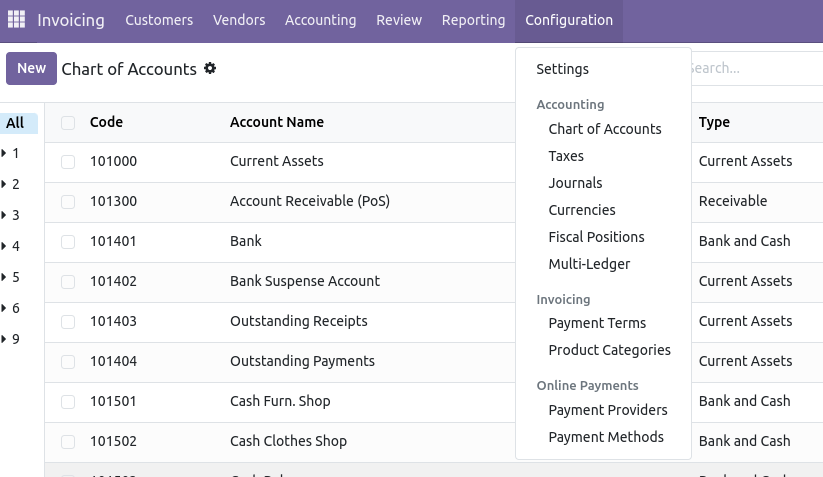
There's another (user access) group that might be helpful as well:
Show Full Accounting Features
Hi,
In Odoo Community Edition, the Chart of Accounts is hidden by default until full accounting features are enabled or a country-specific localization is installed. To access it, you first need to activate Developer Mode from the Settings menu. Then, open your user profile and set your Accounting access rights to “Accountant” or “Adviser,” ensuring the option to show full accounting features is turned on.
Next, go to the Apps menu, remove the “Apps” filter, and install your country’s accounting localization (e.g., “France – Accounting” or “US – Accounting”). This automatically loads the correct chart of accounts. Once installed, you can view it under Accounting → Configuration → Chart of Accounts. If it still doesn’t appear, confirm that the Accounting app is installed, you’re in the correct company, and then refresh your page.
Hope it helps
The question is about Community Edition, so it's the Invoicing app rather than Accounting, and the "Full Accounting Features" checkbox was removed a while back.
Enjoying the discussion? Don't just read, join in!
Create an account today to enjoy exclusive features and engage with our awesome community!
Sign up
I can't activate the accounting module
Yes, because it's an Enterprise app. You will use the Invoicing app, and the solution from Christoph will grant the access you need.