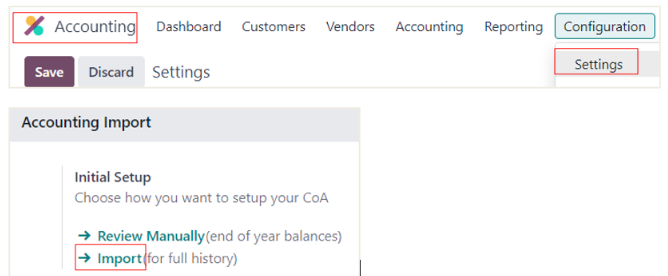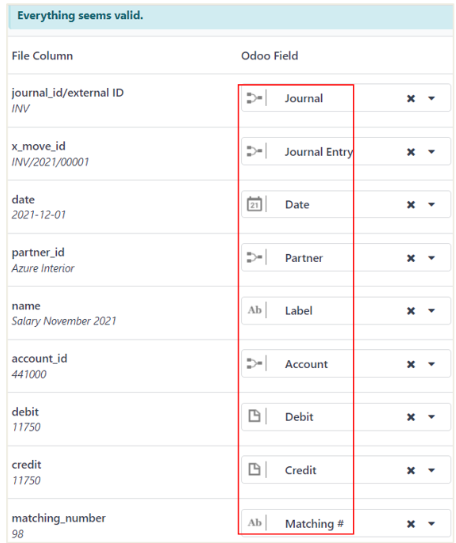Purpose:
This document shows the new version 17 feature of importing reconciled journal items.
Prerequisite:
1. This is the feature starting with version 17.
2. The example below is based on US localization. While importing, please modify the account code based on your database.