Hello. I have 2 websites and two companies on odoo. I can't seem to be able to keep the data apart, it's the reason why I bought the second company but it's not working. Example, all the contacts/clients from the first website/company are on the second one. I can't fix it. Any help or ideas would be great. Thanks in advance. Vin
Odoo is the world's easiest all-in-one management software.
It includes hundreds of business apps:
- CRM
- e-Commerce
- Accounting
- Inventory
- PoS
- Project
- MRP
This question has been flagged
In Odoo, managing multiple companies and websites while keeping data separate requires proper configuration. Here’s a step-by-step guide to help you ensure that your data remains distinct across both companies and websites:
1. Verify Company Configuration
- Check Company Settings:
- Go to Settings > Companies.
- Ensure that each company is properly set up and listed here.
- Assign Users to Companies:
- Each user should be assigned to the correct company to ensure data segregation.
- Go to Settings > Users & Companies > Users and verify each user’s company assignment.
2. Configure Multi-Website Settings
- Check Website Configuration:
- Go to Website > Configuration > Settings.
- Ensure that you have properly set up multiple websites if applicable.
- Website-Specific Settings:
- Each website should be linked to the correct company. Go to Website > Configuration > Websites and ensure that each website is associated with the correct company.
3. Data Segregation
- Enable Multi-Company Access:
- Ensure that the Multi-Company feature is enabled.
- Go to Settings > Users & Companies > Companies, and verify that each company has distinct access rights.
- Check Contact Records:
- Ensure that contacts and clients are correctly linked to their respective companies.
- When creating or editing contacts, check the Company field to ensure it’s assigned to the right company.
- Data Filtering:
- Use domain filters to restrict data views by company. In list views and reports, ensure that you apply filters to view data specific to the current company.
4. Review Website and Sales Configuration
- Separate Sales and Contacts:
- Verify that each company has its own set of sales and contact records.
- Check that each website is configured to use the appropriate sales team and contact records for its respective company.
- Website-Specific Contact Forms:
- Ensure that contact forms on each website are configured to submit data to the correct company.
5. Permissions and Access Rights
- Check User Access Rights:
- Ensure that users have the correct access rights and are restricted to the data of their assigned company.
- Configure Record Rules:
- Implement record rules to restrict access to records based on the company context.
6. Test and Validate
- Test Data Entry:
- Create sample records for both companies and verify that they appear correctly in the respective websites and company views.
- Review Data Segregation:
- Regularly check data segregation to ensure that no records are unintentionally shared across companies.
Troubleshooting Tips
- Check for Customizations: If you have custom modules or code, ensure they are not affecting data segregation.
- Review Logs: Check Odoo logs for any errors related to company and website data handling.
By following these steps, you should be able to ensure that your data remains separate between the two companies and websites. If you continue to encounter issues, consider consulting Odoo support or a professional who can provide tailored assistance based on your specific configuration.
Thanks. Starting this process now. You're very kind. Cheers, Vin
is those the response generated by GPT ?
Hello, I hope you already solved your visualization problem but I just wanted to add another check point Methsiri's answer. When you sign in to your account, review you selected companies using the Company Selector in upper right corner (next to your Name). Even when you see only one company name, if you have more than one company enabled then you're going to see shared records in all the applications. Hope this tip helps!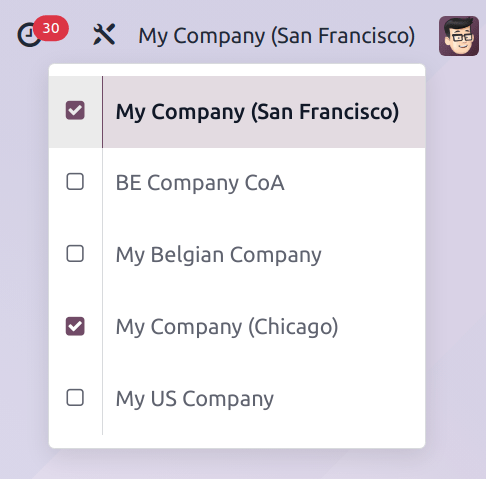
Thank you so much for your answer.
Vin
When working in a multi-company set-up, data like contacts can be used in either one of the companies, or in all of the companies, depending on the set-up.
For instance for a partner record, you can select which company this record belongs to using the dropdown in the 'Company' field: "Demo Company" in this example. 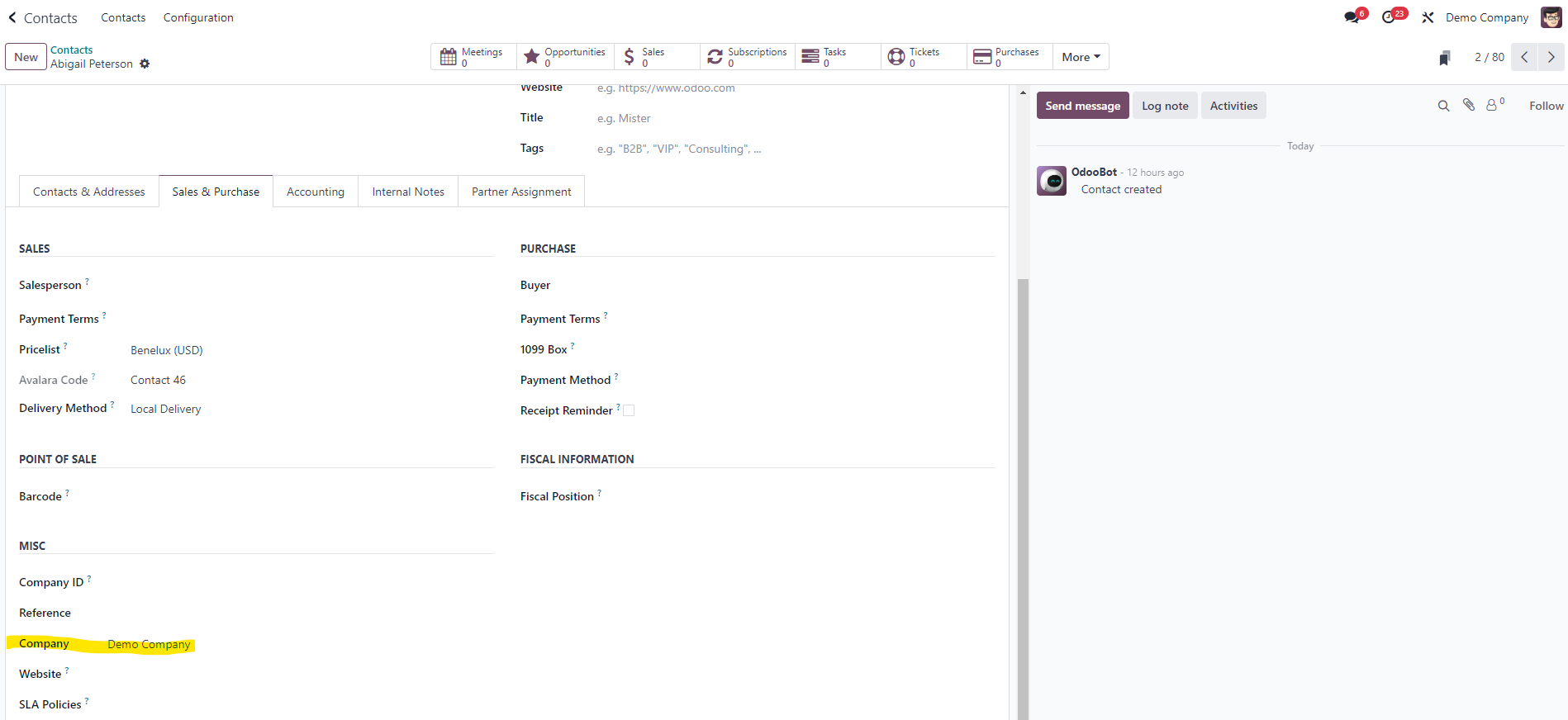
By default, products and contacts are shared between all the companies.
For more information, refer to the Multi-Company documentation: https://www.odoo.com/documentation/17.0/applications/general/multi_company.html
Enjoying the discussion? Don't just read, join in!
Create an account today to enjoy exclusive features and engage with our awesome community!
Sign up