I want to require online payment to confirm appointment on my website. How can I do ? Thanks
Odoo is the world's easiest all-in-one management software.
It includes hundreds of business apps:
- CRM
- e-Commerce
- Accounting
- Inventory
- PoS
- Project
- MRP
This question has been flagged
Hello NAVATTE Fanny,
On Odoo 17 its very easy and straightforward to achieve that. Please follow below steps for making payment mandatory on your website:
- Go to the Appointments module.
- Set the schedule for the appointment.
- Go to the Options tab.
- Select the option for up-front payment.
- Choose the product or service for which you want to require payment.
- Go to your website settings.
- Publish the changes.
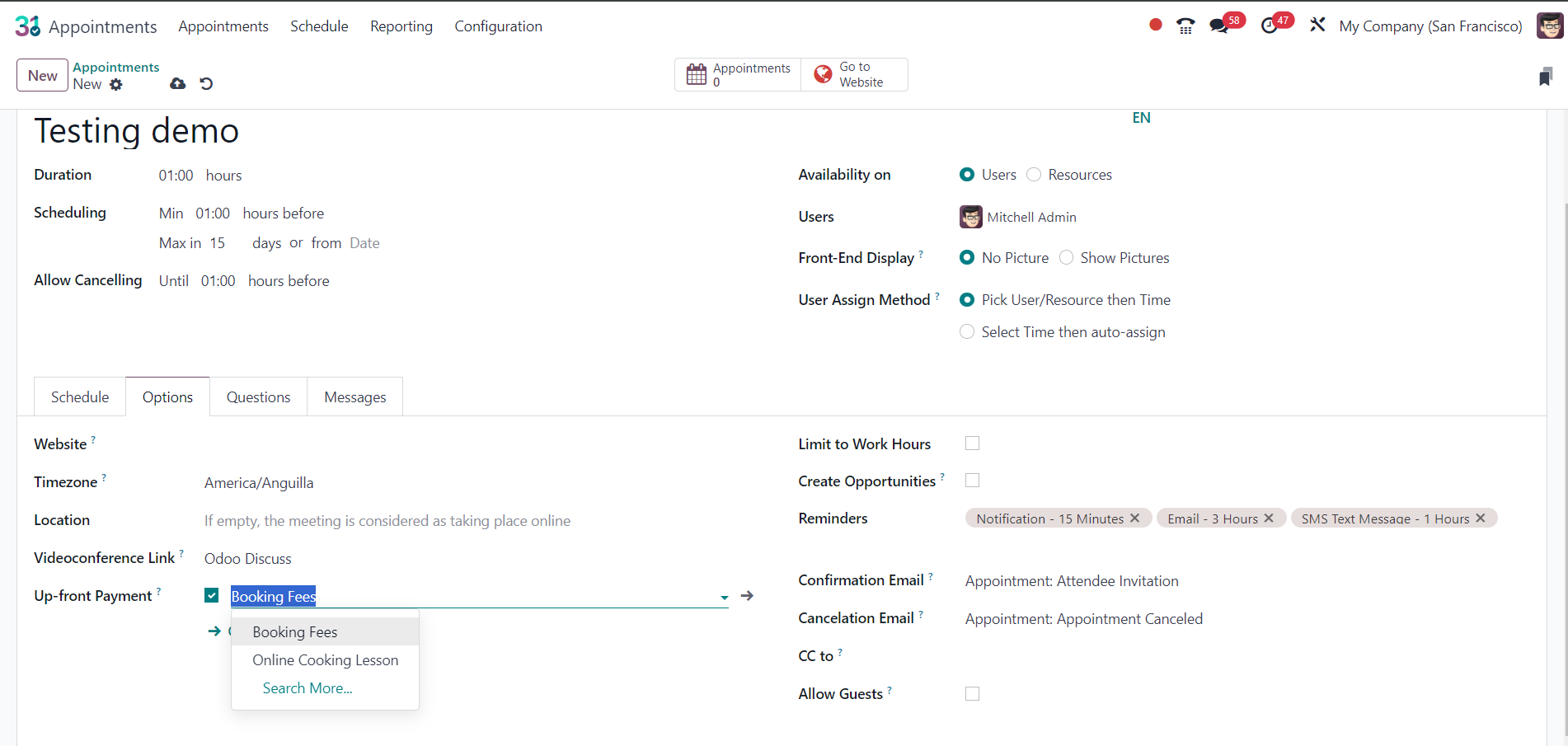
This will ensure that online payment is required to confirm appointment.
I hope this will help you !
Thanks,
Vimal Rughani (Founder and CTO)
Himanjali Intelligent Automation Pvt Ltd
Contact: +91- 972-606-7737
Email: hello@himanjali.com
Newsletter: The Odoo Scoop
Website: www.himanjali.co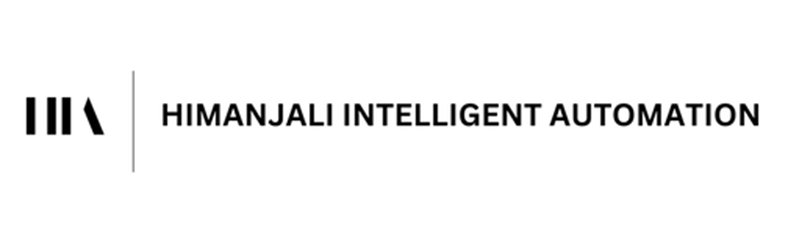
Hi, Please check how to set up online payments
Setting Up Online Payments:
Choose a Payment Gateway: Odoo
integrates with several popular payment gateways like Stripe, Paypal,
Adyen, etc. Consider transaction fees, supported currencies, and desired
features when choosing one.
Configure the Gateway: Follow Odoo's
guide for your chosen gateway. This will involve adding credentials,
setting up accounts, and defining product/service details.
Create
Payment Products: In Odoo, create product(s) for your appointment
bookings. Include details like type (service), name (e.g., "Appointment
Fee"), and price.
Setting Up Online Payments in Odoo: https://youtu.be/gXJ8aSY5bXo?si=4Afh1gWYtstEbI6l
Documentation: https://www.odoo.com/documentation/17.0/applications/finance/payment_providers.html
Hope it helps
Hello, You can follow the below steps to archive Payment in Appointment :
Set Up 10-Minute Gap Appointments:
- Go to Appointment Slots:
- Click on "Website" in the main menu.
- Select "Appointments" from the dropdown menu.
- Choose "Appointment Slots."
- Edit or Create a Service:
- If you have existing services, click on one to edit. Otherwise, create a new service.
- Look for the "Duration" field and set it to 60 minutes (1 hour).
- Look for the "Appointment Time" section.
- Manually set specific time slots like 8:00, 8:10, 8:20, etc
- Set 10-Minute Slot Duration:
- Find the "Slot Duration" field and set it to 10 minutes.
- Make sure to save your changes.
- Check Working Hours:
- Go to "Settings" in the main menu.
- Select "Users & Companies" and then "Users."
- Confirm that your working hours are correctly configured.
Associate Service Price with Appointments:
- Enable Pricing in Appointment Services:
- Click on "Website" in the main menu.
- Select "Appointments" from the dropdown menu.
- Choose "Services."
- Edit the service for which you want to associate a price.
- In the "Payment" section, enable the "Ask for Payment" option.
- Set Service Price:
- In the same service edit page, set the service price in the "Price" field.
- Configure Tax (Optional):
- If applicable, scroll down to the "Taxes" section to configure taxes for the service.
In the appointment, there is an option called Up-front Payment where you can add a booking fee product.
Enjoying the discussion? Don't just read, join in!
Create an account today to enjoy exclusive features and engage with our awesome community!
Sign up| Related Posts | Replies | Views | Activity | |
|---|---|---|---|---|
|
|
0
Feb 24
|
1312 | ||
|
|
2
Nov 20
|
3341 | ||
|
|
0
Mar 24
|
1008 | ||
|
|
1
May 25
|
536 | ||
|
|
2
Mar 25
|
2844 |

