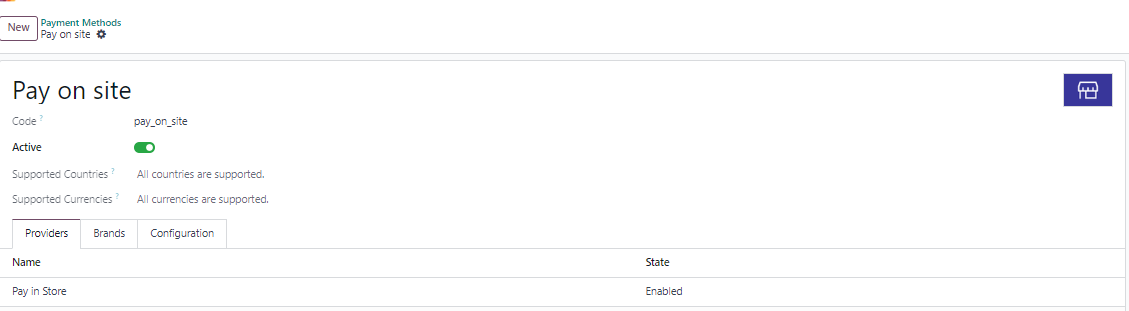
Can this be used in the website? As an option to pay later? I have it enabled and published but it doesnt do anything.
Odoo is the world's easiest all-in-one management software.
It includes hundreds of business apps:
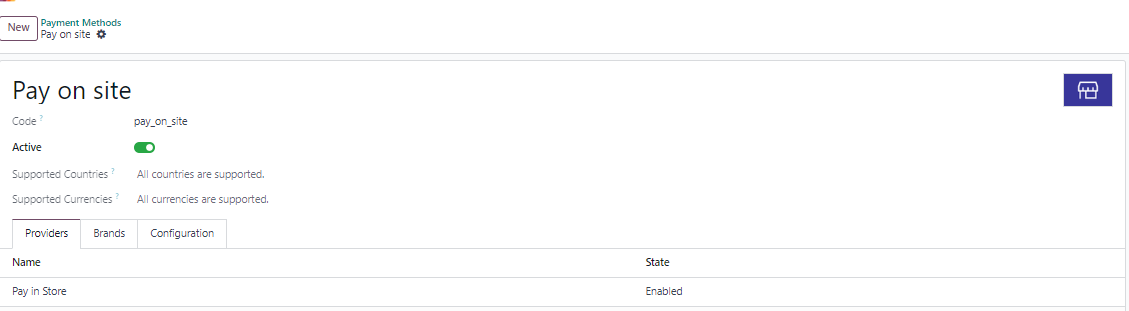
Can this be used in the website? As an option to pay later? I have it enabled and published but it doesnt do anything.
Hi there,
To install Pay in store, you need to follow these steps:
1- You need to activate the following setting: On Site Payments & Picking
2- When it's done, the "Pay on site" payment method will become available, with the corresponding "Pay in store" payment provider. This payment provider will automatically be enabled and all you have to do is publish it on your website.
From what I can see on your screenshots, this configuration seems to be good in your database.
3- The [On Site Pick] shipping method will also be enabled and published on your website (Pick up in Store as provider).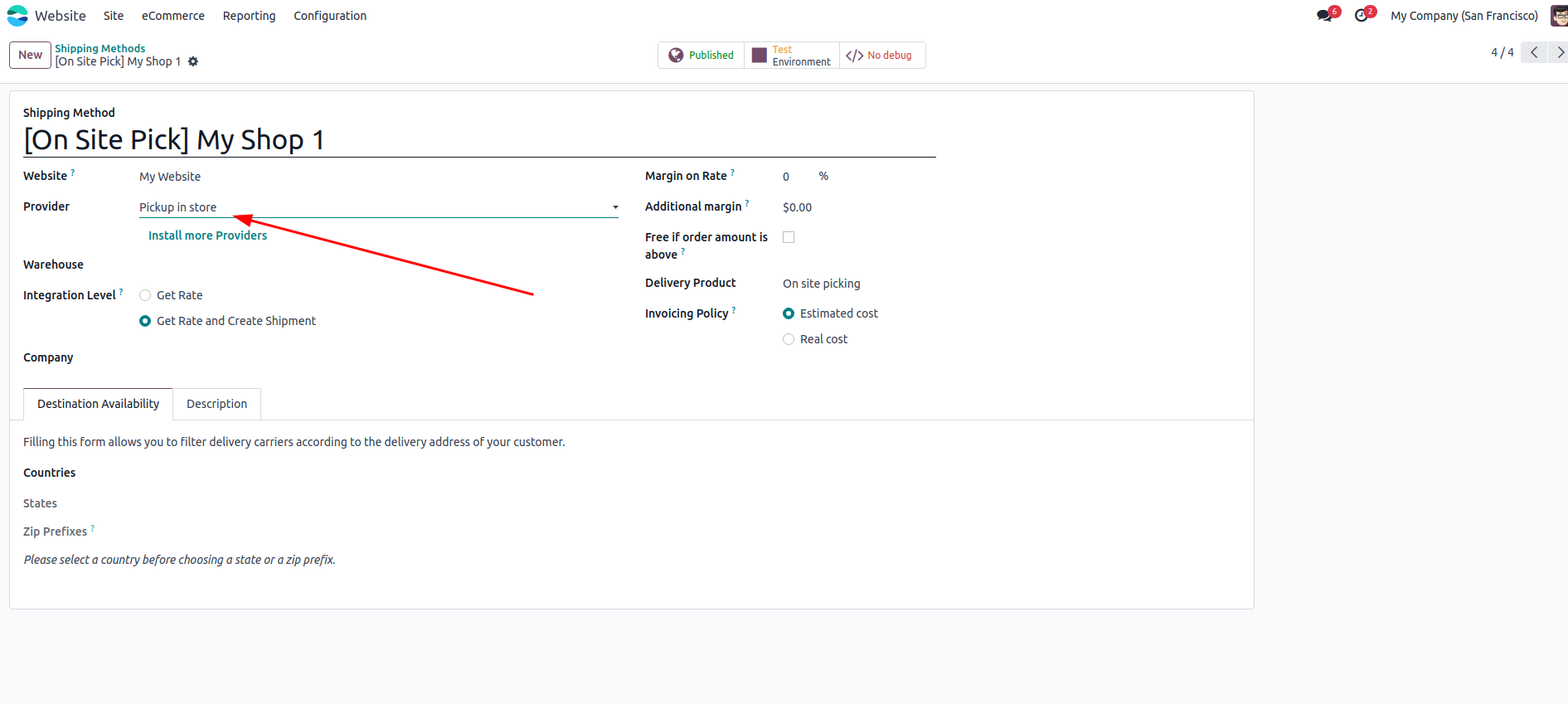
4- In your eCommerce checkout, the "Pay on site" payment method will become available as soon as the customer has selected the appropriate shipping method.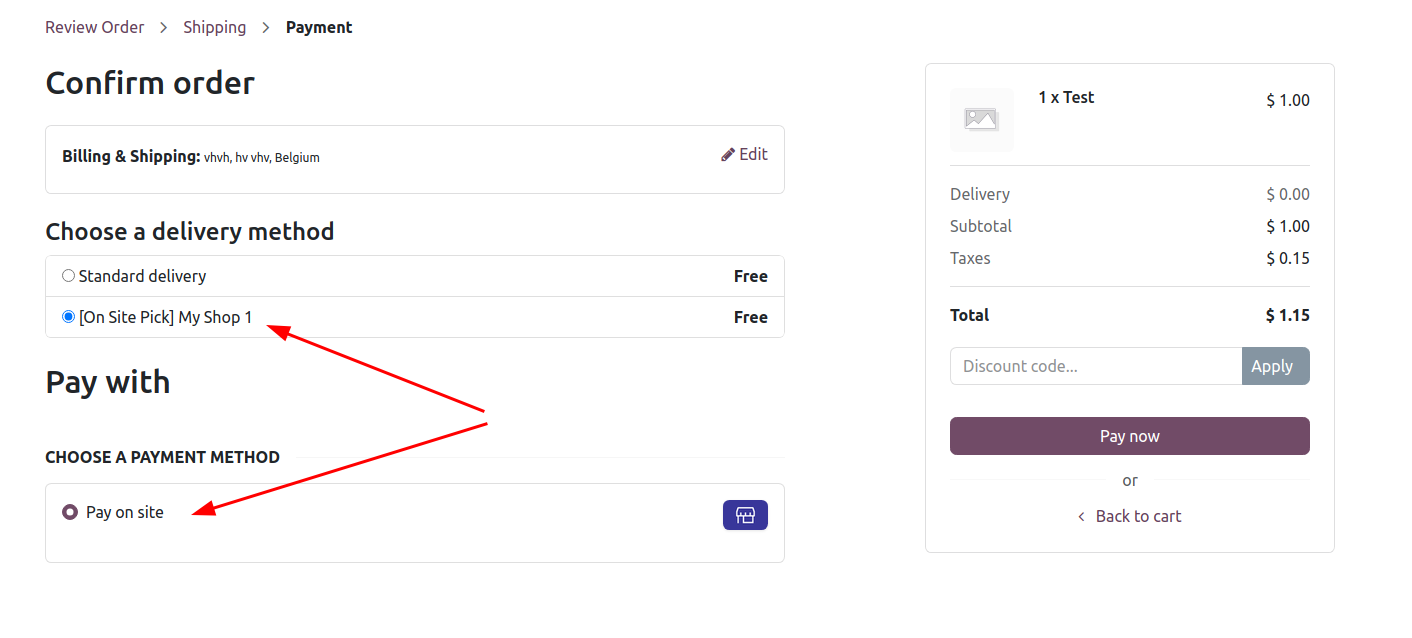
I hope that helps!
Cheers :)
Juliette
Hello, thank you for the reply. You are correct it is working for the ecommerce as an option.
However, it appears to not work for products that are "booking fee". I wanted it to work on my appointments.
Hi again,
It doesn't work with appointment because you don'( have to select a shipping method during the checkout. [On Site Pick] is not selected by the visitor and therefore the "Pay on site" payment method is not detected.
A workaround would be to deactivate upfront payments in the appointment options.
https://i.imgur.com/xVvQVR5.png
Yes sadly that will not work for my case as I need my appointments to have the option be paid or pay in store. The only way to add price to the appointment is making the service as booking fee and adding it from what ive seen.
Create an account today to enjoy exclusive features and engage with our awesome community!
Sign up| Related Posts | Replies | Views | Activity | |
|---|---|---|---|---|
|
|
2
Feb 25
|
3457 | ||
|
|
0
Oct 24
|
1589 | ||
|
|
1
May 24
|
1488 | ||
|
|
0
Aug 20
|
1719 | ||
|
|
0
Mar 25
|
398 |