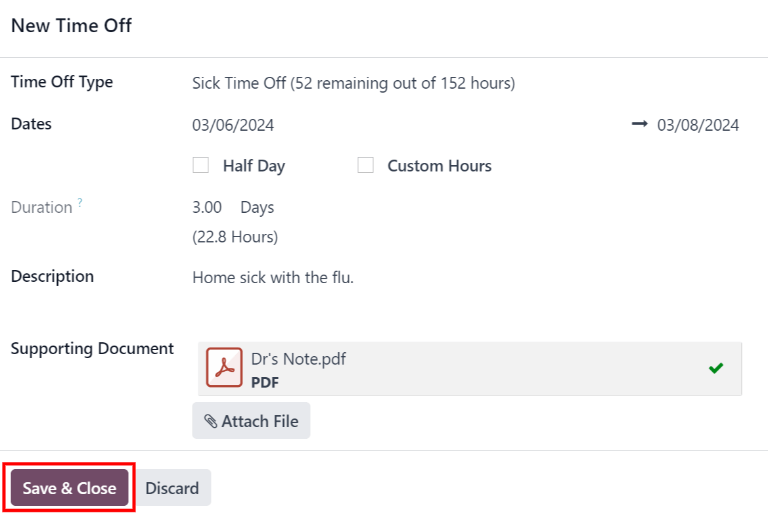Request time off¶
When employees wish to take time off, they first submit a time off request through the Time Off application. Once their request has been submitted, it is then reviewed by either the employee’s manager or their time off officer (depending on who the employee’s time off approver is).
Note
If the time off type the employee is requesting does not require approval, the time off is automatically approved, and does not need to be reviewed.
Submit time off request¶
To request time off, click the New button in the top-left corner of the Time Off app dashboard, and a New Time Off pop-up form loads.
Fill out the fields on the form, and then click Save & Close to submit the request.
Tip
Requesting time off can be done either form the main Time Off app dashboard, or by navigating to , and clicking New.

Time off fields¶
Enter the following information on the New Time Off request form:
Time Off Type: Using the drop-down menu, select the type of time off being requested.
Dates: Enter the dates that the time off falls under. There are two fields to populate: the start and end dates. Click on either date field and a popover calendar appears.
Click on the start date, then click on the end date. The selected start and end dates are circled, and the dates between them are highlighted (if applicable).
If only requesting time off for a single day, click on the start date, then click the same date again for the end date.
When the correct dates are selected, click the Apply button.
The selected dates now populate the two portions of the Dates field.
If the selected Time Off Type is configured to have the time off taken in hours, the following two fields also appear:
Half Day: If the time off request is for a half day, tick this checkbox. When this is selected, the second date field disappears, and is replaced with a drop-down menu. From that drop-down menu, select either Morning or Afternoon to indicate which half of the day is being requested off.
Custom Hours: If the time off requested is not a whole or half day, tick this checkbox. If selected, a From and To field appears beneath this option. Using the drop-down menu, select the start and end time for the time off request.
Requested (Days/Hours): This field updates automatically once the Date section is completed. If the Date section is modified, this section automatically updates to reflect the total time off requested. This field is in either hours or days, depending on how the selected Time Off Type is configured.
Description: Enter a description for the time off request. This should include any details that managers and approvers may need to approve the request.
Supporting Document: This field only appears if the Time Off Type selected allows for the attachment of documents. Click the Attach File button, and a file explorer window appears.
Navigate to the desired files that should be attached, select them, then click The Open button. The files then appear on the time off request form. Multiple documents can be attached, if necessary.