Hardware¶
Odoo Point of Sale supports integration with a variety of hardware, including payment terminals and cash drawers, as well as customer displays, scales, barcode scanners, ePOS printers, and in-store electronic shelf labels.
Customer display¶
The customer display feature provides real-time updates on a secondary screen for customers during the checkout process. This screen shows the items in the cart, the subtotal as items are added, and details throughout the payment process. It also displays the total amount, the selected payment method, and any change to be returned.
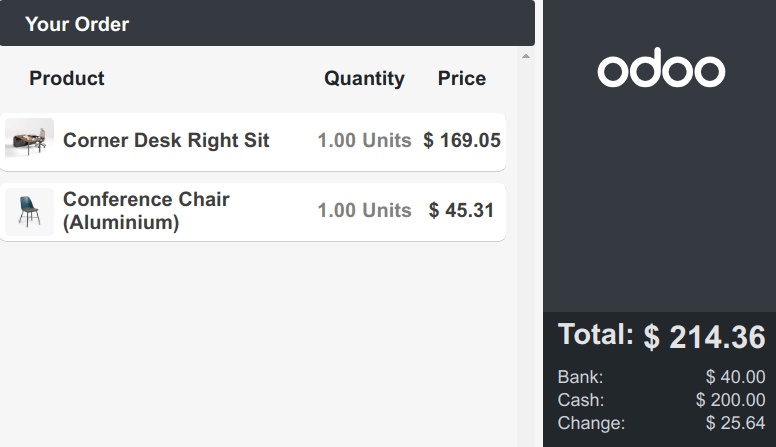
Note
Both the customer and POS displays must have a minimum diagonal size of 6 inches. For optimal readability, larger screens are recommended.
Configuration¶
Depending on the POS setup, the feature can be displayed directly on a secondary screen connected via USB-C or HDMI, on another device remotely, or on a screen connected through an IoT system.
To activate the feature, follow these steps:
Navigate to the POS settings and scroll down to the Connected Devices section.
Open the dropdown menu under the Customer Display section and select one of the following options:
None: To disable the feature.
The same device: To use a secondary screen connected with an HDMI or USB-C cable.
Another device: To use a remote device connected to the database.
An IOT-connected screen: To use a screen connected via an IoT system.
For displays connected using an IoT system:
Enable the IoT Box option to activate the IoT system in POS.
Click Save, which activates the IoT app in Odoo.
Return to the POS settings and select an IoT-connected screen using the Customer Display field.
Opening the customer display¶
Same device¶
To open the customer display on a second screen connected to a POS system using an HDMI or USB-C cable, follow these steps:
Click the (hamburger menu) icon.
Click the (Customer Display) icon, which opens a new window to drag onto the second screen.
For POS terminals running the Odoo Android app with dual-screen support,
Activate the Point of Sale Mobile module to enable the customer display.
Click the (hamburger menu) icon.
Click the (Customer Display) icon, which opens the customer display on the terminal’s secondary screen.
Another device¶
To open the customer display on a remote device (any computer, tablet, or smartphone), follow these steps:
Access your database from the other device and navigate to .
Click the (Dropdown menu) icon on a POS card.
Click Customer Display to open the display remotely.
Note
The two devices are not required to share the same network as long as they are connected to the same database.
IOT-connected screen¶
To open the customer display onto an IoT-connected screens:
Click the (hamburger menu) icon.
Click the (Customer Display) icon, which opens the customer display onto the IoT-connected screen.
Note
Both devices need to be connected to the same local network.
Scale¶
Important
In EU member states, certification is legally required to use a scale as an integrated device.
Prerequisite¶
Connecting a scale requires the use of an IoT System.
Configuration¶
Scale connection¶
Scroll down to the Connected Devices section and enable IoT Box.
Select the scale in the Electronic Scale field.
Click Save.
Tip
Alternatively, click the (Dropdown menu) icon on a POS card and click Edit to access this setting.
Product configuration¶
In order to weigh products using an integrated scale, go to , create a product or open an existing product form, and configure it as follows:
Ensure the Point of Sale checkbox is activated for the product to be available in POS.
On the General Information tab, define a Sales Price per kg.
Note
This step requires to enable the Units of Measure feature. To activate it:
Go to .
Scroll down to the Products section and activate Units of Measure.
Go to the Point of Sale tab and activate To Weigh With Scale. This enables the product to be weighed directly on the connected scale at the POS.
Important
The selected unit of measure for weighable products must be kg to ensure compliance with European regulations.
See also
European regulations¶
When using scales in commercial transactions, the database integrated with a scale must be
configured to meet specific European requirements. This includes supporting at least three decimal
places for accuracy and using proper rounding for units of measure, such as kg instead of generic
units.
If the database is not compliant, a red (scale) icon displays as a warning. Click this icon to view the reasons for non-compliance and then select Apply changes to automatically apply the necessary changes to the settings. Once the database meets all regulatory requirements, the (scale) icon turns green.

Additional guidelines
Both the customer and POS displays must have a minimum diagonal size of 6 inches. For optimal readability, larger screens are recommended.
Using a scale in PoS¶
Select the product to weigh on the order screen or scan its barcode.
Place the product on the scale and wait for the weight to be displayed in the popup window.
Once the weight is determined, the price is automatically computed.
Click Order to add the product to the cart.
Remove the previous product from the scale.

Important
Make sure the scale returns to zero before weighing a new product. If it does not, the
Order button remains unclickable until it is reset.