Manage orders paid with Payment Acquirers¶
The moment a payment is officially authorized by a Payment Acquirer, Odoo automatically confirms the order, which triggers the delivery. And, if you invoice based on ordered quantities, you are requested to invoice the order, as well.
Let’s take a closer look at how to manage orders paid with Payment Acquirers.
Checking the status of a payment¶
To check the status of a payment, go to . Then, simply click on the order you wish to check on.
Once you are on the Sales Order page, you will find the payment is confirmed with an automatic note in the Chatter.

If the user decides to create an invoice, the payment is directly reconciled. This note in the Chatter includes a link to the Payment entry, which contains various details about the transaction, along with a link to the related Journal Entry.
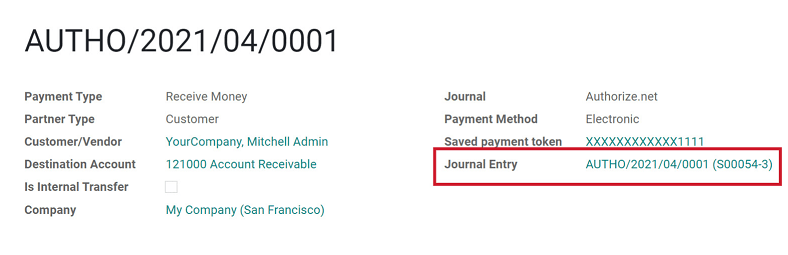
Notitie
Specific messages are provided to your customers for every payment status whenever they are redirected to Odoo after the transaction. To edit these messages, go to the Messages tab of the payment method.
Automatically generate invoices at order¶
When the order is confirmed, you can also choose to have an invoice automatically issued and paid. This fully-automated feature is designed for businesses that invoice orders right away.
- To do automatically generate invoices at order:
Go to .
Then, under the Invoicing Policy option, select Invoice what is ordered.
Then activate Automatic Invoices and Save.

Capture payment after the delivery¶
If the acquirer handling the payment is configured to capture amounts manually, the order is confirmed, but the amount is kept on hold. Once the delivery is processed, you can capture the payment from the related Sales Order.