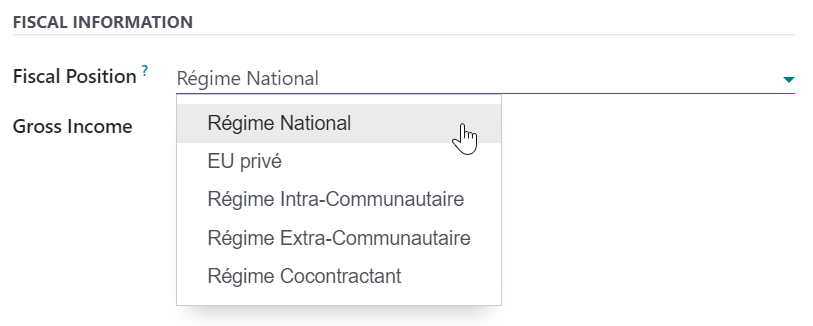Fiscal positions (tax and account mapping)¶
Default taxes and accounts are set on products and customers to create new transactions on the fly. However, depending on the customers’ and providers’ localization and business type, using different taxes and accounts for a transaction might be necessary.
Fiscal positions allow the creation of rules to adapt the taxes and accounts used for a transaction automatically.
They can be applied automatically, manually, or assigned to a partner.
Notitie
Several default fiscal positions are available as part of your fiscal localization package.
Configuratie¶
Tax and account mapping¶
To edit or create a fiscal position, go to , and open the entry to modify or click on New.
The mapping of taxes and accounts is based on the default taxes and accounts defined in the product form.
To map to another tax or account, fill out the right column (Tax to Apply/ Account to Use Instead).
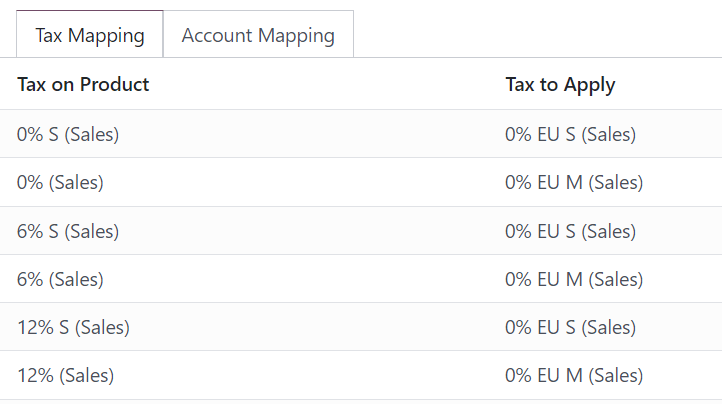
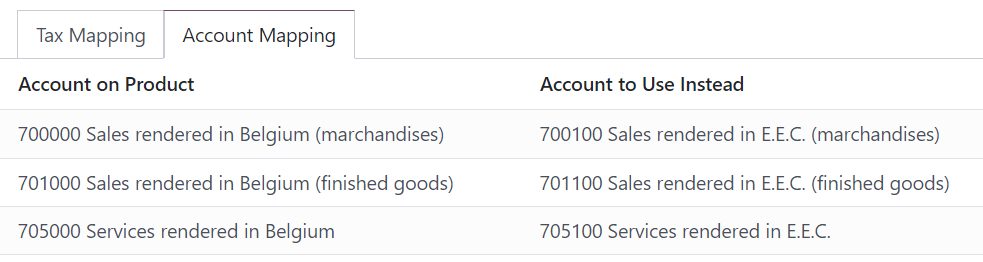
To remove a tax, leave the field Tax to Apply empty.
To replace a tax with several other taxes, add multiple lines using the same Tax on Product.
Notitie
The mapping only works with active taxes. Therefore, make sure they are active by going to .
Applicatie¶
Automatic application¶
To automatically apply a fiscal position following a set of conditions, go to , open the fiscal position to modify, and tick Detect Automatically.
From there, several conditions can be activated:
VAT Required: the customer’s VAT number must be present on their contact form.
Country Group and Country: the fiscal position is only applied to the selected country or country group.
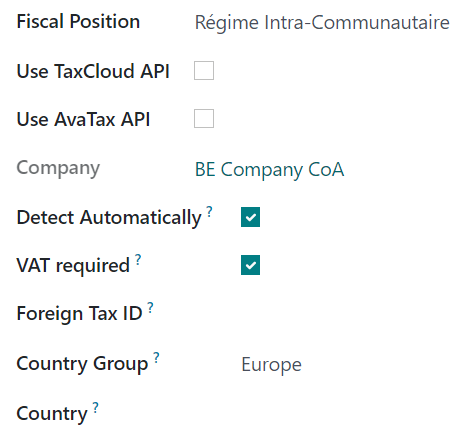
Notitie
Taxes on eCommerce orders are automatically updated once the customer has logged in or filled out their billing details.
Belangrijk
The fiscal positions’ sequence defines which fiscal position is applied if all conditions set on multiple fiscal positions are met simultaneously.
For example, suppose the first fiscal position in a sequence targets country A while the second fiscal position targets a country group that comprises country A. In that case, only the first fiscal position will be applied to customers from country A.
Manual application¶
To manually select a fiscal position, open a sales order, invoice, or bill, go to the Other Info tab and select the desired Fiscal Position before adding product lines.
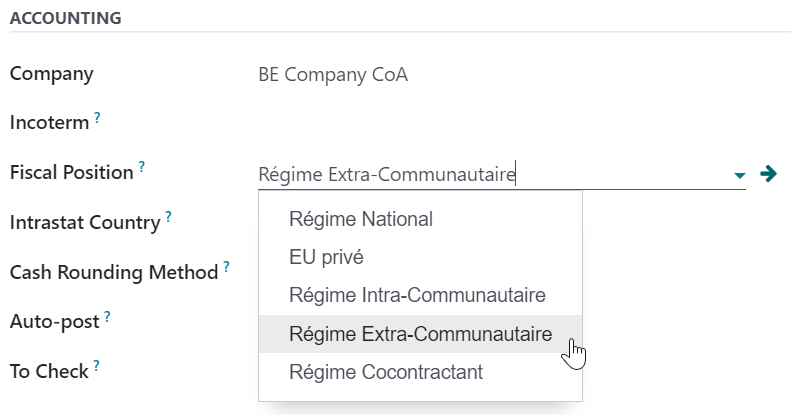
Assign to a partner¶
To define which fiscal position must be used by default for a specific partner, go to , select the partner, open the Sales & Purchase tab, and select the Fiscal Position.