Hoe verzamelbetalingen beheren?¶
When your company’s collections group receives checks from customers they will often place this money into their bank account in batches. As this money has been received in a physical form, someone in your company must manually bring the checks to the bank.
De bank vraagt om een stortingsbewijs in te vullen met details van de cheques of contant geld en dit bij de transacties te bewaren.
Het bankafschrift toont het totale bedrag dat is gestort, en de referentie van het stortingsbewijs, niet de afzonderlijke cheques.
Odoo ondersteunt het voorbereiden en afdrukken van stortingsbewijzen en lettert ze later eenvoudig af met het bankafschrift.
Configuratie¶
Installeer de verzamelbetaling optie¶
Om batchboekingen te kunnen gebruiken, moet de module Batch Deposit geïnstalleerd zijn.
Notitie
Normaal gezien wordt deze module automatisch geïnstalleerd als cheques veel gebruikt worden in uw land.
Om te verifiëren of de verzamelbetaling mogelijkheid is geïnstalleerd, ga naar menu van de boekhoudmodule. Controleer of Verzamelbetaling aangevinkt staat.
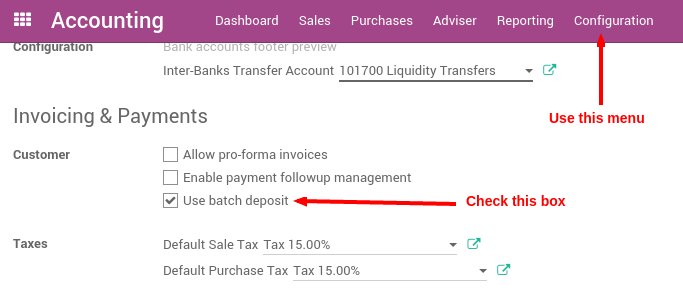
Activeer de optie op uw bankrekeningen¶
Eenmaal u deze optie heeft geïnstalleerd zal Odoo automatisch bankdeposito’s activeren op uw hoofd bankrekeningen.
To control which bank account can do batch deposit and which can not, go to the journal that you defined to pay your checks, usually called ‘Checks’ or ‘Bank’ (see How to register customer payments by checks?, in the Accounting apps, .
In Advanced Settings tab, in section Miscellaneous, set Debit Method to Batch Deposit.
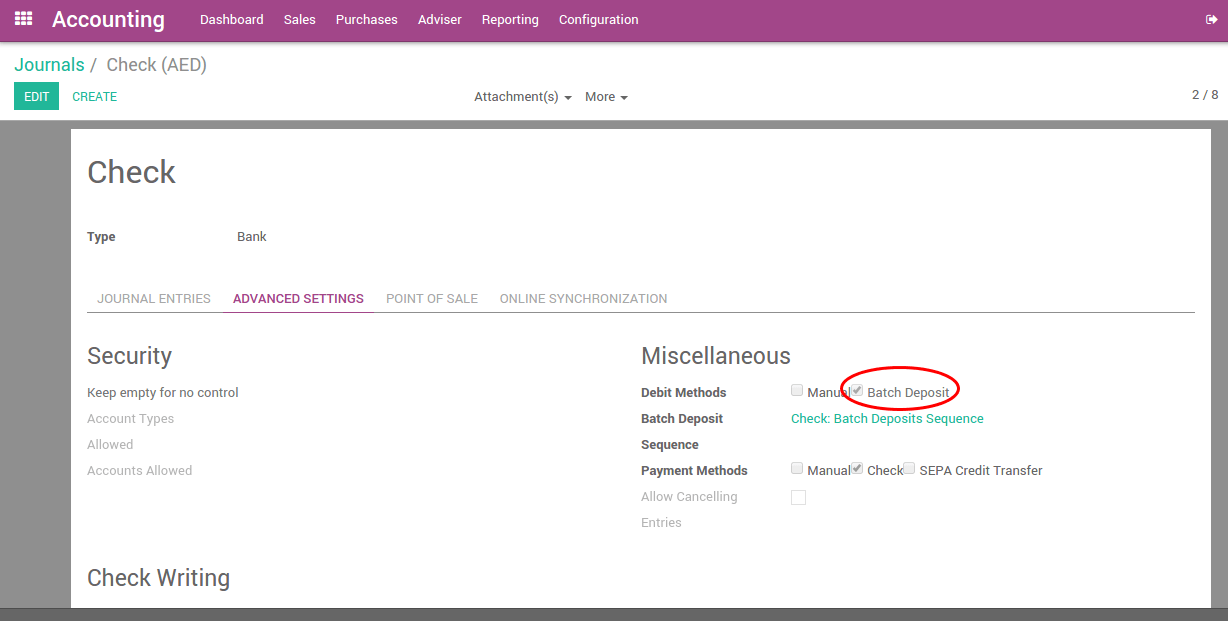
If you check Batch Deposit in your debit method field, it means that payments created using this Journal (called Payment method when you want to make or receive a payment) will be applicable for the creation of Batch Deposits afterwards.
Van cheques ontvangen op de bank¶
Ontvang klanten cheques¶
Once your checks are received, record them on the bank account on which you plan to deposit them. Once you select the bank account (or check journal if you configured Odoo that way), Odoo proposes you to use a batch deposit. Select this option if you plan to deposit the check to your bank.
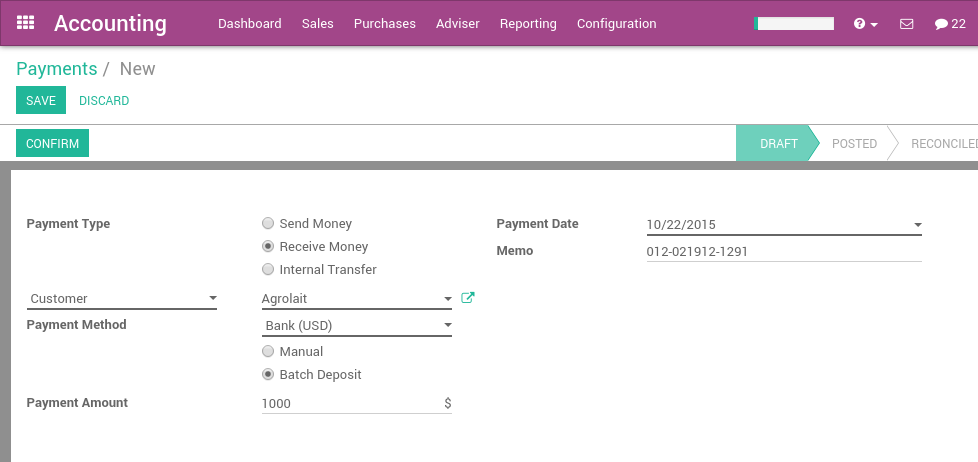
In het memo veld kan u de referentie van de cheque invullen.
Notitie
payments can be registered from the menu , or directly on the related invoice, using the Register Payment button.
Een verzamelbetaling voorbereiden¶
From the Accounting application, go to the menu , and create a new Batch Deposit.
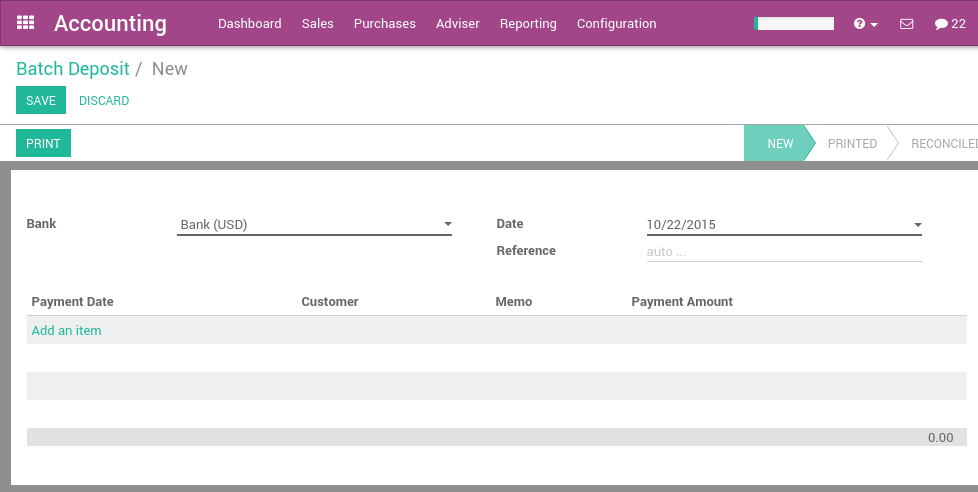
Select the bank, then select the payments (checks) you want to add in this deposit. By default, Odoo proposes you all the checks that have not been deposited yet. That way you can verify that you do not forget or lost a check.
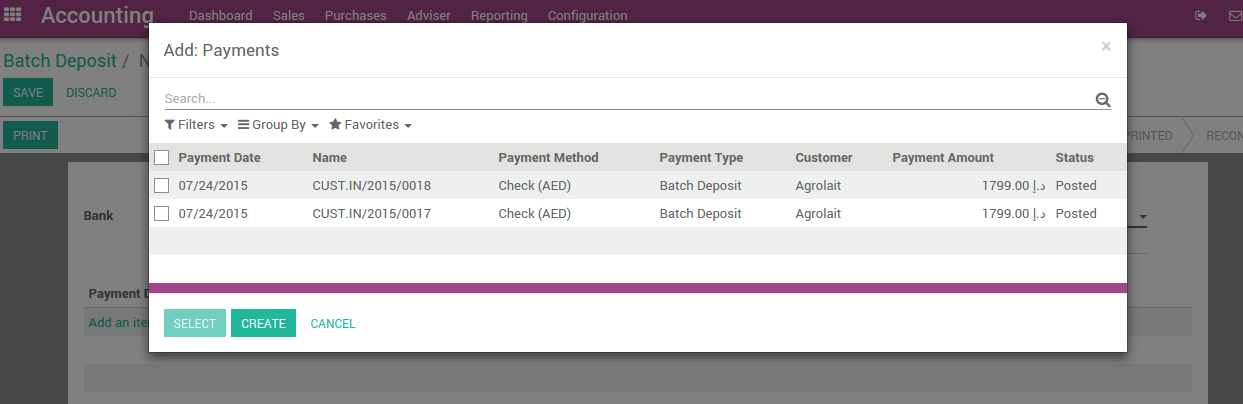
You can then print the batch deposit, which will be very useful to prepare the deposit slip that the bank usually requires to complete.
Reconciling the Deposit with the Bank Statement¶
When you process the bank statement reconciliation you will see the deposit ticket number referenced in the statement. When the reconciliation process is run, the user will be able to select the batch deposit that matches with the bank statement line.
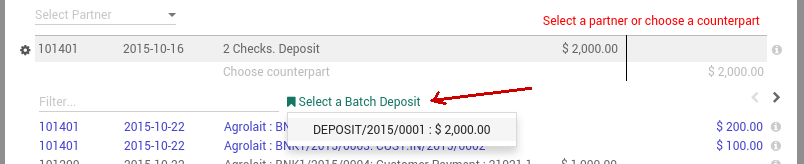
If you select a batch deposit, Odoo will automatically fill all the checks contained in this deposit for the matching. (2 checks were in the batch deposit in the example below)

Problemen oplossen¶
Ik zie geen verzamelbetaling link op bankafschriften?¶
Indien u geen verzamelbetaling link heeft op uw bankafschriften, kunnen er twee redenen zijn:
After having installed the batch deposit features you need to reload the page so that the browser is aware of this new feature. Just click the reload button of your browser.
You do not have a batch deposit created for this bank account.
Wat gebeurt er als een cheque geweigerd werd?¶
If you have a smaller amount in your bank statement than the actual amount in your batch deposit, it probably means that one of your check has been refused.
In this case click on the line related to this check to remove it from the bank statement matching.