Visualiseer een project zijn taken¶
In day to day business, your company might struggle due to the important amount of tasks to fulfill. Those tasks already are complex enough. Having to remember them all and follow up on them can be a burden. Luckily, Odoo enables you to efficiently visualize and organize the different tasks you have to cope with.
Maak een taak¶
Selecteer een bestand project of maak een nieuw project aan terwijl je in de project app bent.
Maak een nieuwe taak aan in het project.
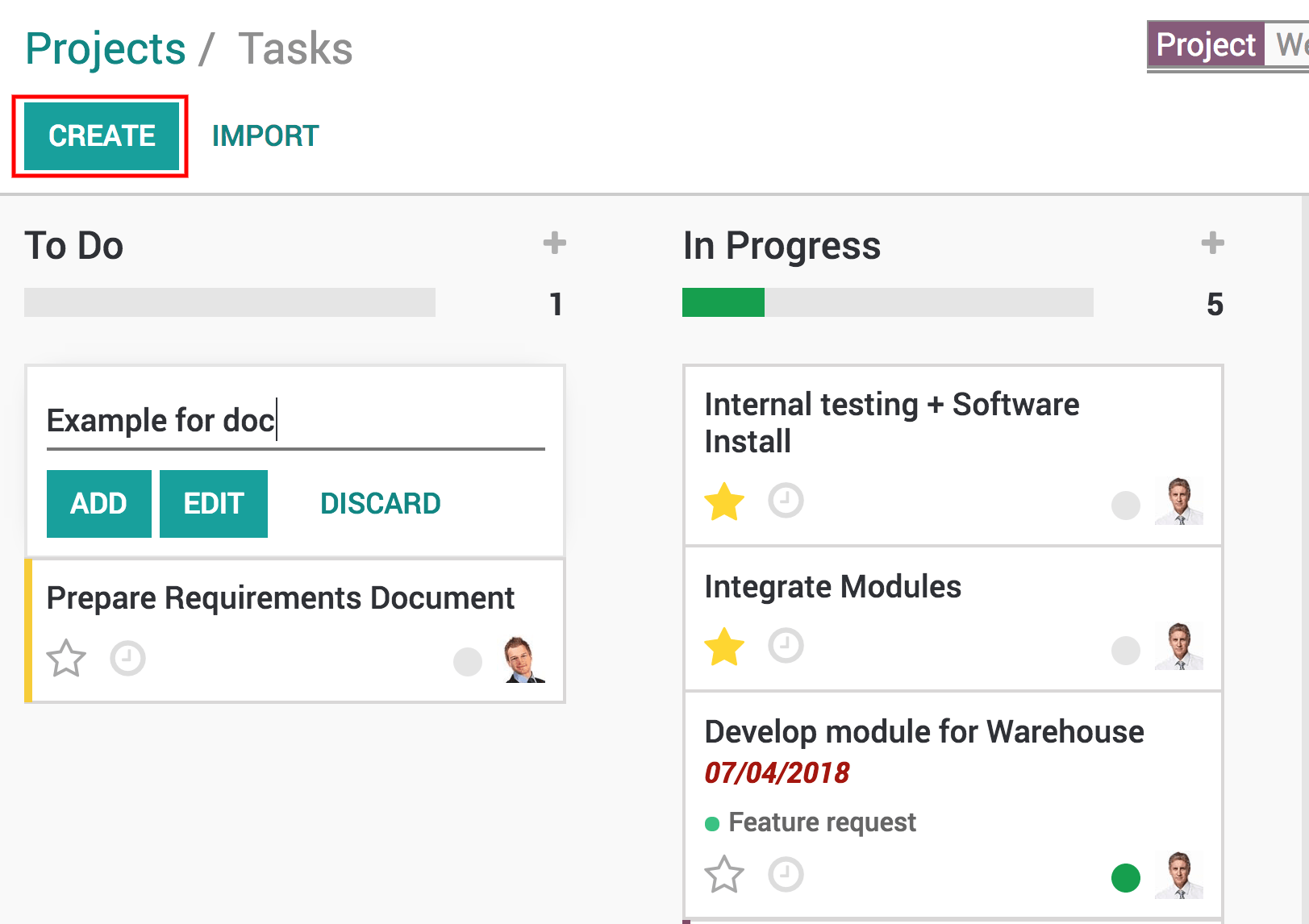
In that task you can then assigned it to the right person, add tags, a deadline, descriptions… and anything else you might need for that task.
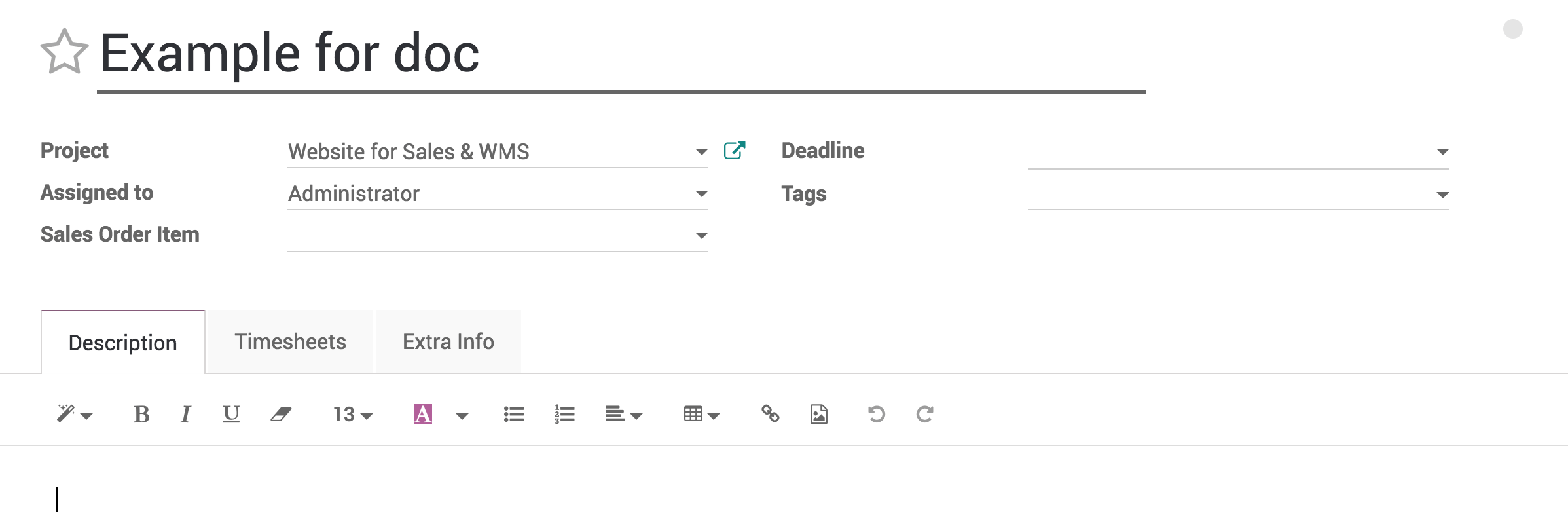
Bekijk uw taken met de Kanban weergave¶
Eenmaal u meerdere taken heeft aangemaakt kunnen ze beheerd en opgevolgd worden dankzij de Kanban weergave.
De Kanban weergave is een post-it like weergave, opgesplitst in verschillende fases. Het staat u toe om een duidelijke weergave van de fases van uw taken te hebben en welke een hogere prioriteit hebben.
De Kanban weergave is de standaardweergave wanneer u projecten bekijkt, maar als u in een andere weergave bent, kan u teruggaat door te klikken op het Kanban weergave logo in de rechterbovenhoek
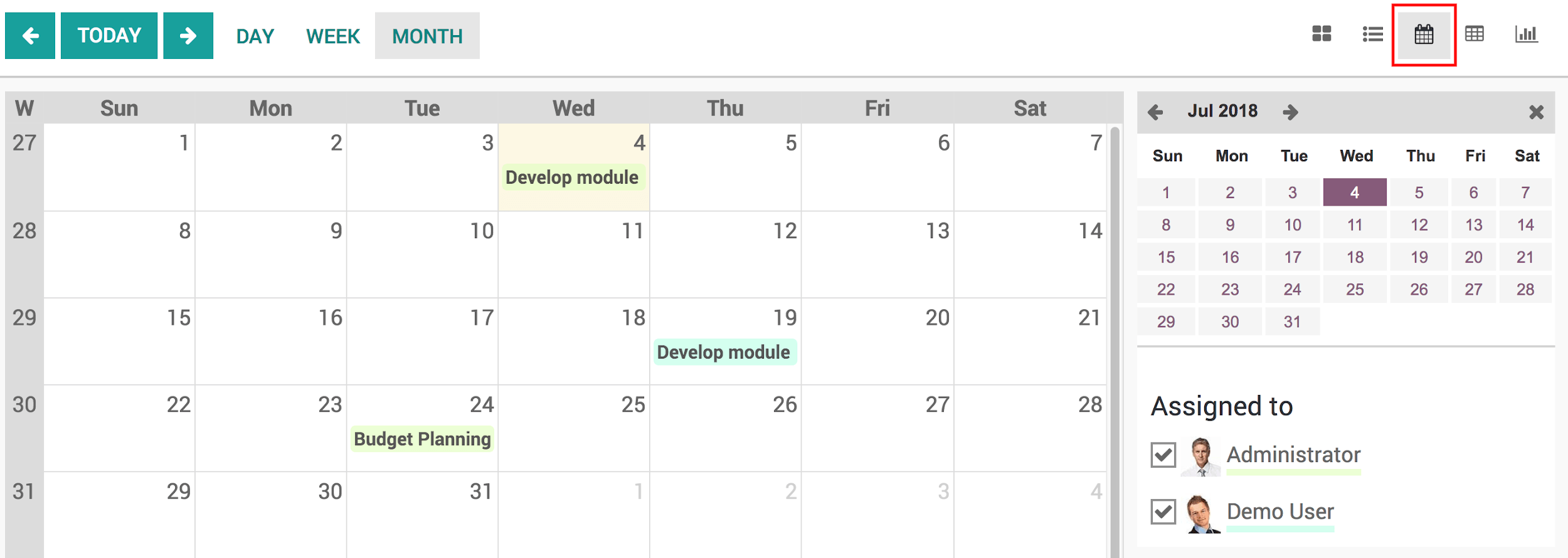
You can also notify your colleagues about the status of a task right from the Kanban view by using the little dot, it will notify follower of the task and indicate if the task is ready.
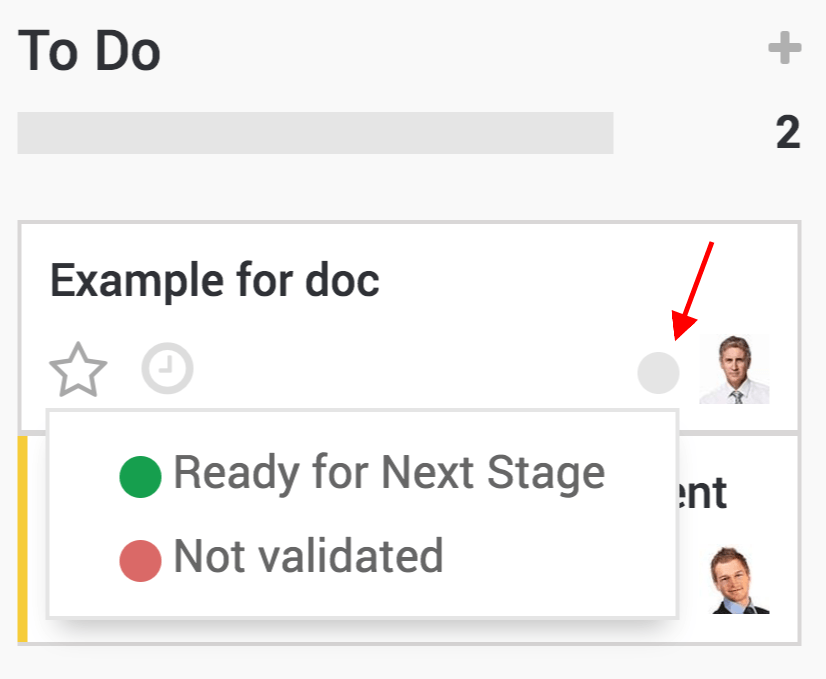
Sorteer taken in uw Kanban weergave¶
Tasks are ordered by priority, which you can give by clicking on the star next to the clock and then by sequence, meaning if you manually move them using drag & drop, they will be in that order and finally by their ID linked to their creation date.
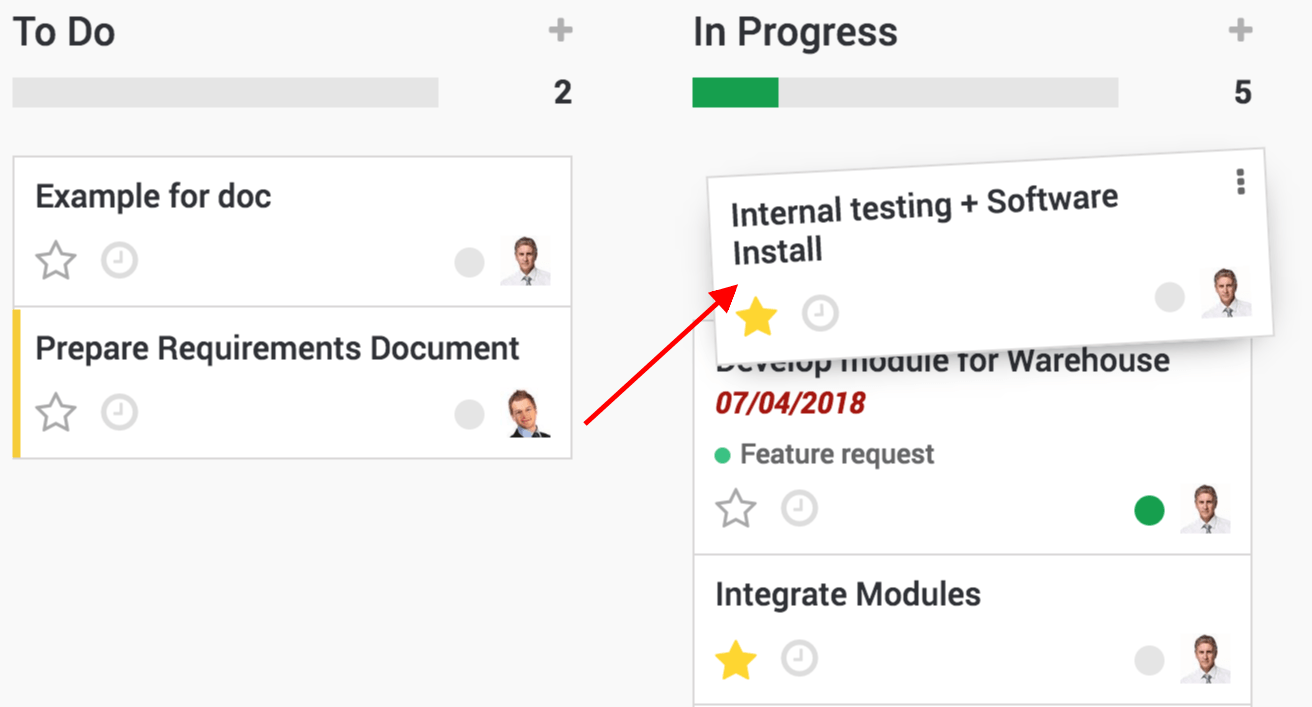
Taken die voorbij de deadline zijn worden in het rood getoond in de Kanban weergave.
Notitie
If you put a low priority task on top, when you go back to your dashboard the next time, it will have moved back below the high priority tasks.
Beheer deadlines met de Kalender weergave¶
You also have the option to switch from a Kanban view to a calendar view, allowing you to see every deadline for every task that has a deadline set easily in a single window.
Tasks are color coded to the employee they are assigned to and you can filter deadlines by employees by selecting who’s deadline you wish to see.
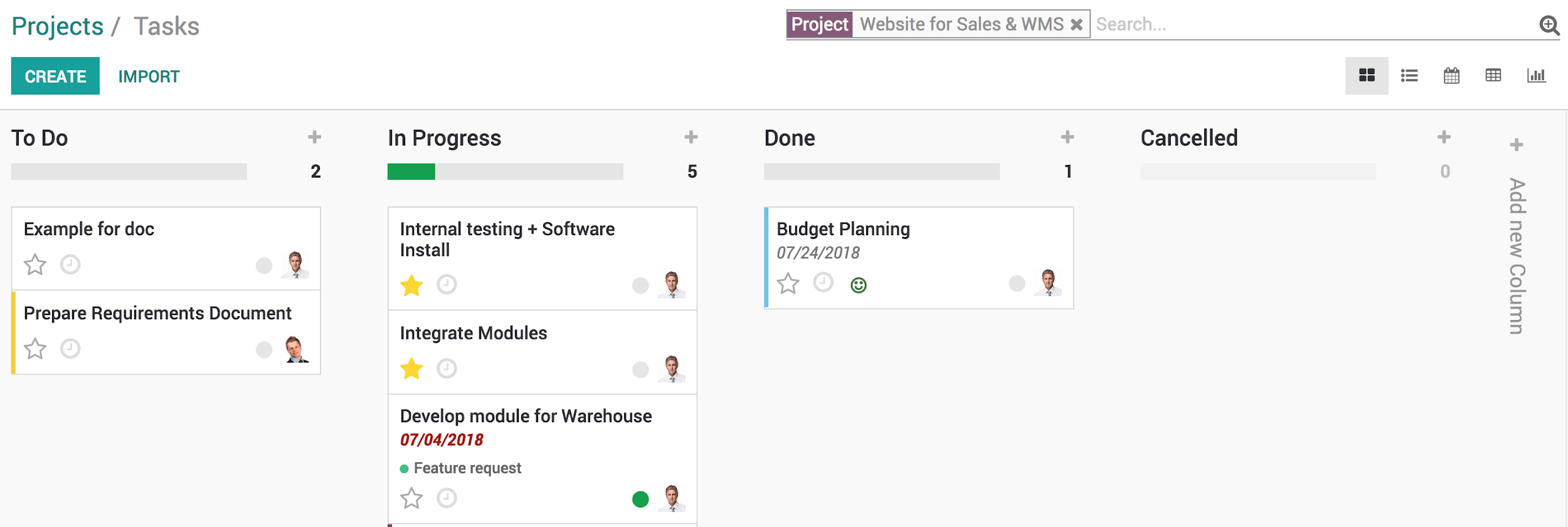
Tip
U kan gemakkelijk de deadline wijzigen vanuit de Kalender weergave door te taak te drag en droppen naar een andere datum.