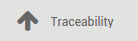Hoe partijen te beheren van identieke producten?¶
Overzicht¶
Lots are useful for products you receive in great quantity and for which a lot number can help in reportings, quality controls, or any other info. Lots will help identify a number of pieces having for instance a production fault. It can be useful for a batch production of clothes or food.
Odoo has the capacity to manage lots ensuring compliance with the traceability requirements imposed by the majority of industries.
The double-entry management in Odoo enables you to run very advanced traceability.
Opzetten¶
Applicatie configuratie¶
You need activate the tracking of lots in the settings. In the Inventory application, go to , select Track lots or serial numbers
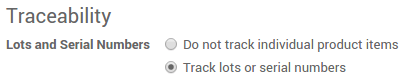
In order to have an advanced management of the lots, you should also select Manage several locations per warehouse.

Klik vervolgens op Toepassen.
Soorten operatie configuratie¶
You also need to set up how you will manage lots for each operations. In the Inventory application, go to .
For each type (receipts, internal transfers, deliveries,…), you can set if you can create new lot numbers or only use existing lot numbers.
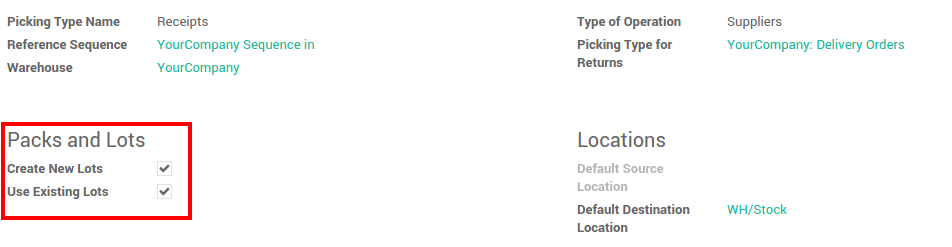
Product configuratie¶
Uiteindelijk moet u nog aangeven welke producten u wilt traceren in partijen.
Go into , and open the product of your choice. Click on Edit, and in the Inventory tab, select Tracking by Lots, then click on Save.
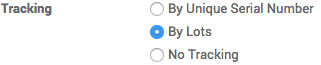
Beheer partijen¶
Verplaatsingen¶
In order to process a transfer of a product tracked by lot, you have to input the lot number(s).
Klik op het lot icoon:
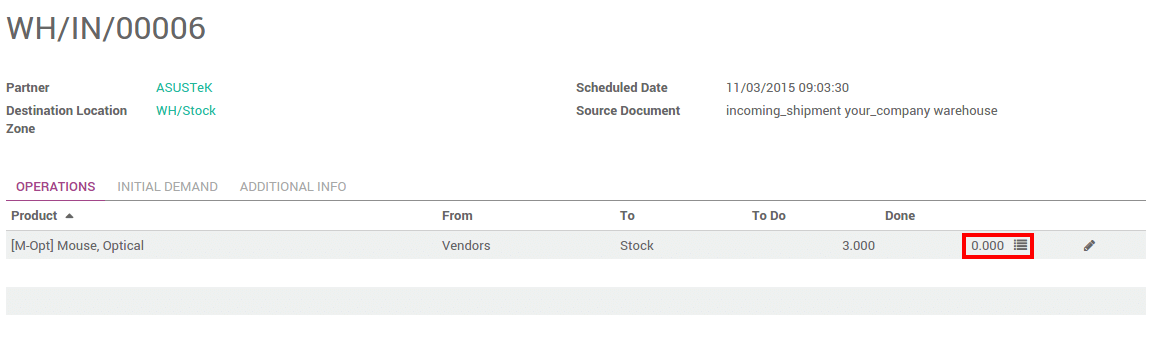
Een venster verschijnt. Klik op Voeg item toe en vul het lotnummer en de hoeveelheid in.
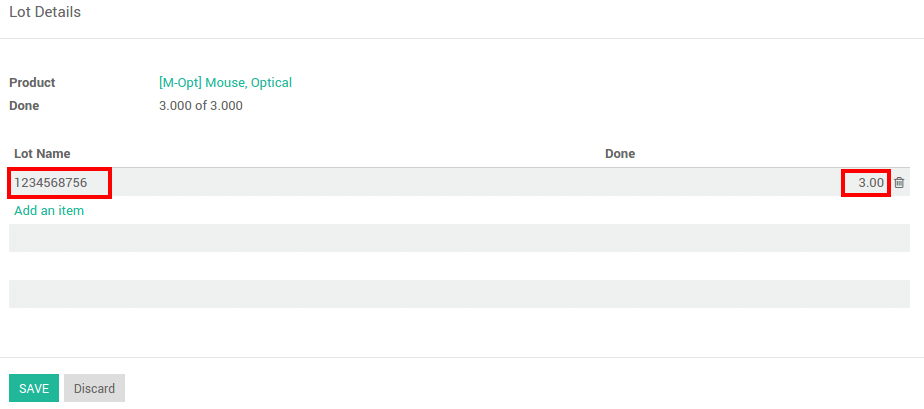
Depending on your operation type configuration, you will be able to fill in new lot numbers, or only use existing ones.
Notitie
In de scanner interface hoeft u enkel de lotnummers in te scannen.
Voorraad aanpassing¶
Voorraad van een product getraceerd op partij kan op 2 manieren gedaan worden:
Klassieke voorraad op producten
Voorraad van een partij
When doing a classic inventory, there is a Serial Number column. If the product has already been assigned with a number, it is already pre-filled.
Click on Add an item if the product has not been inventoried yet. You can easily create lots, just type in a new lot number in the column.
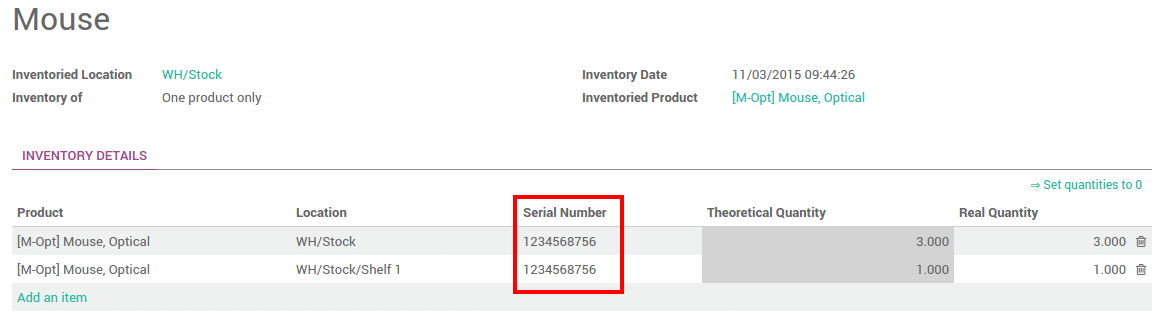
You can also just do the inventory of a lot. In this case, you will have to fill in the Lot number. You can also create a new lot from here. Just type in the number, a window will pop out to link the number to a product.
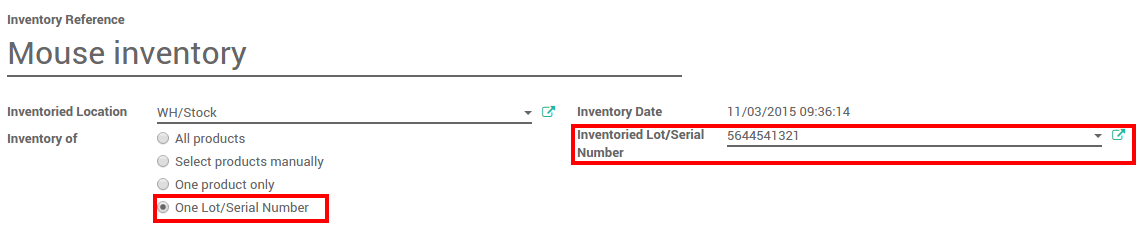
Partij traceerbaarheid¶
U kan de partij traceerbaarheid controleren vanuit
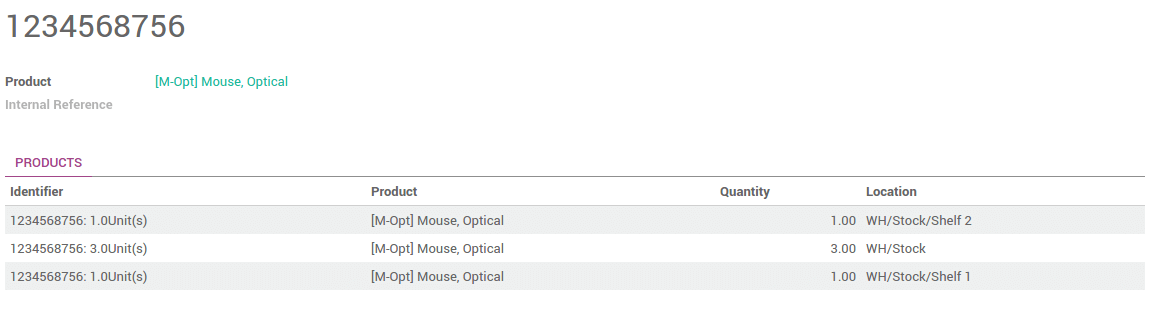
U kan meer details krijgen door te klikken op de Traceerbaarheid knop: