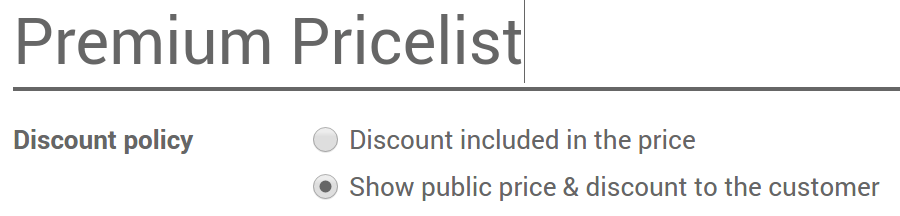Hoe uw prijzen aan uw klanten aanpassen en kortingen toepassen¶
Odoo has a powerful pricelist feature to support a pricing strategy tailored to your business. A pricelist is a list of prices or price rules that Odoo searches to determine the suggested price. You can set several critarias to use a specific price: periods, min. sold quantity (meet a minimum order quantity and get a price break), etc.
As pricelists only suggest prices, they can be overridden by vendors completing sales orders. Choose your pricing strategy from .

Notitie
A single sale price per product : doesn’t let you adapt prices, it use default product price ;
Different prices per customer segment : you will set several prices per products ;
Advanced pricing based on formula : will let you apply discounts, margins and roundings.
Verschillende prijzen per product¶
To apply several prices per product, select Different prices per customer segment in . Then open the Sales tab in the product detail form. You can settle following strategies.
Prijzen per klantsegment¶
Prijslijsten maken voor uw klantsegmenten: b.v. Partner, eindgebruiker, distributeur enz.
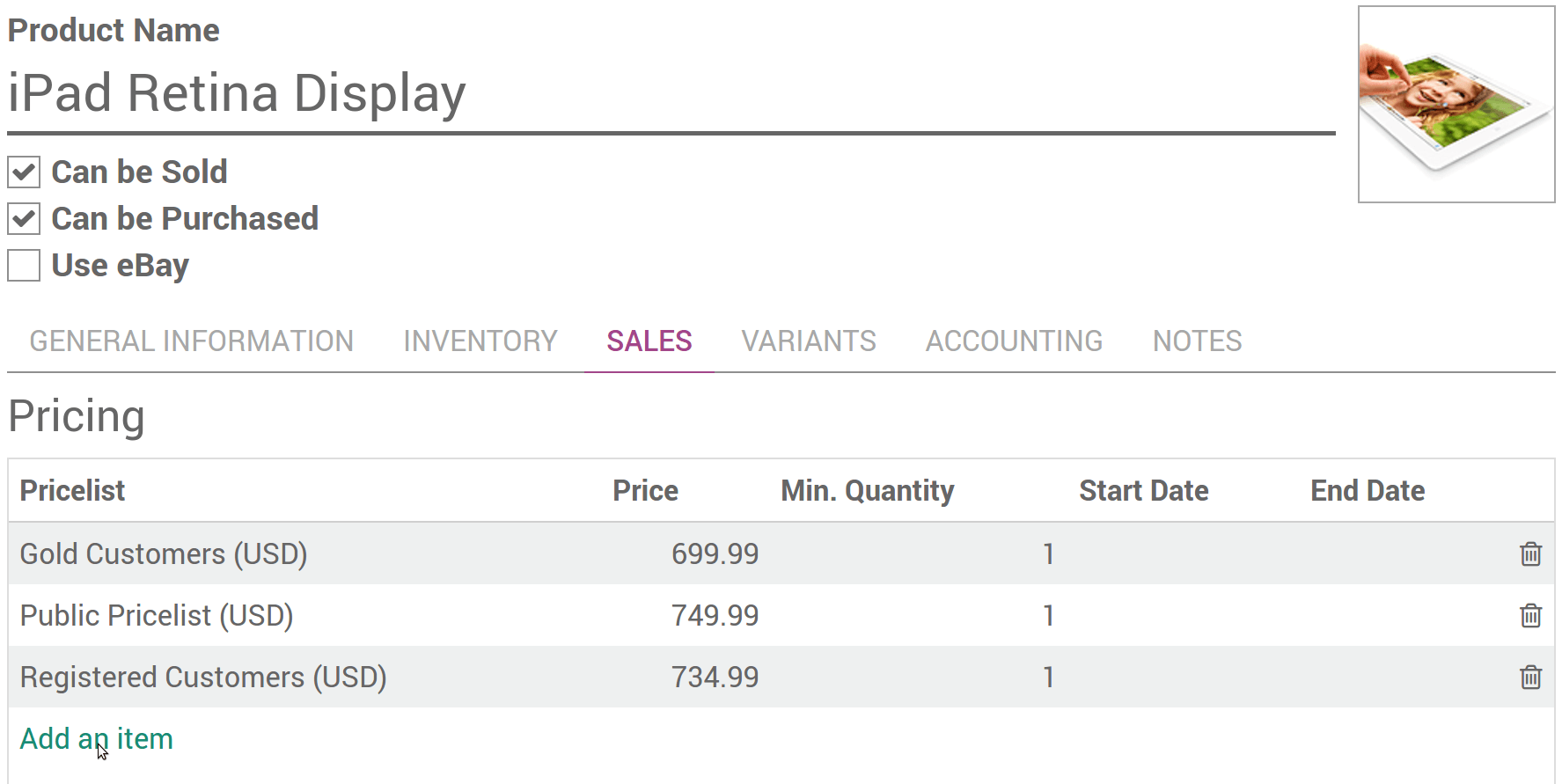
The default pricelist applied to any new customer is Public Pricelist. To segment your customers, open the customer detail form and change the Sale Pricelist in the Sales & Purchases tab.
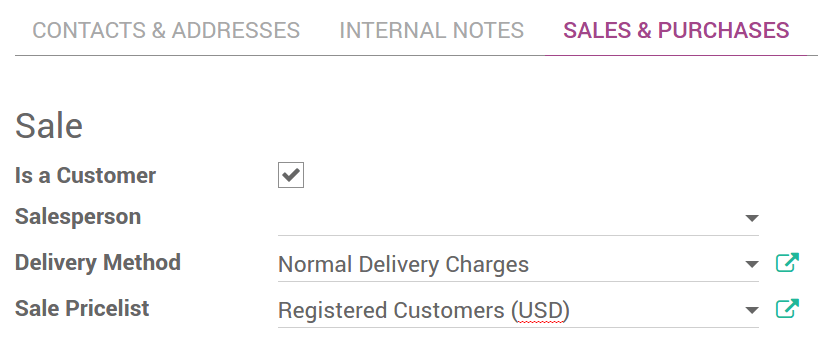
Tijdelijke prijzen¶
Speciale prijs acties voor b.v. weekends, enz. Vul de start- en einddatums in.

Tip
Make sure you have default prices set in the pricelist outside of the deals period. Otherwise you might have issues once the period over.
Prijzen per minimale hoeveelheid¶
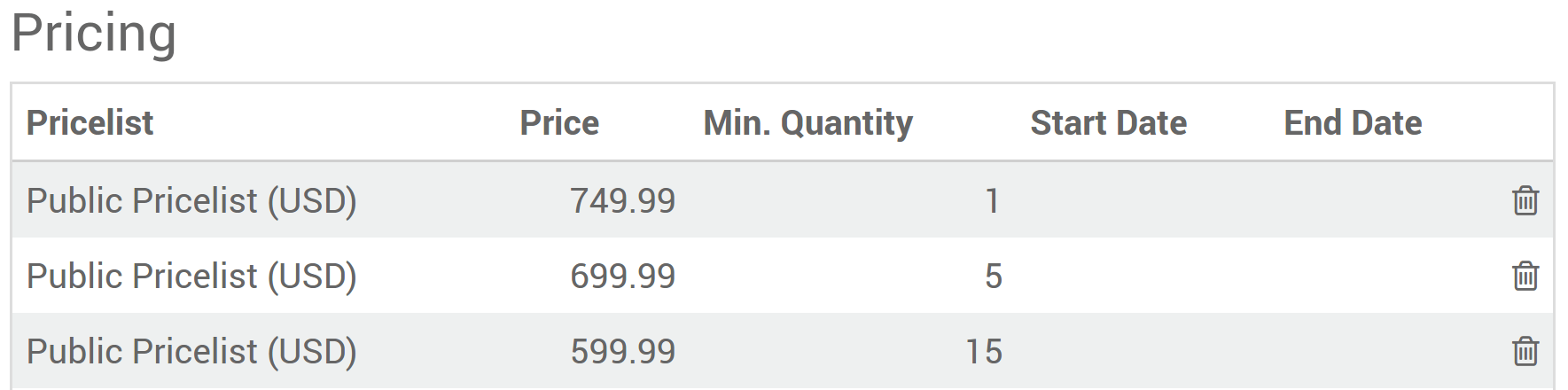
Notitie
The prices order does not matter. The system is smart and applies first prices that match the order date and/or the minimal quantities.
Kortingen, marges, afrondingen¶
Advanced pricing based on formula allows to set price change rules. Changes can be relative to the product list/catalog price, the product cost price, or to another pricelist. Changes are calculated via discounts or surcharges and can be forced to fit within floor (minimum margin) and ceilings (maximum margins). Prices can be rounded to the nearest cent/dollar or multiple of either (nearest 5 cents, nearest 10 dollars).
Once installed go to (or if you use e-Commerce).
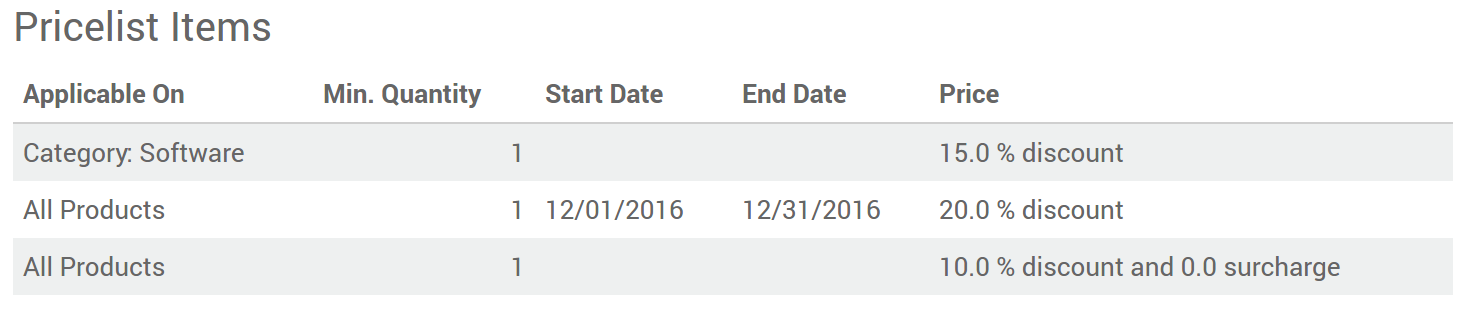
Each pricelist item can be associated to either all products, to a product internal category (set of products) or to a specific product. Like in second option, you can set dates and minimum quantities.
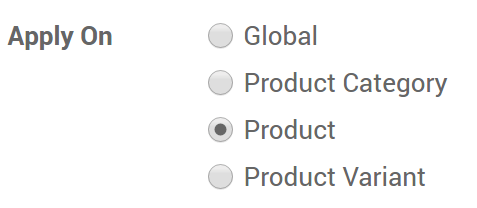
Notitie
Once again the system is smart. If a rule is set for a particular item and another one for its category, Odoo will take the rule of the item.
Zorg ervoor dat tenminste één prijslijst van toepassing is voor alle producten
Er zijn 3 berekeningswijzen: vaste prijs, korting en formule.
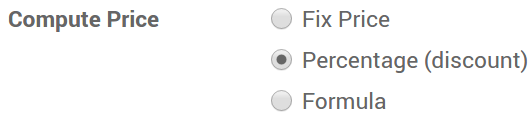
Hier zijn verschillende prijs instellingen mogelijk dankzij formules
Kortingen met afrondingen¶
bijv. 20% korting met prijzen afgerond tot 9,99

Kosten met verhogingen (retail)¶
bijv. verkoopprijs = 2 * kosten (100% markup) met $5 aan minimale marge.

Prijzen per land¶
Prijslijsten kunnen worden ingesteld per landengroep. Elke nieuwe klant krijgt een standaardprijslijst, dat wil zeggen de eerste in de lijst die overeenkomt met het land. Als er geen land voor de klant is ingesteld, neemt Odoo de eerste prijslijst zonder landengroep.
De standaardprijslijst kan worden gewijzigd bij het maken van een verkooporder
Tip
U kunt de volgorde van de prijslijst wijzigen door deze te verslepen in de lijstweergave
Bereken en toon korting% aan klanten¶
In het geval van korting kunt u de publieke prijs en het berekende kortingspercentage weergeven op de afgedrukte verkooporders en in uw eCommerce-catalogus. Om dit te doen:
Check Allow discounts on sales order lines in .
Pas deze optie toe door ze aan te vinken bij “instellingen”