How to integrate Google Images in Odoo?
Odoo is the world's easiest all-in-one management software.
It includes hundreds of business apps:
- CRM
- e-Commerce
- 会計
- 在庫
- PoS
- プロジェクト
- MRP
この質問にフラグが付けられました
1
返信
2420
ビュー
How to integrate Google Images in Odoo?
I. Enabling Google Images in Odoo:
- Navigate to General Settings: In Odoo, go to Settings
-> General Settings.

- Enable Google Images: Locate the "Google Images" option.
- Enable and Save: Check the box to enable "Google Images" and click Save.
- Access Credentials: After saving, return to the
"Google Images" section in General Settings. You will see
fields requiring credential updates.
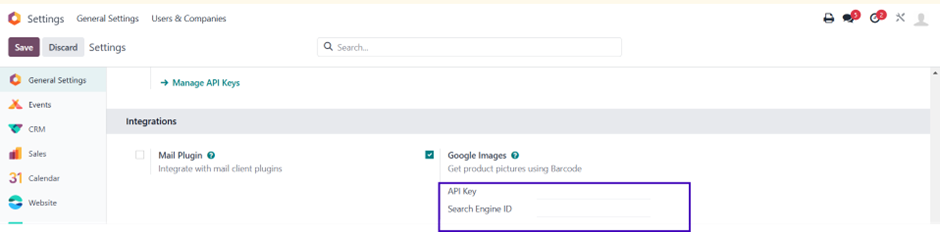
II. Obtaining the Google API Key:
- Access Google Cloud Platform: Go to Google Cloud Platform API & Services.
- Navigate to Credentials: In the left-hand navigation
menu, select Credentials.
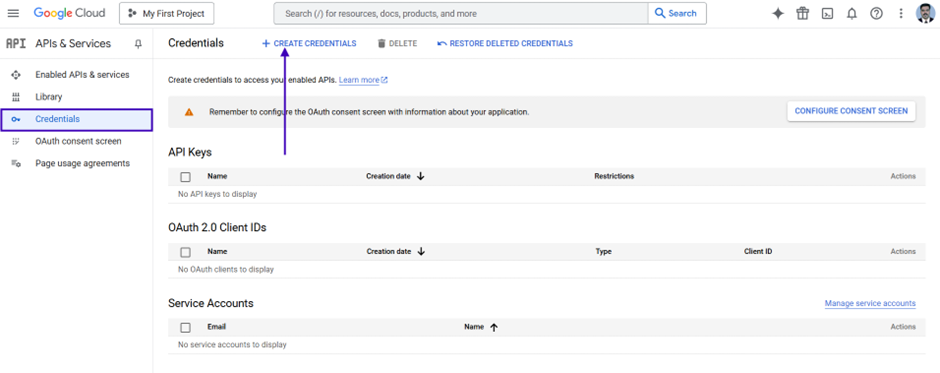
- Create Credentials: Click the Create Credentials button.
- Select API Key: Choose API key from the
dropdown menu.
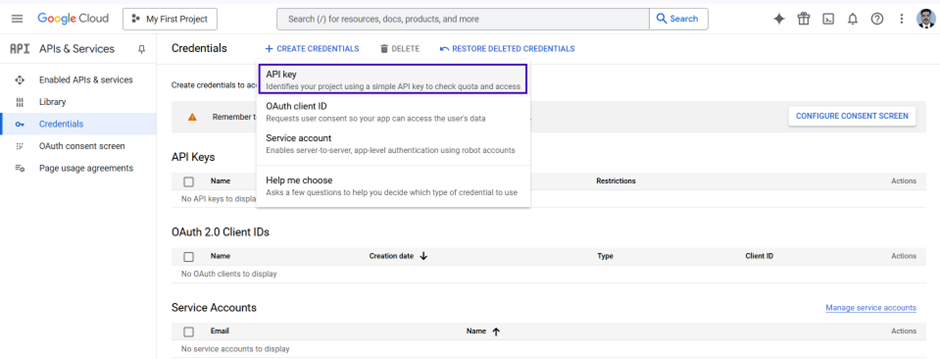
- Copy API Key: A new API key will be
generated. Copy this key.
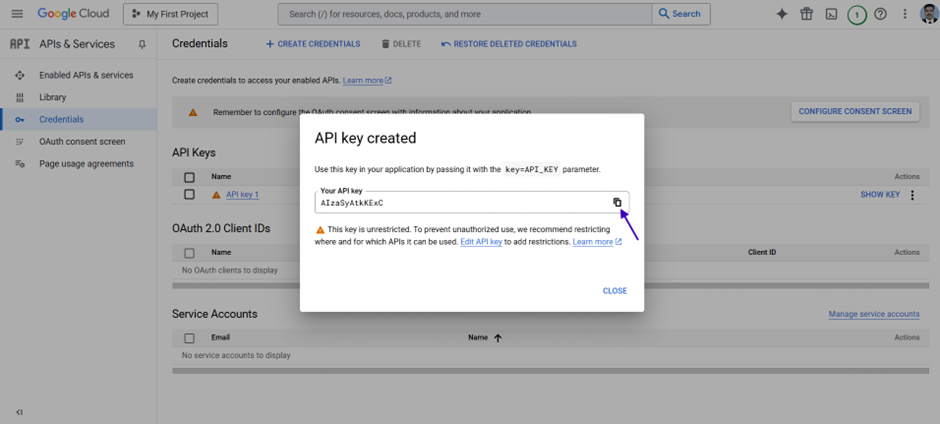
- Update Odoo: In Odoo, paste the copied API
key into the "API Key" field under the "Google Images"
settings.
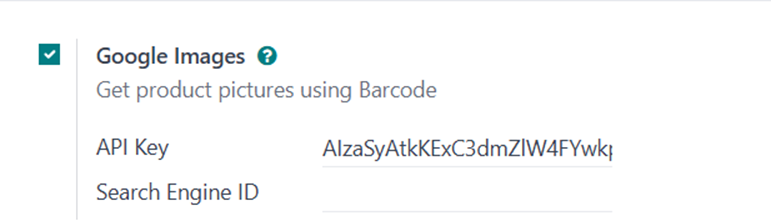
III. Obtaining the Search Engine ID (Custom Search Engine):
- Search for Custom Search API: In the Google Cloud Console
search bar, type "Custom Search API".
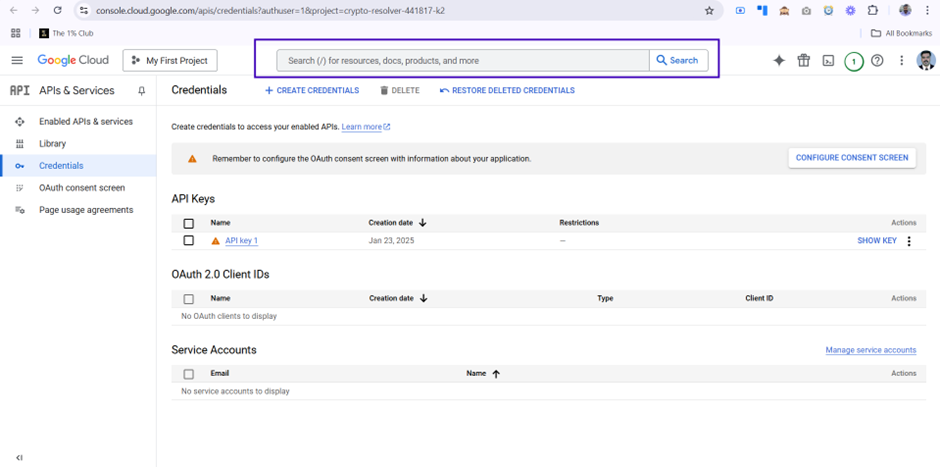
- Select Custom Search API: Select the Custom Search API
from the search results.
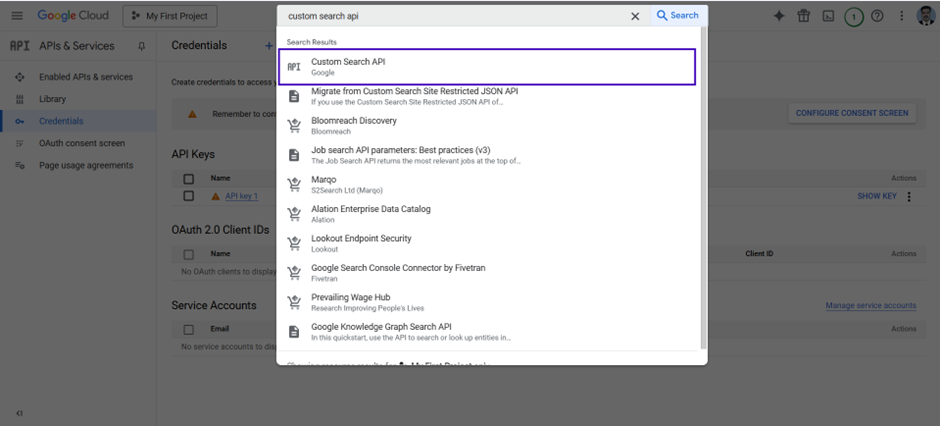
- Enable the API: Click the Enable button.
This will redirect you to a confirmation screen.

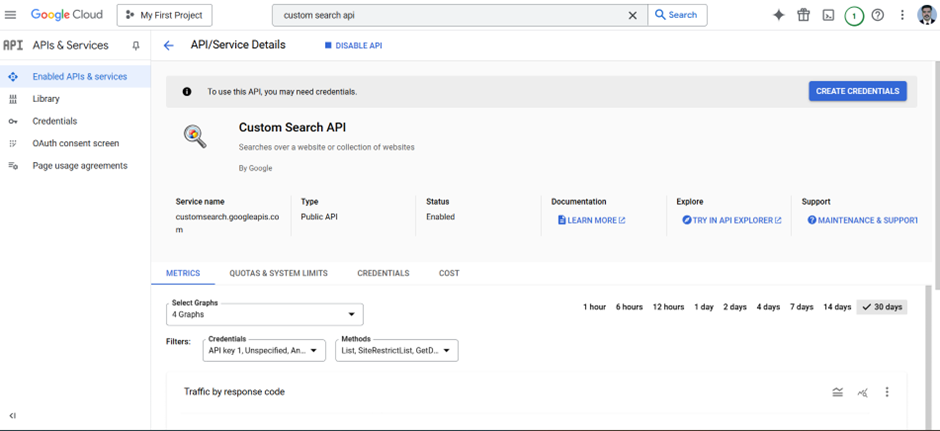
- Go to Programmable Search Engine: Navigate to Google Programmable Search Engine.
- Get Started: Click the Get Started
button.
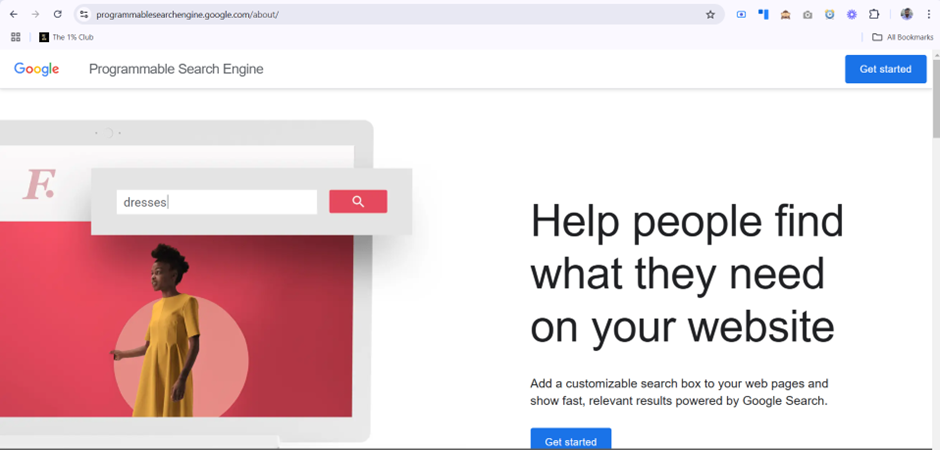
- Add a New Search Engine: Click the Add button.
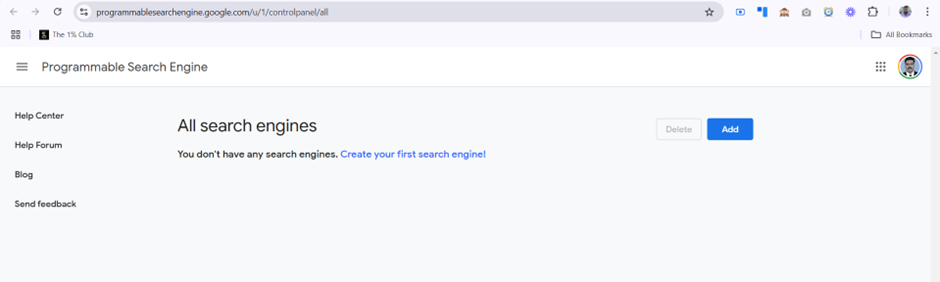
- Configure Search Engine (Important):
- Search specific sites or pages (Optional): If you want to restrict image searches to specific websites, select this option and enter the website URLs.
- Enable Image search: Ensure the "Image search" option is enabled.
- Enable Safe Search: Enable "Safe Search"
to filter explicit content (recommended).
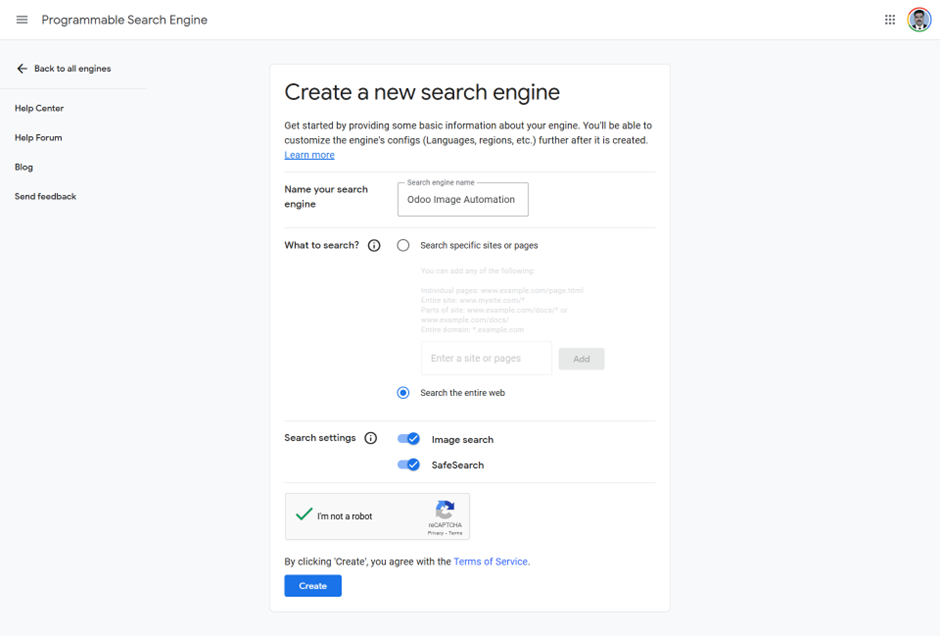
- Create the Search Engine: Click Create.
- Copy Search Engine ID: Locate and copy the Search
Engine ID (it is usually displayed in a highlighted or clearly labeled
section).
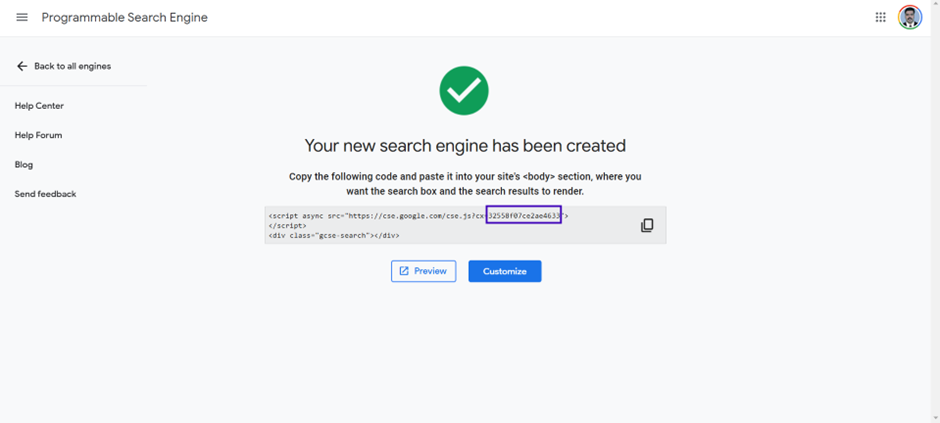
- Update Odoo: Paste the copied Search Engine
ID into the "Search Engine ID" field under the "Google
Images" settings in Odoo.
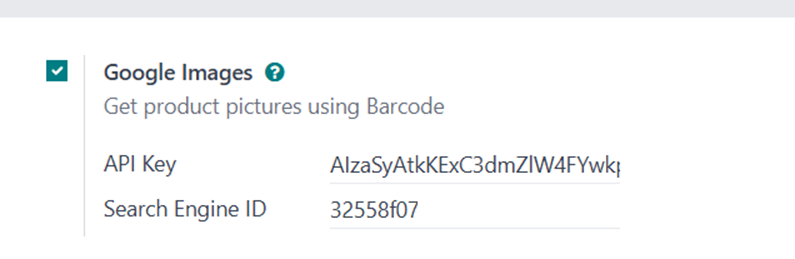
IV. Finalizing Odoo Configuration:
- Save Odoo Settings: In Odoo, click Save in the "Google Images" settings.
- Access Product Fetch Option: The "Fetch Images from
Google" option should now be available in the product master (both
list and form views).
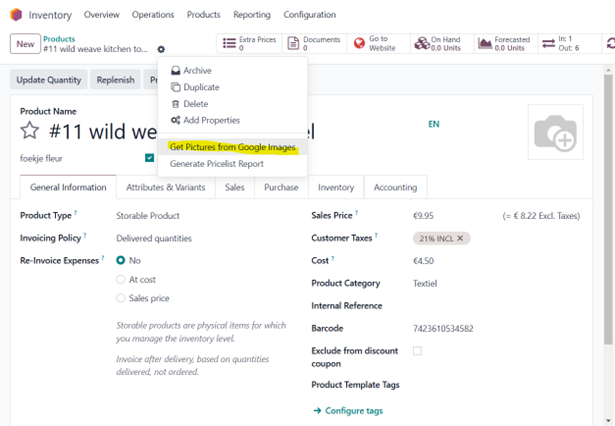
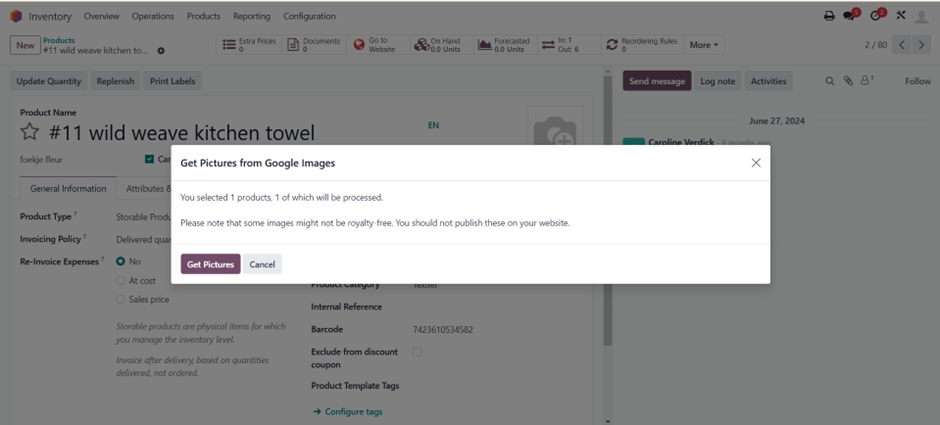
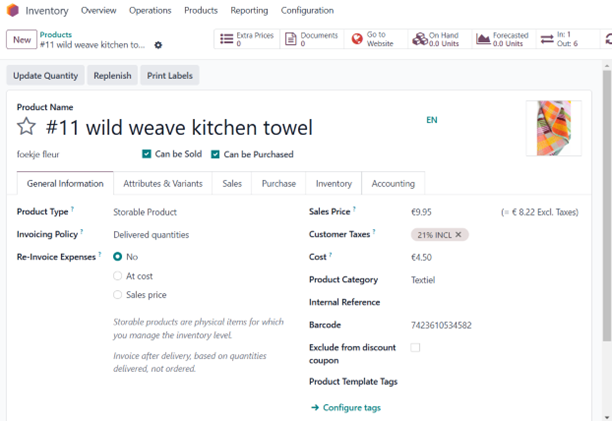
V. Important Notes and Limitations:
- Processing Criteria: Only products or variants with a barcode but no image will be processed. If a product has multiple variants, only those that meet these criteria will be processed.
- Initial Image Fetch: Only the first 10 images are fetched immediately. If you select more than 10, the remaining images are fetched as a background job.
- Background Job Processing: The background job processes approximately 100 images per minute.
- Google Quota: If the quota authorized by Google (either with a free or paid plan) is reached, the background job will pause for 24 hours and resume the following day.
| 関連投稿 | 返信 | ビュー | 活動 | |
|---|---|---|---|---|
|
|
1
8月 24
|
8007 | ||
|
|
0
8月 22
|
3218 | ||
|
|
2
5月 22
|
13796 | ||
|
|
0
3月 15
|
4013 | ||
|
|
1
10月 24
|
4331 |

Would this method work to then apply your own image that you've uploaded to google drive for example to 100+ products that require the same image?
Thanks