将谷歌日历与Odoo同步¶
Odoo能完美集成谷歌日历,因此能从两个平台上管理你的会议(同时通过两种方式更新日程)。
在Google中设定¶
打开`谷歌 APIs 平台 <https://console.developers.google.com>,生成谷歌日历API 凭证,然后用谷歌帐号登录。
进入API和服务页面。

搜索 谷歌日历API 并选择它。

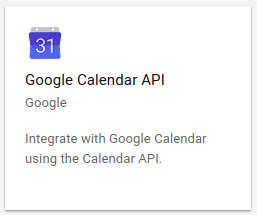
启用API接口。
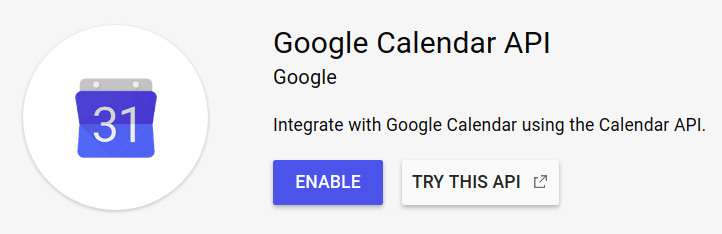
选择或创建 API 项目以存储凭据(如果之前尚未完成)。给它一个显式名称(例如 Odoo 同步)。
创建凭据。

选择 网页浏览器(Javascript) 作为调用源,选择 用户数据 作为数据类型。
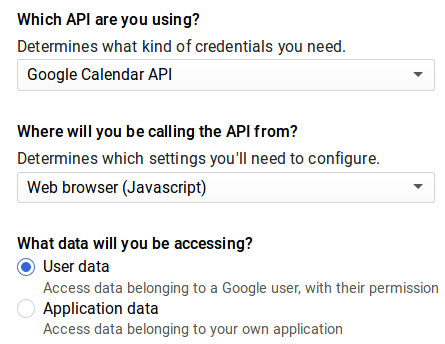
然后,您可以创建客户端 ID。输入应用程序的名称(例如 Odoo 日历)和将重定向的允许页面。授权JavaScript源 是 Odoo 的实例 URL。 授权重定向 URI 是您的 Odoo 的实例 URL,后跟’/google_account/authentication’。
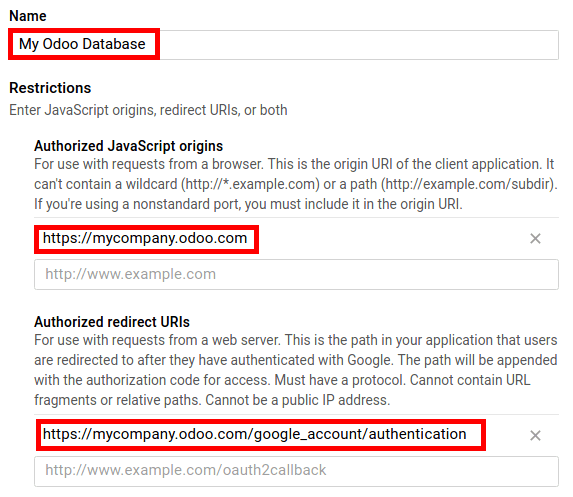
通过输入产品名称(例如 Odoo 日历)执行同意屏幕步骤。请随意检查自定义选项,但这不是强制性的。仅当首次在 Odoo 中输入客户端 ID 时,才会显示同意屏幕。
最后,您得到了您的 客户端 ID 。也转到 凭据 以获取 客户端机密 。这两个都是Odoo所必需的。

设置Odoo¶
从 应用 菜单安装 谷歌日历 应用程序,或通过菜单选择中的选项 。

转到菜单选择 ,并在谷歌日历选项中输入您的 客户端 ID 和 客户端机密。
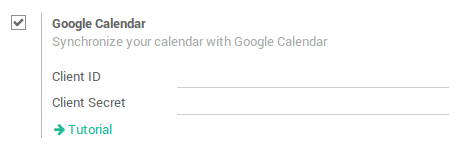
设置现已就绪。打开Odoo日历,与谷歌日历同步。首次同步时会转到谷歌,对链接进行授权。返回Odoo后,再次点击同步按钮。任何时候同步均可点击这个按钮。
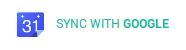
不再有借口错过会议!