使用TaxCloud在美国获取正确的税率¶
**TaxCloud**集成功能允许用户计算美国各地的销售税,追踪免除销售税的产品类别,以及哪些州支持免税。TaxCloud可实时计算各州、市以及美国特别司法辖区的销售税。
配置¶
在TaxCloud中¶
在*TaxCloud* <https://taxcloud.net/#register>`__地址下创建一个免费帐户。
在TaxCloud上注册你的Odoo网站,获得一个*API ID*和*API密钥*。
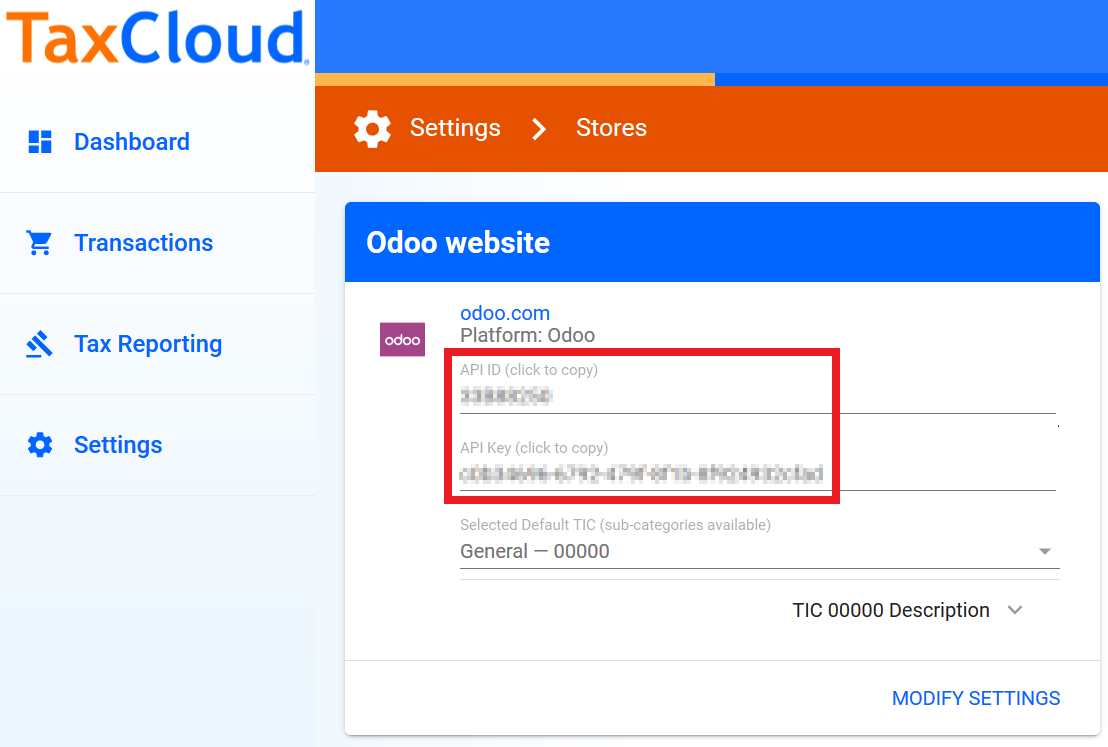
在TaxCloud的设置中,点击*地点*并输入你的办公室和仓库的地点。
在TaxCloud的设置中,点击 管理税务州 ,以确认你收取销售税的州。
在Odoo上¶
前往 ,勾选*根据美国邮编使用TaxCloud计算税率*(注意:实际使用完整的街道地址)。
输入你的TaxCloud凭据。
点击保存,保存你的凭据。
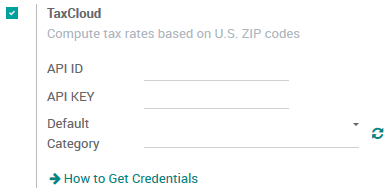
点击*默认类别*旁边的刷新图标,从TaxCloud中导入TIC(征税信息代码)产品类别。有些类别可能适用特定税率或产品/服务类型豁免。
设置默认的*TIC代码*。这适用于创建的任一新产品。
在产品的*一般信息*选项卡上或在产品类别上设置特定的TaxCloud TIC类别。
确保你的公司地址是完整的(包括州名和邮编)。前往 ,打开并编辑你的公司记录。
Automatically post taxes to the correct Tax Payable account¶
For each one of your companies that uses TaxCloud, it might be necessary to create a User-Defined Default so that the new taxes generated by the TaxCloud integration are created with the correct Tax Payable account:
警告
A User-Defined Default impacts all records at creation. It means that every new tax will be set up to record income in the specified Tax Payable account, unless the tax is manually edited to specify a different income account (or there exists another User-Defined Default that takes precedence).
In , select the Tax Payable account for the company. Take note of the account’s
idin the URL string.

Activate the developer mode, then go to , and click on Create.
Click on Field, then, in the drop-down menu, on Search More.
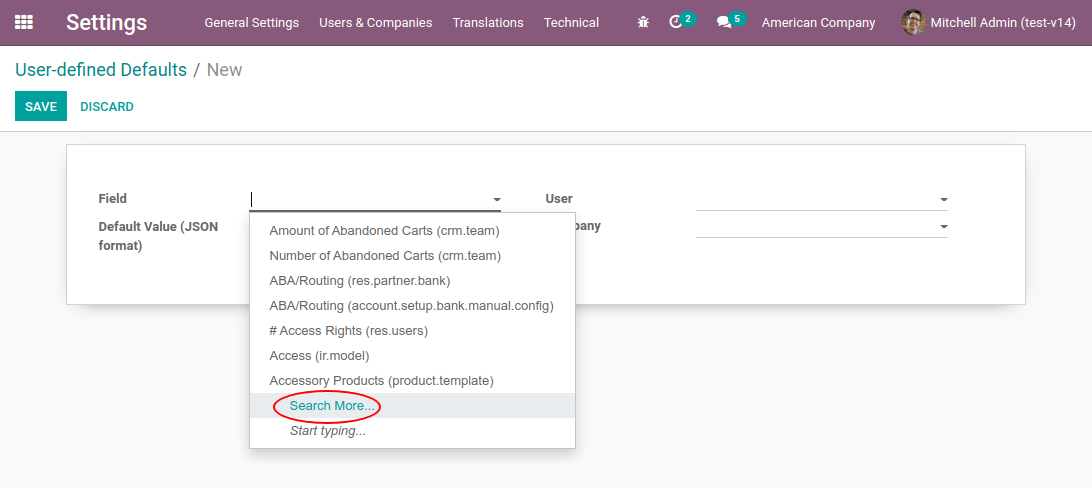
In the pop-up’s search box, filter on the model
tax.repartition.lineand the fieldaccount. Select theaccountfield of thetax.repartition.linemodel.
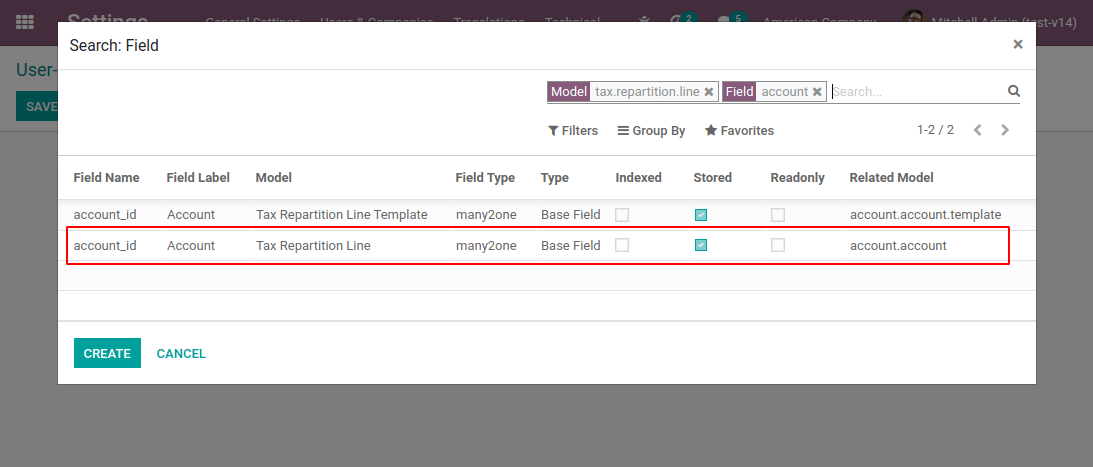
In the Default Value field, enter the ID of the company’s Tax Payable account. Select the company for which this configuration should apply in the Company field. Click Save.
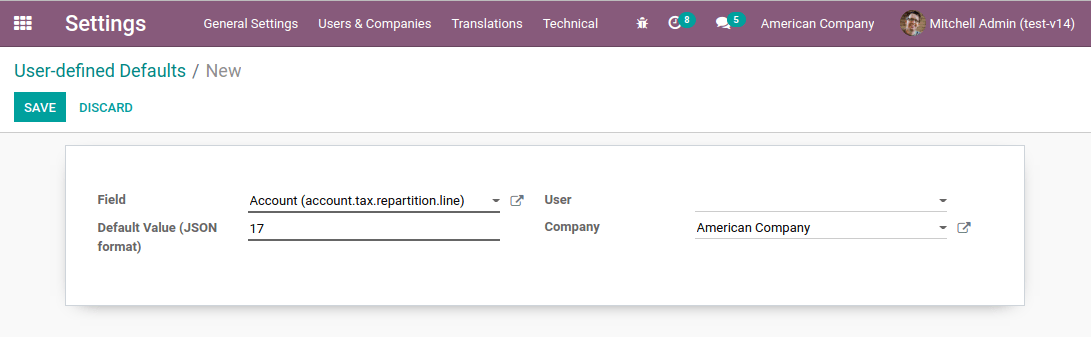
工作方式¶
在Odoo中,营业税是根据财政状况计算的(请参阅 :doc:`财政状况)。 安装 TaxCloud 时会创建美国的财政职位。 一切开箱即用。
You can configure Odoo to automatically detect which Customers should use this fiscal position. Go to to open and edit the record.

现在,当客户国家为*美国*时,此财政状况将自动设置在所有销售订单、网络订单或发票上。这将触发自动化税务计算。
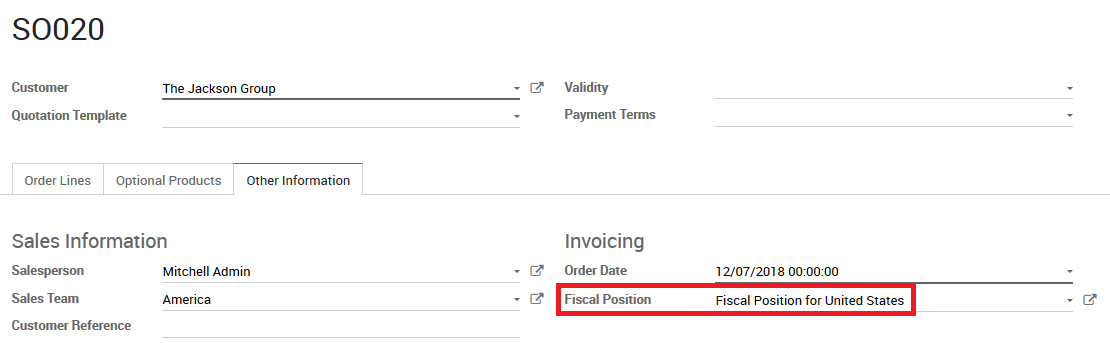
添加你的产品。你有两种选项来获取订单的销售税。你可确认它,或保存它并从*操作*菜单选择**用TaxCloud更新税收**。
优惠券和促销¶
如果你使用优惠券或促销计划,与TaxCloud的集成可能有点奇怪。
问题在于,Taxcloud在税收计算中不接受负金额行。这意味着促销计划所增加行的金额必须从其所影响行中扣除。因此,使用优惠券或促销的订单在TaxCloud财政状况中**必须**完整开具发票,你不能为部分发货创建发票。
另一个特别的奇怪之处可能是用户界面:想象一下,你从TaxCloud类别*[20110]计算机*中销售了一件产品,并且你已制定了促销计划,提供产品的50%折扣。如果该产品的税率为7%,则从TaxCloud集成计算的税率将显示3.5%。这是因为折扣已包括在发送到TaxCloud的价格中,但是在Odoo中,该折扣完全在另一行显示。结果,你的税务计算是正确的(因为全价3.5%的税费相当于半价7%的税费),但从用户的角度来看,这可能让人感到奇怪。