Sincroniza tu calendario Google con Odoo¶
Odoo está perfectamente integrado con el calendario de Google así que puedes ver y administrar tus reuniones con ambas plataformas (las actualizaciones van a ambas direcciones).
Configuración en Google¶
Ve a la Plataforma de APIs de Google <https://console.developers.google.com>`__ para generar las credenciales para la API de Google Calendar. Accede con tu cuenta de Google.
Ve a la página API & Servicios.

Busca por Calendario API Google y selecciónalo.

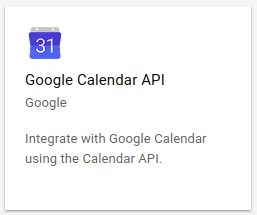
Activa el API
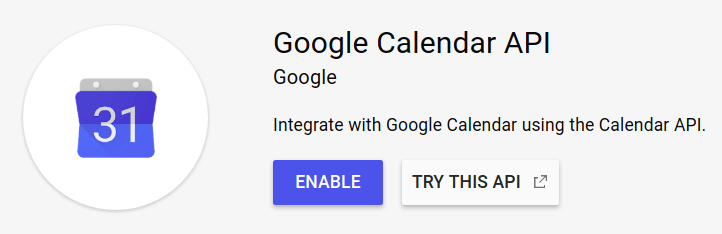
Selecciona o crea un proyecto API para almacenar las credenciales si es que no lo hizo previamente. Nómbralo con un título específico (Ej. Odoo Sync).
Crea Credenciales

Selecciona Web browser (Javascript) como fuente de llamada y User data como tipo de data.
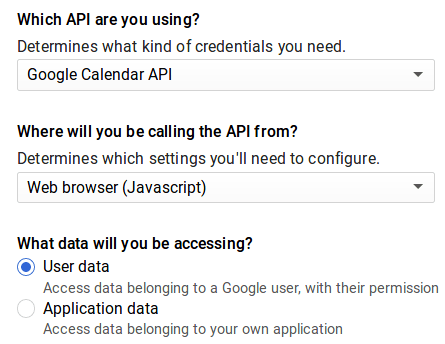
Then you can create a Client ID. Enter the name of the application (e.g. Odoo Calendar) and the allowed pages on which you will be redirected. The Authorized JavaScript origin is your Odoo’s instance URL. The Authorized redirect URI is your Odoo’s instance URL followed by “/google_account/authentication”.
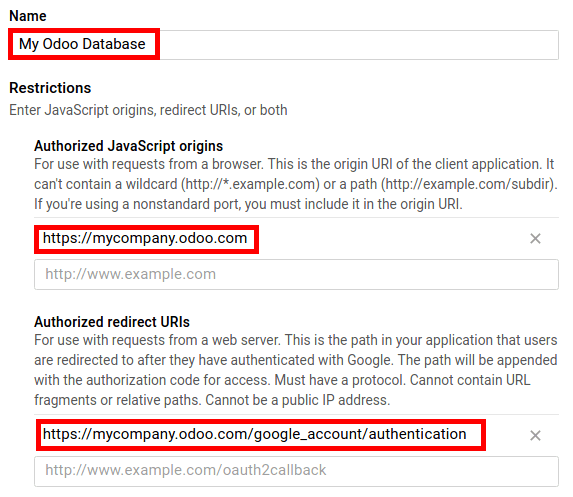
Go through the Consent Screen step by entering a product name (e.g. Odoo Calendar). Feel free to check the customizations options but this is not mandatory. The Consent Screen will only show up when you enter the Client ID in Odoo for the first time.
Finally you are provided with your Client ID. Go to Credentials to get the Client Secret as well. Both of them are required in Odoo.

Configuración en Odoo¶
Install the Google Calendar App from the Apps menu or by checking the option in .

Go to and enter your Client ID and Client Secret in Google Calendar option.
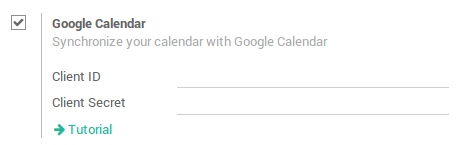
The setup is now ready. Open your Odoo Calendar and sync with Google. The first time you do it you are redirected to Google to authorize the connection. Once back in Odoo, click the sync button again. You can click it whenever you want to synchronize your calendar.
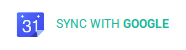
¡A partir de ahora ya no tienes excusas para perderte una reunión!