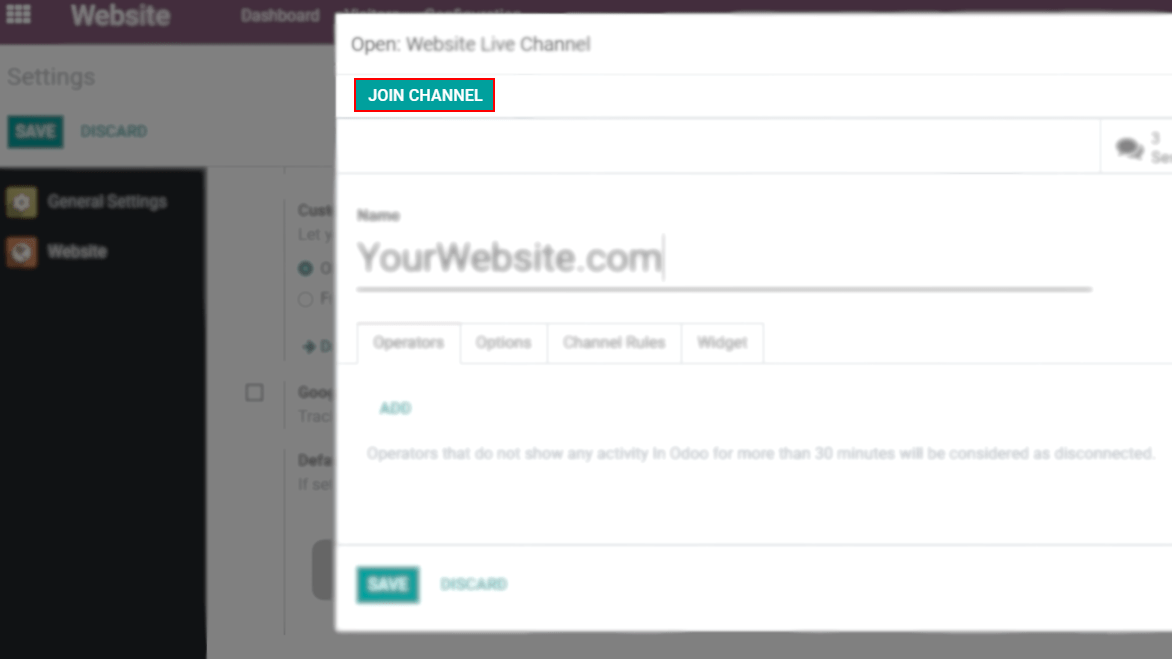Live Chat¶
Live Chat has the highest satisfaction rating of any communication tool. It allows fast responses and it is accessible and convenient, as your customers can keep doing what they are doing while interacting with you. Remember: your customers want to talk to you, so let’s make it easy.
Set up¶
Once Live Chat is installed on your database, if your website was created with Odoo, the application is automatically added to it. All that is left to do is to go to .
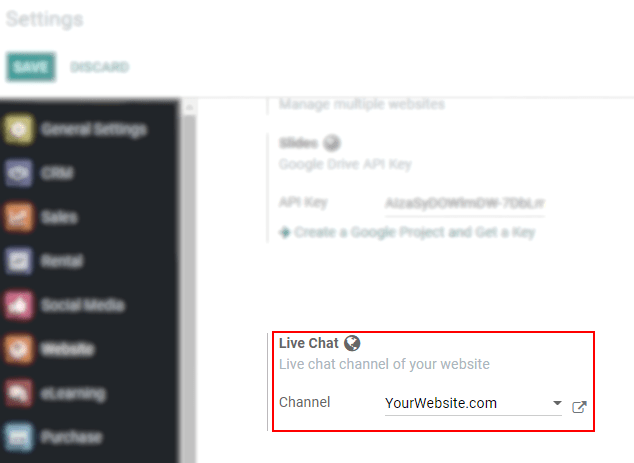
Select the channel to be linked to your website or create one on the fly.
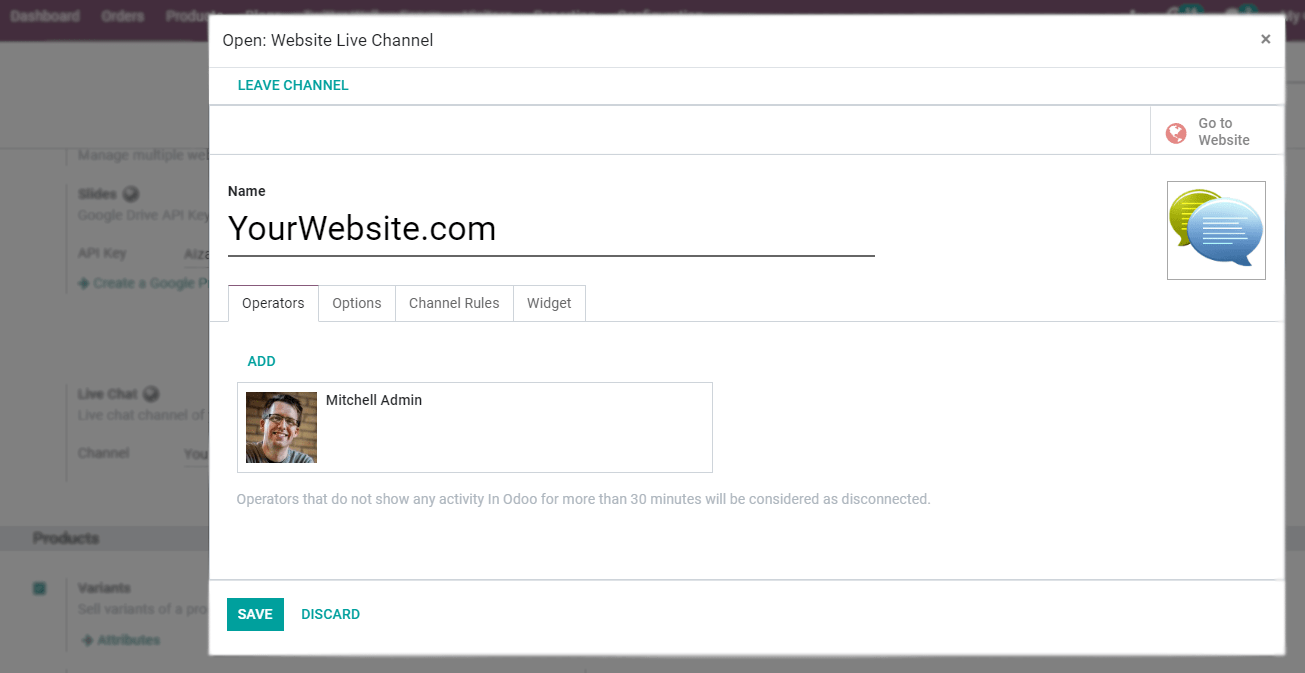
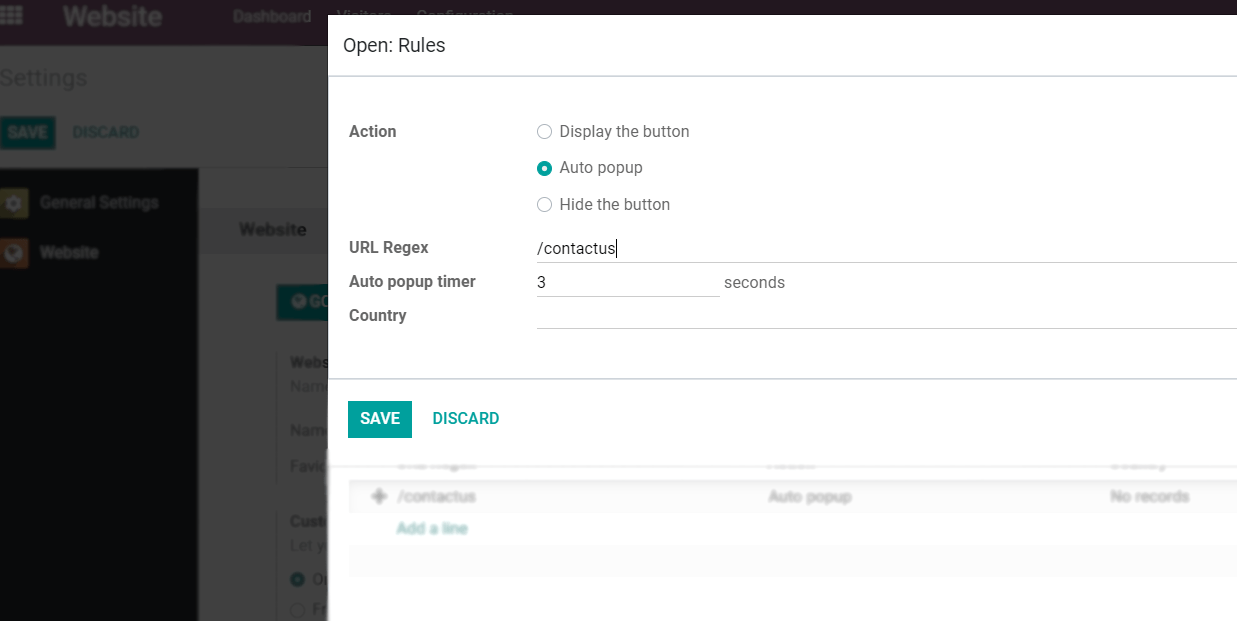
Note
GeoIP, which refers to the process of finding a computer terminal’s geographical location by its IP address, must be installed on your server. Otherwise, under Channel Rules, countries are not taken into account.
External options¶
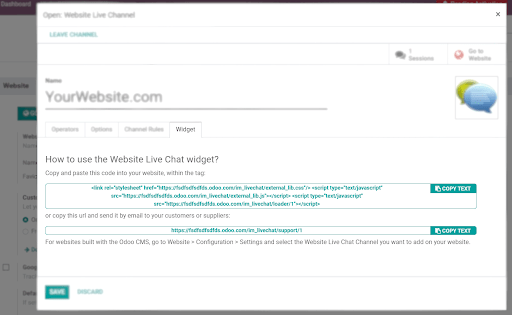
Managing chat requests¶
Conversations initiated by visitors pop up as a direct message, and are shown in Discuss. Therefore, inquiries can be answered wherever you are in Odoo.
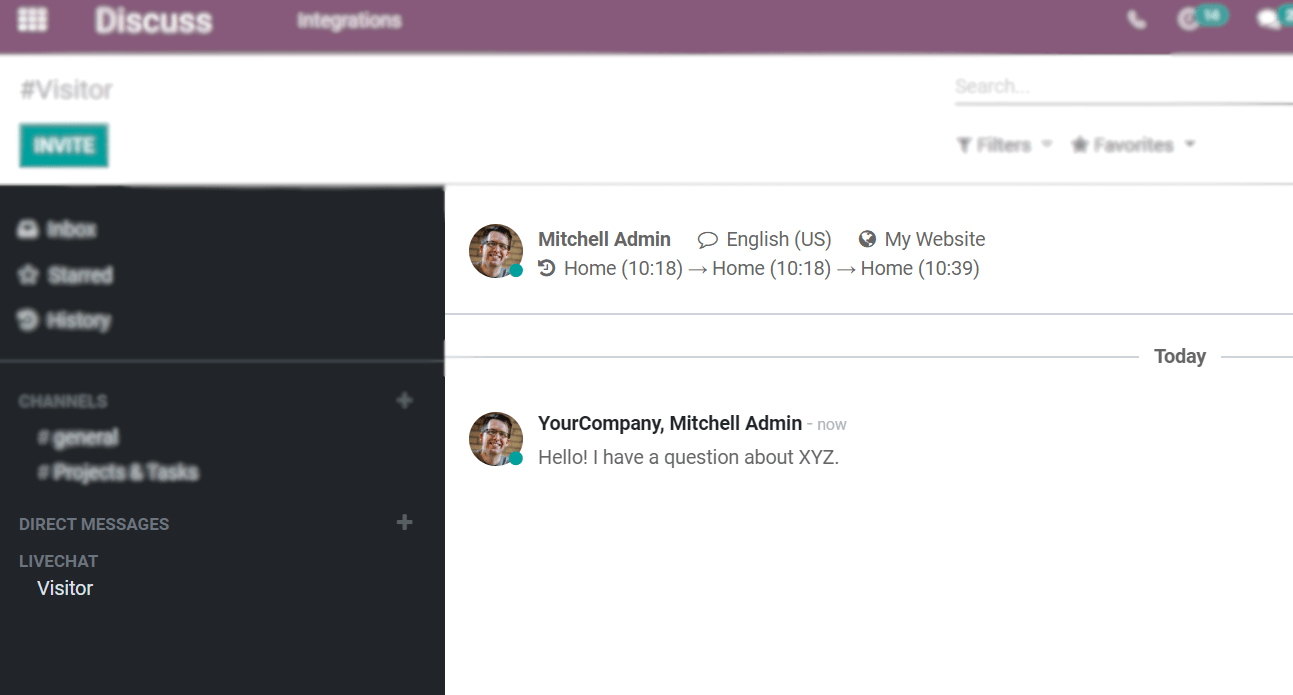
Note
Conversations are dispatched based on the current workload of the online operators.
Leave or join a channel¶
Go to , access your channel under Live Chat, and Join Channel or Leave Channel.