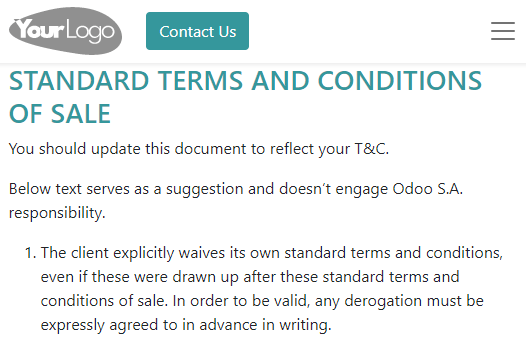Default terms and conditions (T&C)¶
Specifying terms and conditions is essential to establish important contractual points, such as return and refunds, warranty, and after-sale services.
You can add default terms and conditions at the bottom of all customer invoices, sales orders, and quotations, either as text or a link to a web page.
Configuration¶
Go to . Under the Customer Invoices, enable Default Terms & Conditions. By default, the Add a Note option is selected, and the terms and conditions are displayed at the bottom of the document. Enter the terms and conditions in the text box below.

Tip
You can also add a PDF version of your terms and conditions as an attachment when sending the document via email. Edit the email templates if you want to include them by default.
Alternatively, to display the terms and conditions on a web page, select the Add a link to a Web Page option and click Save. Click Update Terms, edit the content, and click Save. The link to that page is then added as a note in your document.
Note
You can edit the layout and content of the page using the Website app. If the Website app is activated, the Edit in Website Builder option then replaces Update Terms.