Google Search Console¶
Google Search Console is a free web service provided by Google that allows website owners to monitor, maintain, and troubleshoot their site’s presence in Google Search results. It offers valuable insights into how Google views and interacts with your site, helping you optimize its performance.
To enable Google Search Console for your website, go to Google Search Console. Then, select the property type Domain property or URL prefix property.
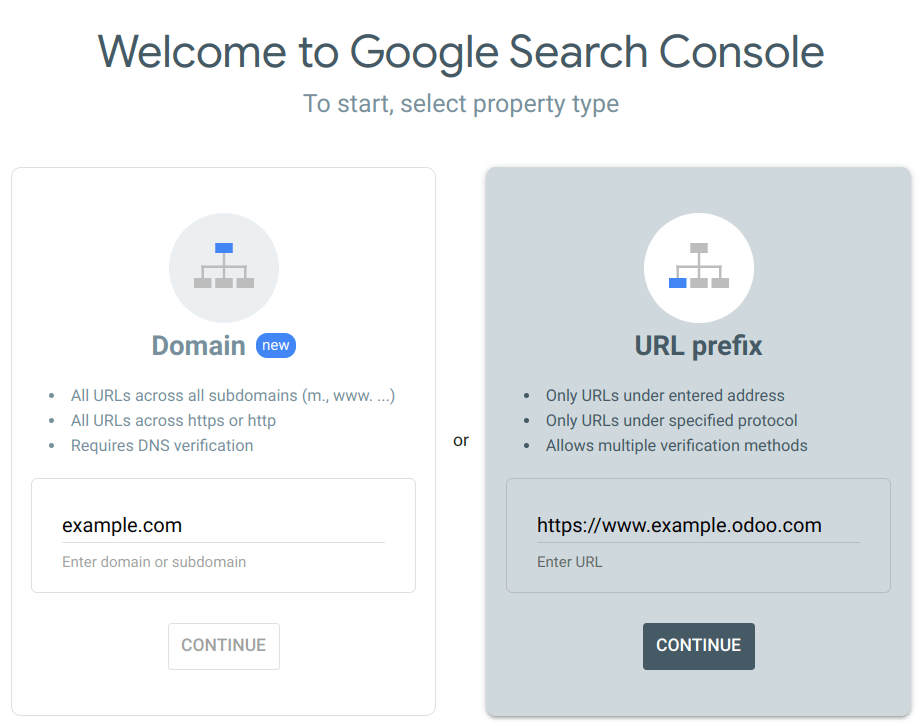
Domain property¶
A domain property in Search Console tracks all versions of your website, including subdomains and
protocols (http/https). This comprehensive view allows you to analyze your overall website’s search
performance and make informed decisions to optimize its visibility. Enter the domain, e.g.,
example.com and click Continue.
Note
The domain property type can only be verified via DNS record.
Google suggests creating at least one domain property to represent your site, as it is the most complete view of your website information.
URL prefix property¶
This type of verification is usually simpler as you have multiple verification methods, such as
using your existing Google Analytics or Tag Manager account. It also makes sense to view a section
of your website separately. For example, if you work with a consultant on a specific part of your
website, you might want to verify this part separately to limit access to your data. Enter the URL,
e.g., https://www.example.odoo.com and click Continue.
Site ownership verification¶
Before using Google Search Console for your website, you must verify your site ownership. This verification process is a security measure that protects both you and Google. It ensures that only authorized users have access to sensitive data and that you have control over how your website is treated in Google Search.
Five methods are available to do this:
Note
The best method for you depends on your comfort level and technical expertise. For beginners, using a file upload or HTML tag might be easiest. Those options are convenient if you already use Google Analytics or Tag Manager. You need to access your domain registrar’s settings for domain verification.
HTML file upload¶
This method involves uploading an HTML file provided by Google containing the verification code you have to put in your Odoo’s Website Settings. Google verifies ownership by checking for this code.
Once you added your website URL under the URL prefix option and clicked continue, expand the HTML file section where you find a download button.

Download your HTML verification file and copy the verification code (e.g.,
google123abc.html).
In your Odoo database, go to , and enable Google Search Console in the SEO section. Paste the verification code (e.g.,
google123abc.html) in the dedicated field.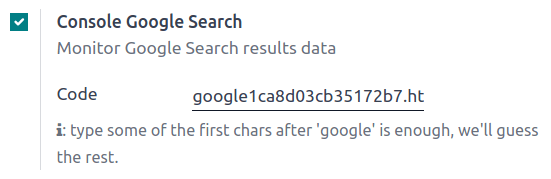
In Google Search Console, click Verify. If you perform the steps above correctly, verification should be done immediately.
See also