Hi,
I have to import an Excel sheet and compare the intrastate code and need to change the description. Tried many ways to solve that but I didn't get a solution yet
Odoo is the world's easiest all-in-one management software.
It includes hundreds of business apps:
Hi,
I have to import an Excel sheet and compare the intrastate code and need to change the description. Tried many ways to solve that but I didn't get a solution yet
You can buy this connector from odoo appstore.
It is easy to setup and has builtin integration
https://apps.odoo.com/apps/modules/18.0/excel_connector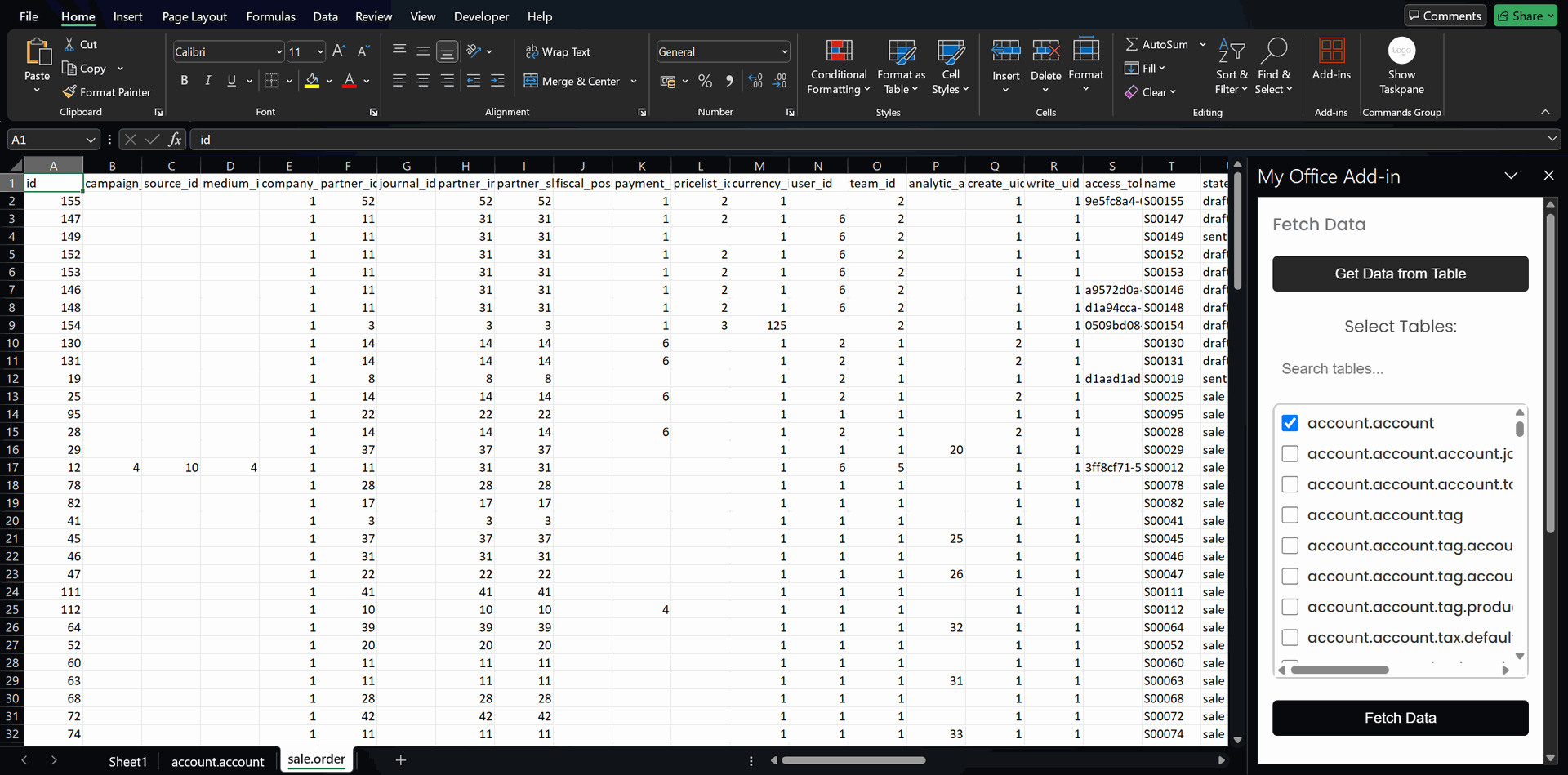
Hi, you can follow https://youtu.be/SgFmOD9Q2S4?si=46y7nPM_rumGs9NU
I hope it helps, thanks
Hello Keyaan,
To import an Excel file and extract data from it into Odoo, you can follow these steps:
Note: The specific steps and options may vary slightly based on the Odoo version you're using, so it's important to refer to the Odoo documentation or consult your system administrator for precise instructions in your Odoo version.
Hi keyaan,
I think this video can help you:
https://www.youtube.com/watch?v=UOBxxnYDIsM&list=PLSKcWRTtEl5qzvRaI-VTGavfReiHS_EEb&index=1
Hi,
You can refer this blog :-https://www.cybrosys.com/blog/import-xlsx-files-in-odoo-using-openpyxl
Regards
สร้างบัญชีวันนี้เพื่อเพลิดเพลินไปกับฟีเจอร์พิเศษและมีส่วนร่วมกับคอมมูนิตี้ที่ยอดเยี่ยมของเรา!
ลงชื่อ| Related Posts | ตอบกลับ | มุมมอง | กิจกรรม | |
|---|---|---|---|---|
|
|
0
เม.ย. 24
|
766 | ||
|
Odoo inbuilt spreadsheet | Odoo 15 CE
แก้ไขแล้ว
|
|
1
มิ.ย. 22
|
2382 | |
|
|
1
พ.ค. 25
|
1132 | ||
|
|
1
เม.ย. 25
|
2444 | ||
|
|
1
เม.ย. 25
|
3138 |